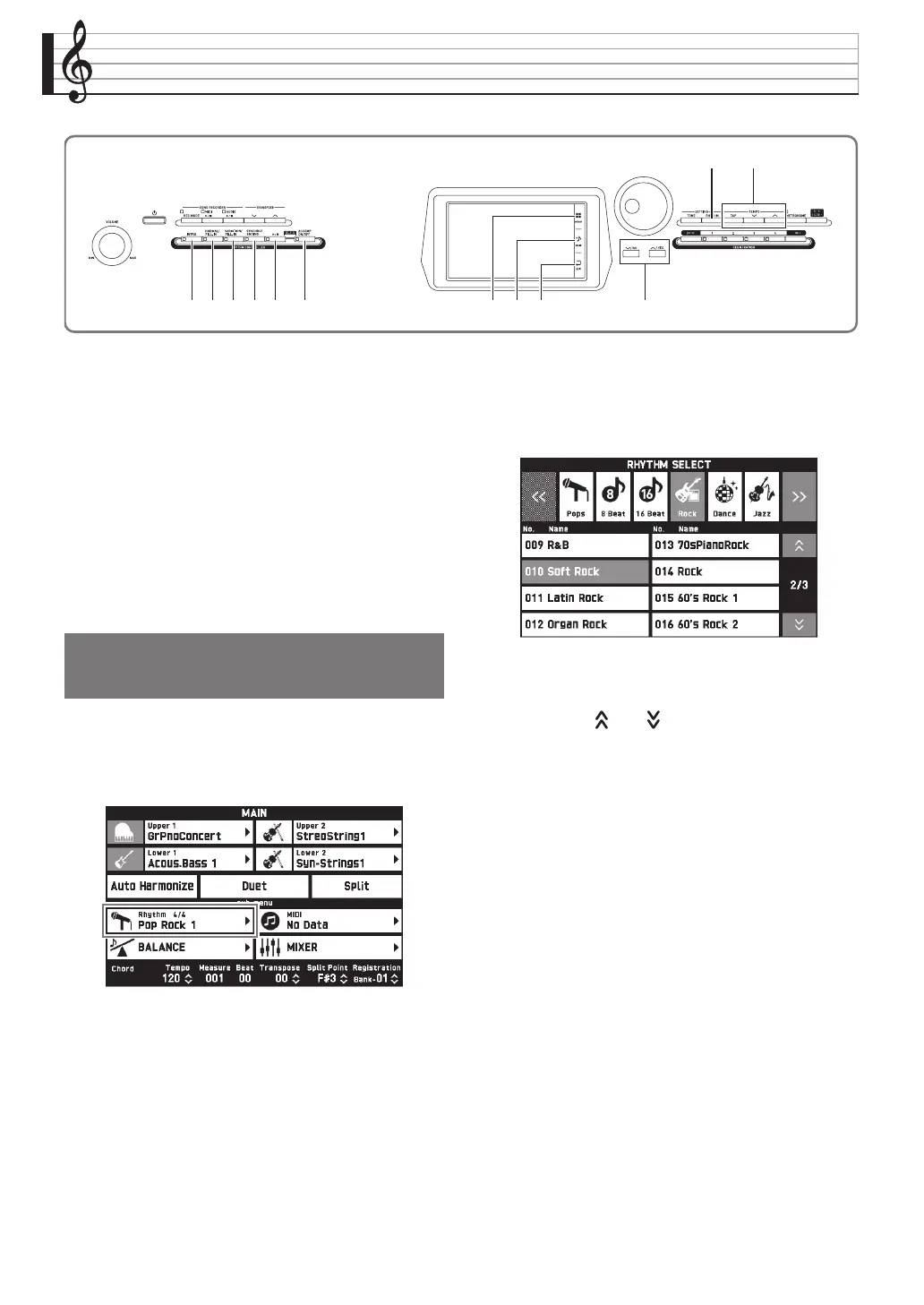EN-20
Using Auto Accompaniment
With Auto Accompaniment, simply select the
accompaniment rhythm you want and the matching
accompaniment (drums, guitar, etc.) will play
automatically when you play a chord with your left
hand. It’s like having your own personal backup group
along with you wherever you go.
This Digital Piano has 200 built-in Auto
Accompaniment patterns, which are divided into 13
groups. You can edit built-in rhythms to create your
own original rhythms (called “user rhythms”), which
you can save in a 14th group. For more information, see
the “Rhythm List” (page A-8).
1.
On the screen, touch bp MAIN.
This displays the MAIN screen.
2.
Touch the “Rhythm” rhythm name.
3.
Touch the group that contains the rhythm you
want to use.
• You can navigate between groups by touching “UU“
or “II”.
4.
Touch the rhythm you want to use.
• You can navigate between rhythm list pages by
touching “ ” or “ ”.
5.
Use the cl TEMPO w, q buttons to adjust
the tempo setting.
• For information about the tempo adjustment method,
see “Changing the Tempo Setting” (page EN-18).
• To return a rhythm to its recommended tempo
setting, press the cl TEMPO w, q buttons at the
same time.
bp
cl
bmbk7 9 bl8
ck
bo bsbq
Playing an Auto
Accompaniment
PX360-ES-1A.indd 22 2015/04/24 12:46:43
