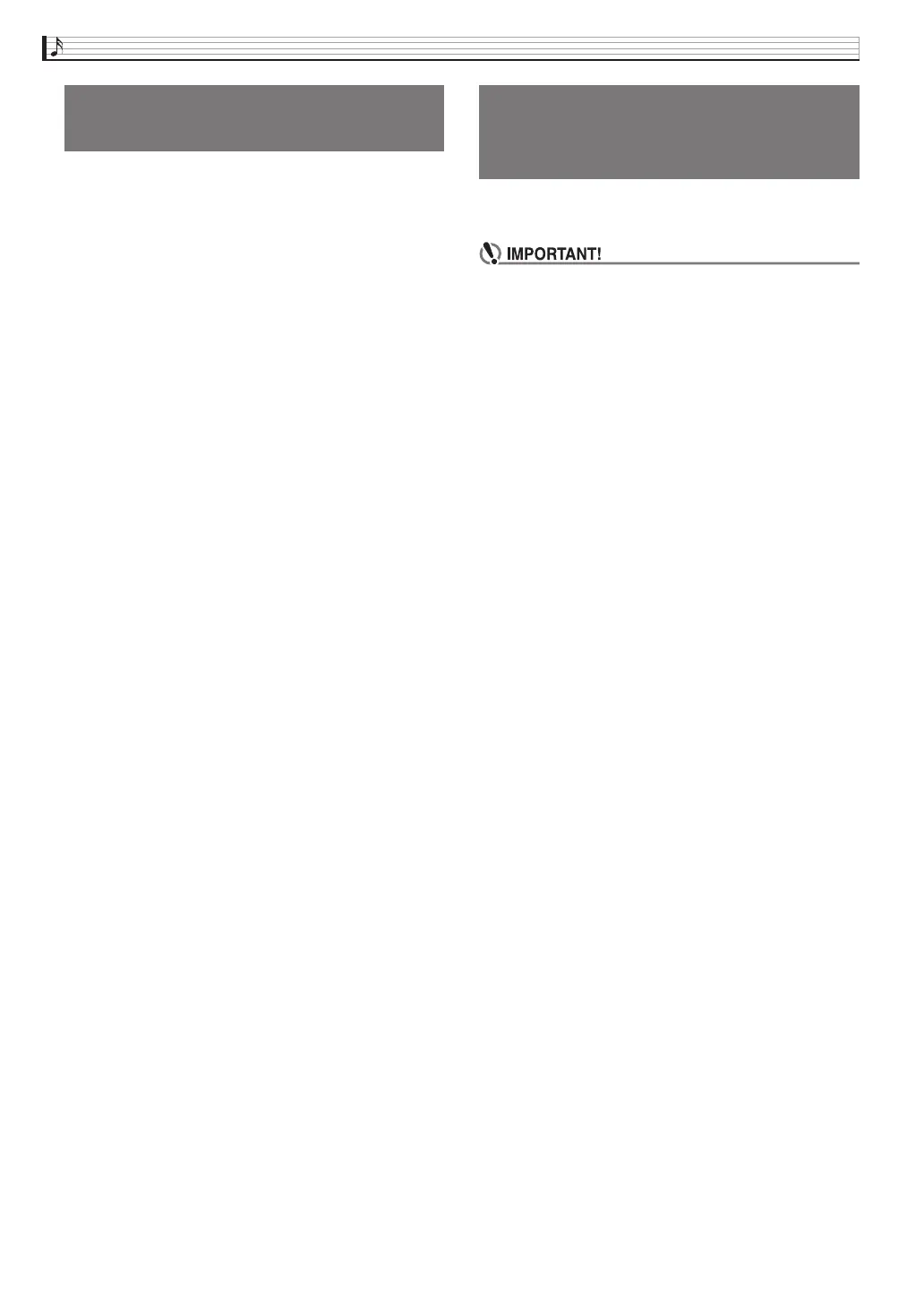EN-58
USB Flash Drive
Digital Piano memory data (MIDI recorder songs) can
be saved to a USB flash drive.
• MIDI Recorder songs can be converted to standard
MIDI (SMF) files and stored on the USB flash drive.
• During recording of an Audio Recorder song, the
data is stored directly to the USB flash drive, so the
operation below is not required.
1.
Insert the USB flash drive into the Digital
Piano’s USB flash drive port.
2.
On the MENU screen, touch “MEDIA”.
3.
Touch “Save”.
4.
Touch the data type you want to save.
5.
Touch the data you want to save.
6.
Rename the file as required.
7.
After renaming the file, touch “Enter”.
This displays a confirmation message (“Sure?”). If there
already a file with the same name on the USB flash
drive, a confirmation message (“Replace?”) will appear
asking if you want to overwrite it with the new data.
8.
Touch “Yes”.
• The message “Please Wait” remains on the display
while the operation is being performed. Do not
perform any operation while this message is on the
display. “Complete” appears on the display after
data save is complete.
• To cancel the save operation, touch “No”.
You can use the procedure below to load data from a
USB flash drive into Digital Piano memory.
• Place the data (file) you want to load into the
MUSICDAT folder on the USB flash drive.
1.
Insert the USB flash drive into the Digital
Piano’s USB flash drive port.
2.
On the MENU screen, touch “MEDIA”.
3.
Touch “Load”.
4.
Touch the data type of the data you want to
import.
5.
On the “USB” list, touch the data you want to
import.
6.
On the “User Area” list, touch the import
destination you want.
• If you are importing MIDI data, you will not be able
to specify an import destination.
7.
Touch “Execute”.
This displays an import confirmation message
(“Sure?”). If there is already data in the import
destination in Digital Piano memory, a message
(“Replace?”) will appear asking if you want to replace it
with the new data.
8.
Touch “Yes”.
• The message “Please Wait” remains on the display
while the operation is being performed. Do not
perform any operation while this message is on the
display. “Complete” appears on the display after
data import is complete.
• To cancel the import operation, touch “No”.
Saving Digital Piano Data to a
USB Flash Drive
Loading Data from a USB
Flash Drive to Digital Piano
Memory
PX360-ES-1A.indd 60 2015/04/24 12:46:51
