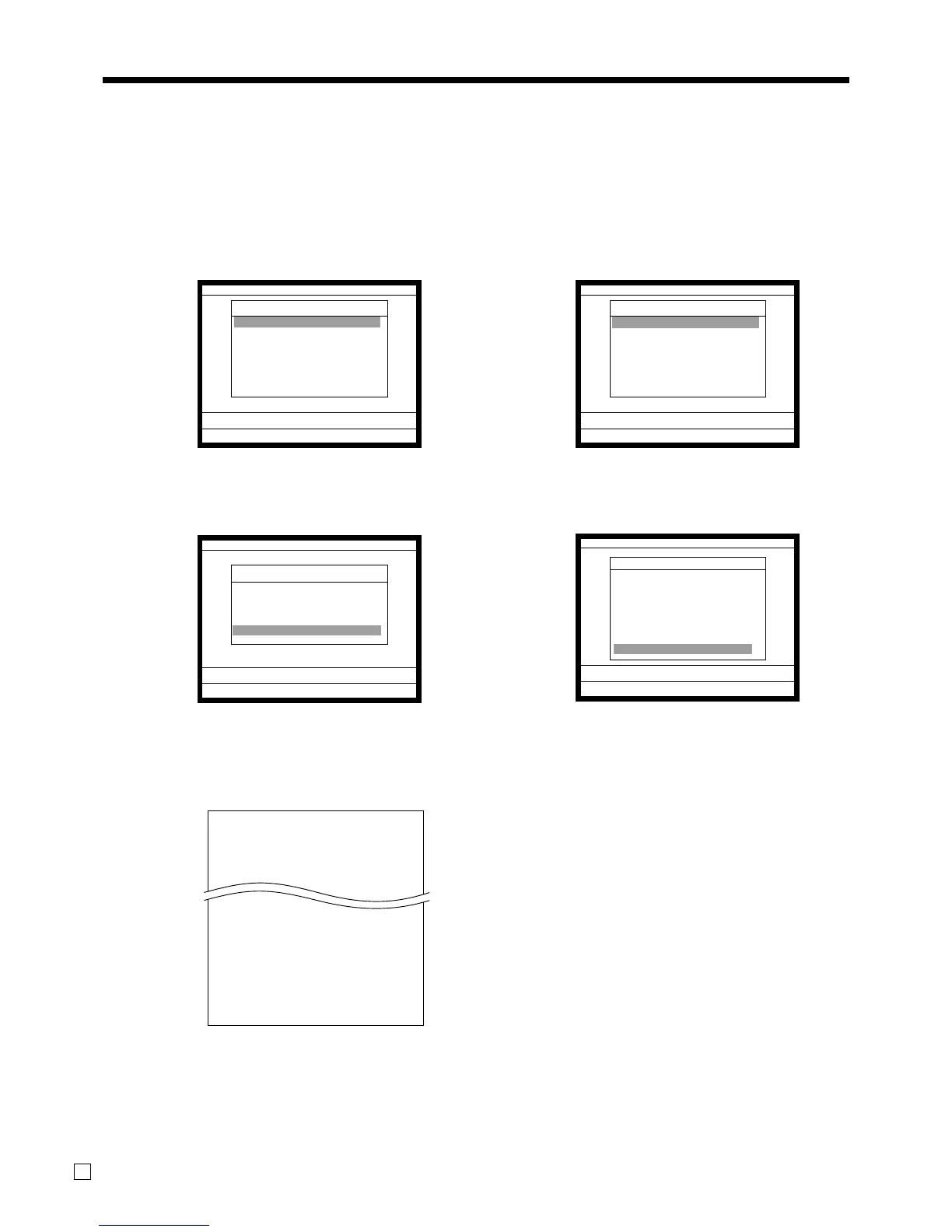Advanced Operations
88
E
To print the monthly sales read/reset report
This report shows monthly breakdowns of sales.
Procedure
Step 1. Press ° and <X/Z> icon to turn “X/Z Report”.
Step 2. Select “1.Daily X”, “2.Periodic(1) X”, “3.Periodic(2) X”, “4.Daily Z”, “5.Periodic(1) Z”, “6.Periodic(2)
Z” and press `.
Step 1. screen Step 2. screen
Step 3. Select “5.Others” and press
`.
Step 4. Select “11.Monthly Sales” and press `.
Step 3. screen Step 4. screen
Step 5. Press
\ repeatedly to return to the “Step 1. screen”.
Report (by optional remote printer)
X 0000020 MONTHLY
1
......
GROSS 1236.76 •12,202.57
NET No 214 •12,202.57
31
......
GROSS 2132 •14,187.57
NET No 205 •13,398.76
----------------------------------------
TL
GROSS 9746.63 •161,022.49
•16.52
NET No 2351 •161,022.49
•68.49
— Read symbol/Report code/Report title
— Date of a month
— Gross symbol/No. of items/Gross sales amount
— Net symbol/No. of net sales/Net sales amount
—Total symbol
— Gross symbol/No. of items/Gross sales amount
—Average daily gross sales
— Net symbol/No. of net sales/Net sales amount
—Average daily net sales
X/Z
C
01 31-10-04 05:50 PM 000123
X/Z Report
1.Daily X
2.Periodic(1) X
3.Periodic(2) X
4.Daily Z
5.Periodic(1) Z
6.Periodic(2) Z
7.Time & Attendance
0.00
X/Z Report
Daily X
1.Batch
2.Cashier/Clerk
3.Open Check
4.E-Journal
5.Others
0.00
Daily X
Others
4.Free Function ¨
5.PLU
6.PLU stock
7.Sub-Department
8.Department
9.Group
10.Hourly Sales
11.Monthly Sales ´
0.00
X/Z
C
01 31-10-04 05:50 PM 000123
X/Z Report
1.Daily X
2.Periodic(1) X
3.Periodic(2) X
4.Daily Z
5.Periodic(1) Z
6.Periodic(2) Z
7.Time & Attendance
0.00
