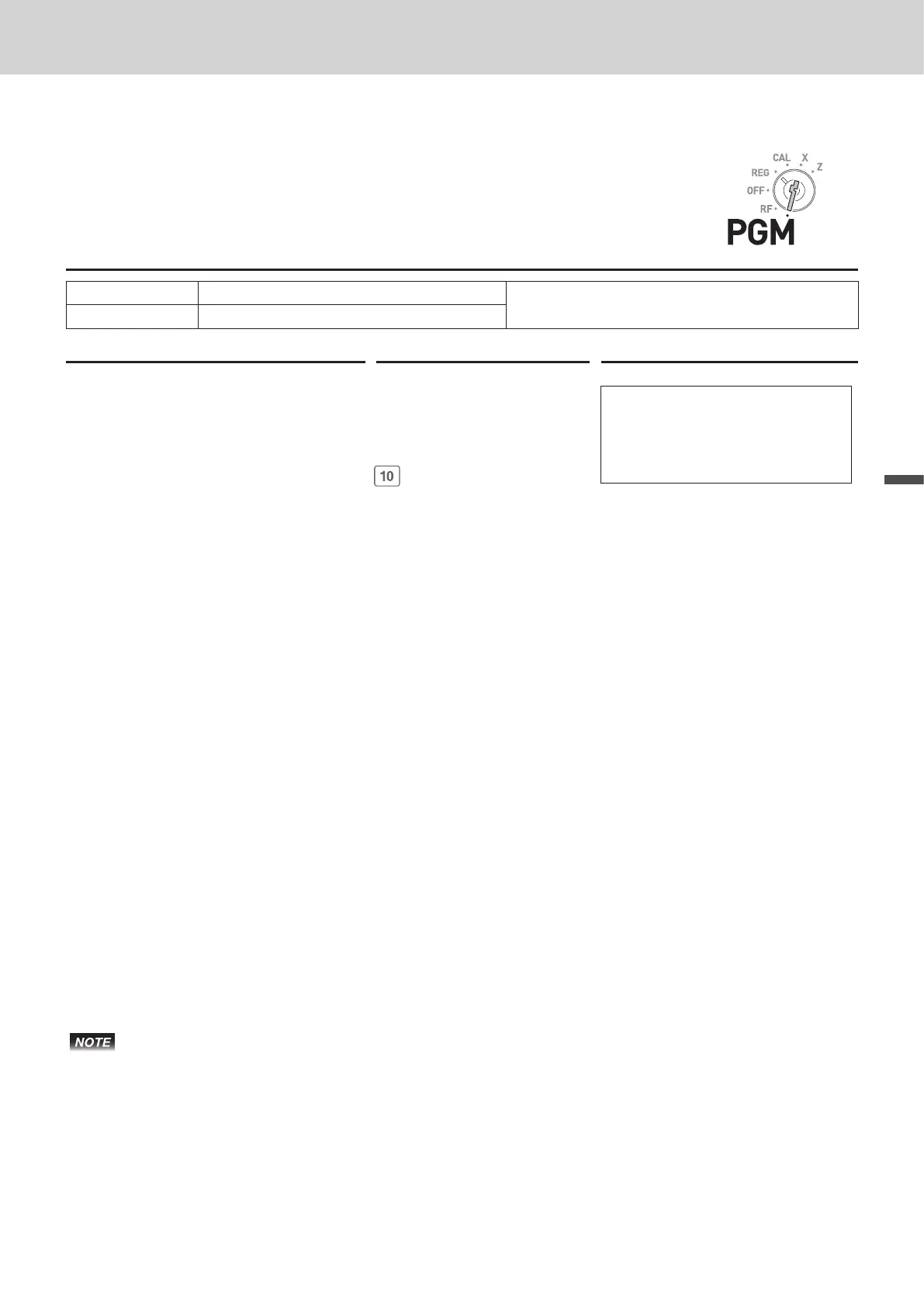49
Advanced features
Advanced features
To set characters to departments and PLUs
Setting characters to departments
Sample Operation
Category name
Setting category name “
F
RUITS” to Dept. 10.
Dept. 10
F
RUITS
Step Operation Printout
1 Turn the Mode switch to PGM posi-
tion and press X and o keys
to make the Register in the program
mode.
Xo
21−01−2015 14:40
P
02 000012
F
RUITS
#10
2 Press Dept. key you wish to set to.
In this example, Dept. 10.
3 Press h (DBL) key to assign the
next character as double-width
character.
h(DBL)
<Assigning double-width>
4 Press > key three times for letter
F.
>>>
<F>
5 Press h (DBL) key to release
double-width assignment.
h(DBL)
<Releasing double-width>
6 Press Z key three times for letter
R.
ZZZ
<R>
7 Press X key twice for letter U.
XX
<U>
8 Set the rest of characters “ITS”.
VVV X
<I> <T>
ZZZZ
<S>
9 Press p key to determine the
setting. If you wish to set characters
to another department, repeat steps
2 through 9.
p
10 Press o key to complete the
setting.
o
• Use ^ (DEL) key to delete the last inputted character. To clear all the characters of the
department, press y key.
• If you wish to set characters using the same key, use ' (right cursor) key to move the setting
digit.
• To insert a space between characters, press M (-) key ve times.
