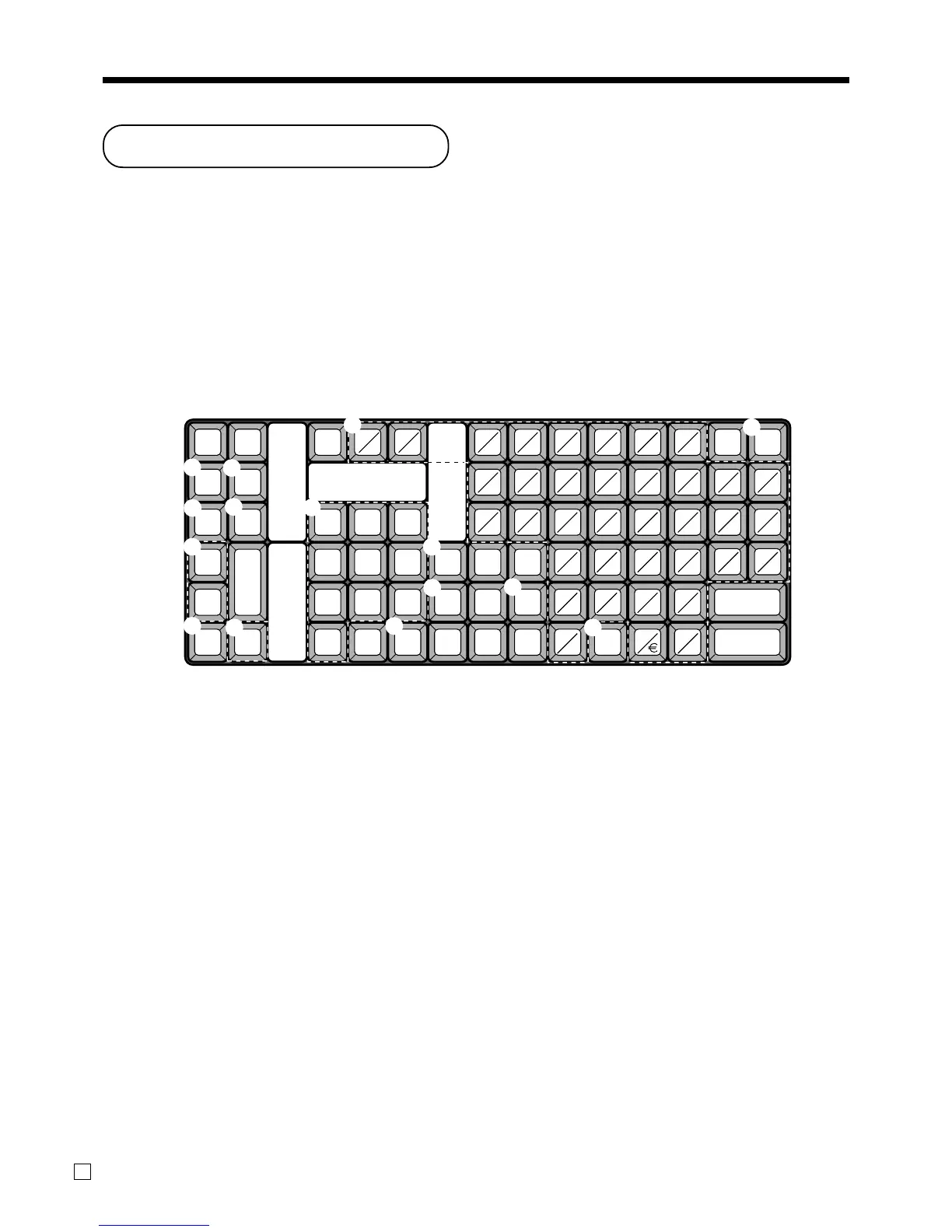Advanced Operations
82
E
Entering characters
In this section, the method to enter descriptors or messages (characters) to the cash register during
programming is described.
Characters are specified by character keyboard or by codes. In the first half of this section, the usage of
character keyboard is described. In the latter half, inputting method by character code is described.
Using character keyboard
Example:
Input “
A
pple Juice”,
enter “DBL”“A”“SHIFT”“DBL”“p”“p”“l”“e”“SPACE”“CAP”“J” “SHIFT”“u” “i”“c” “e” ` .
1 Shift key
Press this key to shift the following
characters from the uppercase letter
to lowercase letter and returns to the
uppercase letter in sequence.
2 Left cursor key
Press this key to shift the character
setting position to the left one by
one. This key is used to correct
already entered characters.
3 Right cursor key
Press this key to shift the character
setting position to the right one by
one. This key is used to correct
already entered characters.
4 Double size letter key
Press this key to specify that the next
character you input to a double size
character.
RECEIPT JOURNAL
FEED FEED
#-2
#-1
C
789
456
123
0AB
CAP
SHIFT
INS DEL
DBL
CDEF GH
IJKLMNOP
QR7 8 9STU
45 6VWX
12 3Y
0.Z
cdef gh
ijklmnop
qr*( )stu
%^ &vwx
@# $ y
!z
←
↑
↓
→
ESC/
SKIP
PAGE
UP
YES
NO
PAGE
DOWN
HOME
AB
ab
7
9
0
1
B
6
A
2
3
8
4
5
5 5
C
5 Space key
Press this key to set a space.
6 CAP key
Press this key to shift the character
to the uppercase letter.
7 Alphabet keys
Press these keys to input characters.
8 Numeric keys
Press these keys to enter program
codes, memory number and charac-
ter codes.
9 Yes key
Press this key when the alphabetic
entry for a descriptor, name or
message has been completed. This
key is also used for editing the
programmed characters.
0 Backspace key
Press this key to move the character
placed behind.
A ESC/SKIP key
Press this key to terminate the
character programming.
B Insert key
Press this key to put one space
between the original characters.
C Delete key
Press this key to clear the designated
character.
www.cashregisters.net