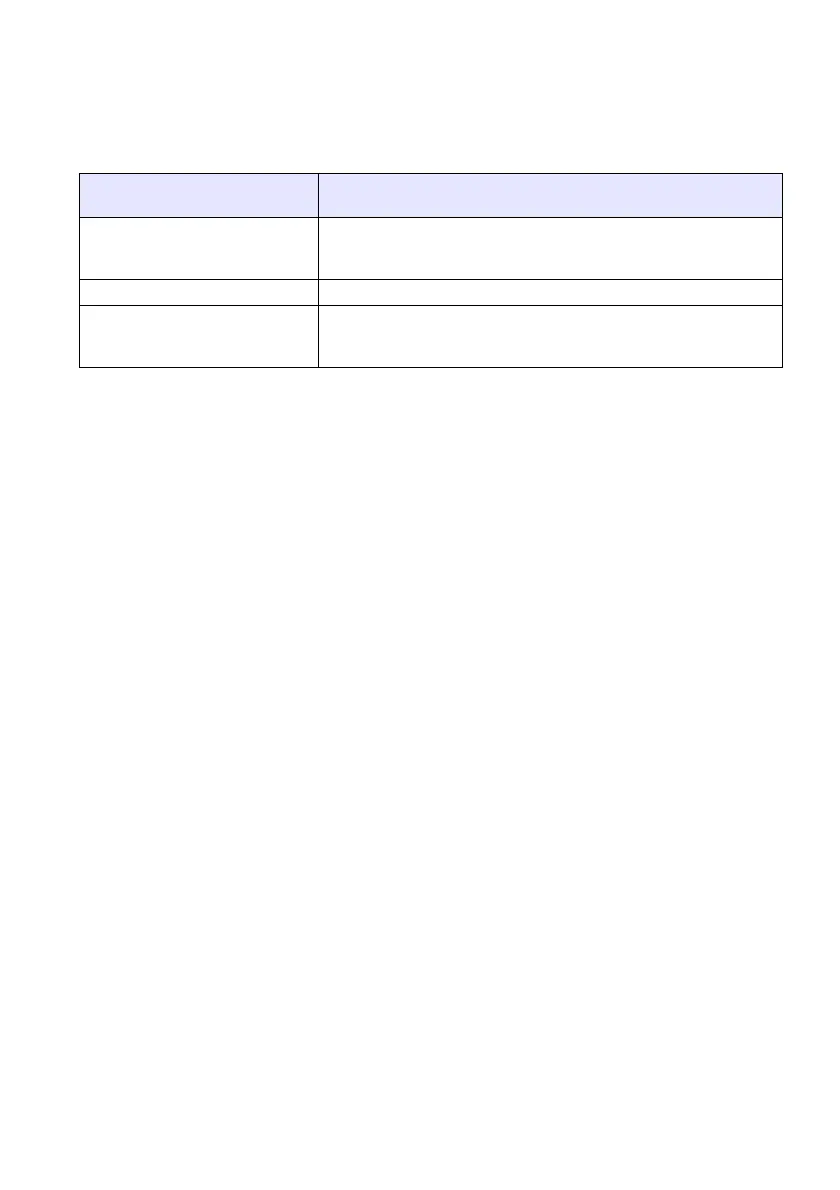9
Connecting to a USB Device while the Data Projector is
On
If you connect a USB device to the Data Projector’s USB port while it is turned on, it will
perform one of the following operations (depending on its current plug-and-play setting).
When plug-and-play is enabled:
When plug-and-play is disabled:
In this case, the image that is currently being projected does not change. However, Viewer,
Wireless, or the YC Camera Application will start up in the background, depending upon
the type of USB device that is connected to the Data Projector.
Changing the Input Source while a USB Device is
Connected
On the Data Projector’s remote controller, press the [INPUT] key to change the input
source. Each time you press the [INPUT] key, the Data Projector will check the RGB
terminal, VIDEO terminal, and USB port for an input signal. If it finds a signal, it will
select it as the input source automatically and project its contents.
When this type of device is
connected:
The Data Projector does this automatically:
USB memory device or USB
card reader with memory card
loaded
Starts up Viewer (page 27) and projects the Viewer screen.
YW-2 Wireless Adapter Starts up Wireless and projects the Wireless screen.
YC-400/YC-430 Document
Camera
Starts up the YC Camera application (page 47) when the
Document Camera is turned on and projects the YC Camera
application screen.