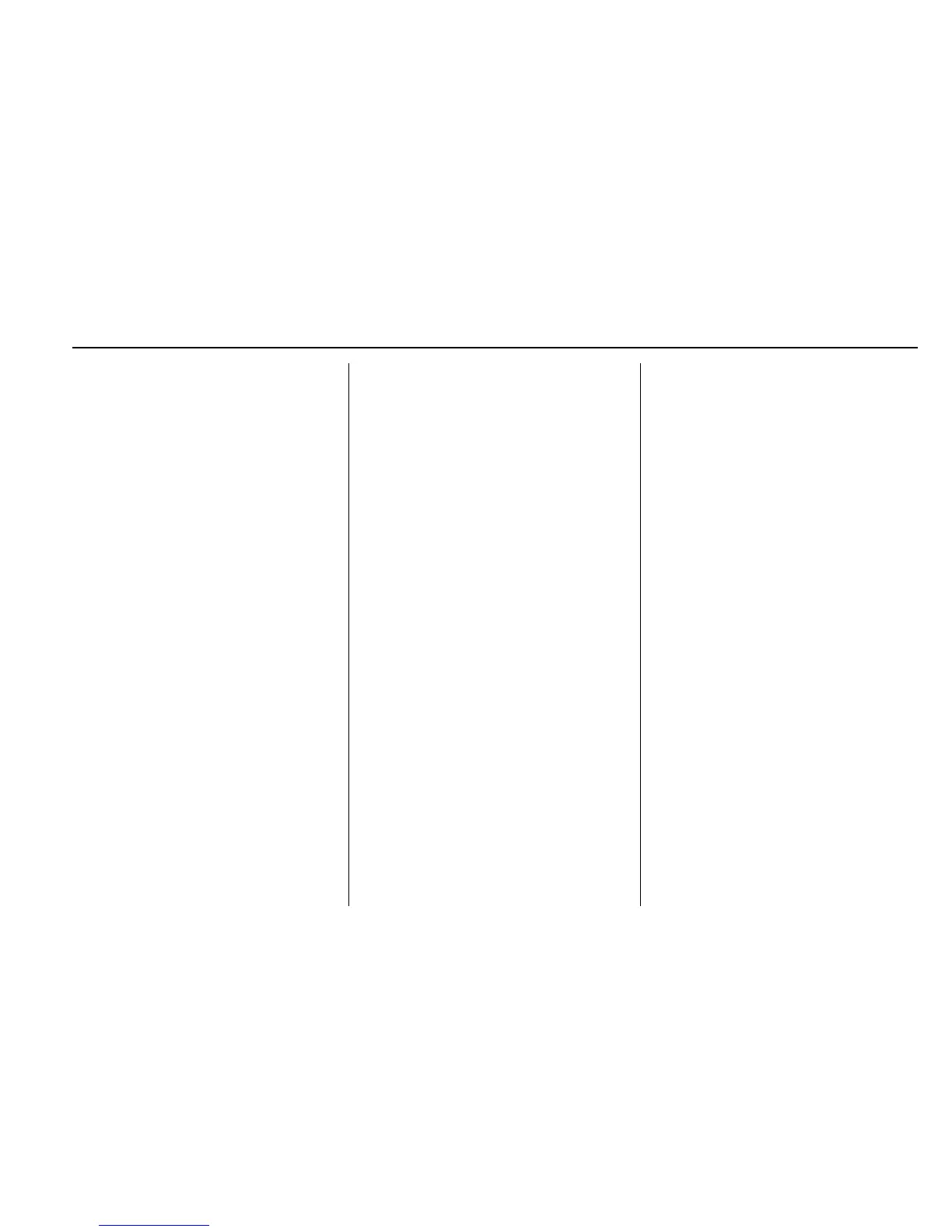Infotainment System 207
2. Turn the MENU knob to
highlight and press to select a
genre name to view a list of
artists of that genre.
3. Turn the MENU knob to
highlight and press to select to
view albums by that artist.
4. Turn the MENU knob to
highlight and press to select an
album to view songs.
5. Turn the MENU knob to
highlight and press to select
the song from the list to begin
playback.
Songs:
1. Turn the MENU knob to
highlight and press to view a
list of all songs stored on the
device.
2. Turn the MENU knob to
highlight and press to select
the song from the list to begin
playback.
Auxiliary Jack
The AUX jack is in the center stack
or inside the front seat armrest. See
Center Console Storage 0 123.
Possible auxiliary audio sources
include:
.
Laptop computer
.
Audio music player
This jack is not an audio output. Do
not plug headphones into the
auxiliary input jack. Auxiliary
devices should be set up while the
vehicle is in P (Park).
Connect a 3.5 mm (1/8 in) cable
from the auxiliary device to the
auxiliary input jack.
If an auxiliary device has already
been connected, but a different
source is currently active, press the
MEDIA faceplate button repeatedly
to scroll through all of the available
audio source screens, until the AUX
source screen is shown.
Playing from the AUX Jack
An auxiliary device is played
through the audio system and
controlled through the device itself.
AUX Menu
Press the MENU knob to display the
AUX menu and the following may
display:
Tone Settings : Select to adjust
Bass, Midrange, Treble, Balance,
Fade, and EQ (Equalizer). See
“Tone Settings” under AM-FM Radio
0 198.
Auto Volume : If equipped, see
“Playing an Audio CD” previously in
this section.
EQ (Equalizer) : If equipped, this
feature adjusts the pre-defined
equalizer settings. See “EQ
(Equalizer)” in AM-FM Radio 0 198.
