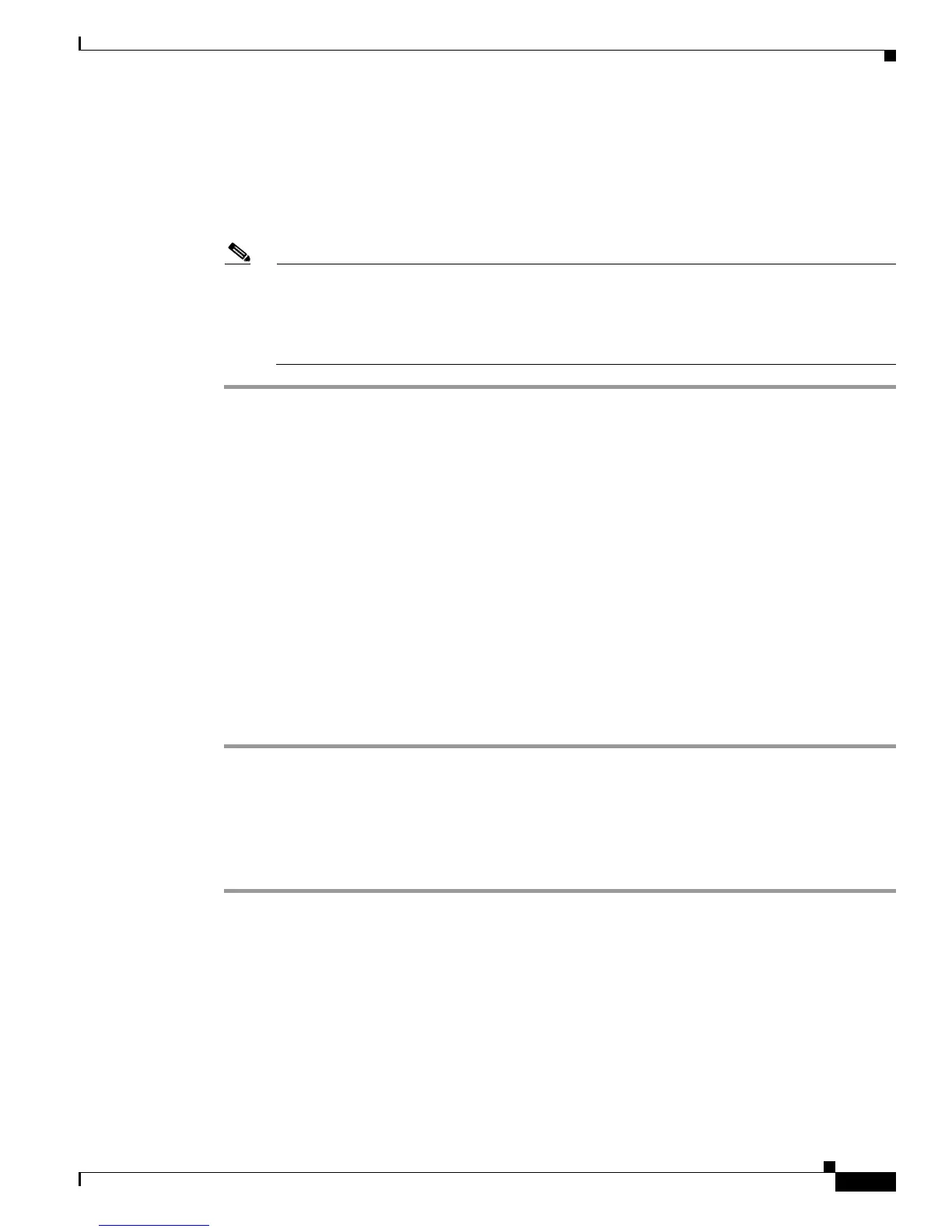2-17
Cisco Aironet 1240AG Series Access Point Hardware Installation Guide
OL-8371-05
Chapter 2 Installing the Access Point
Securing the Access Point
Step 6 If your mounting plate does not have the cable security bracket, follow these steps:
a. Connect a CAT 5 Ethernet cable to the access point Ethernet port (see the “Connecting the Ethernet
and Power Cables” section on page 2-20).
b. If using local power, insert the power module’s power cable into the access point’s 48-VDC power
port.
Note If your access point is connected to in-line power, do not connect the power module to the access
point. Using two power sources on the access point might cause the access point to shut down
to protect internal components and might cause the switch to shut down the port to which the
access point is connected. If your access point shuts down, you must remove all power and
reconnect only a single power source.
Securing the Access Point
There are two ways to secure your access point:
• Using a security cable
• Securing the access point to the mounting plate
Using a Security Cable
You can secure the access point by installing a standard security cable (such as the Kensington Notebook
MicroSaver, model number 64068) into the access point security cable slot (see Figure 2-2). The security
cable can be used with any of the mounting methods described in this guide.
Follow these steps to install the security cable.
Step 1 Loop the security cable around a nearby immovable object.
Step 2 Insert the key into the security cable lock.
Step 3 Insert the security cable latch into the security key slot on the access point.
Step 4 Rotate the key right or left to secure the security cable lock to the access point.
Step 5 Remove the key from security cable lock.
