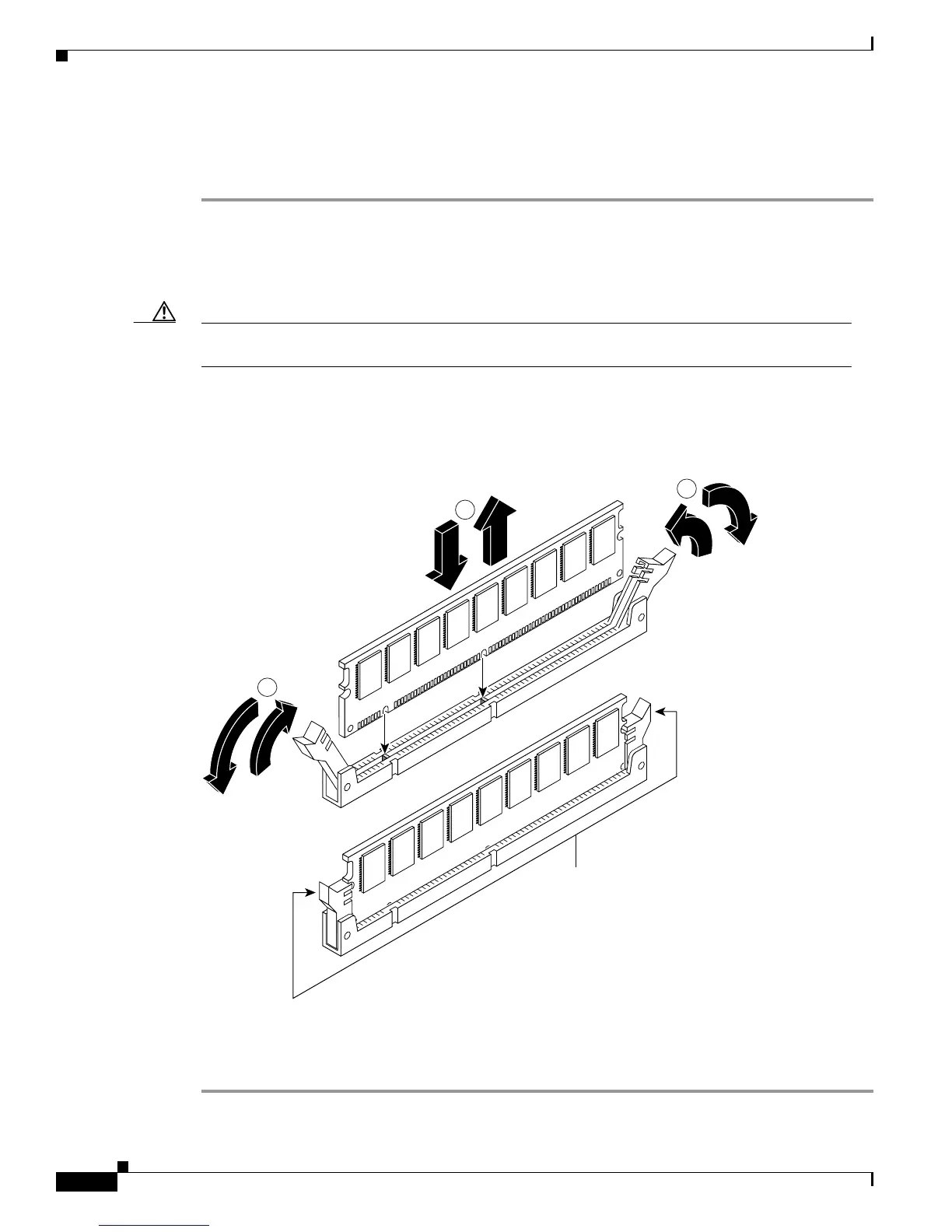5-18
Cisco 3600 Series Hardware Installation Guide
OL-2056-02
Chapter 5 Installing Memory in the Router
Replacing DRAM and SDRAM
Removing SDRAM DIMMS
Perform this procedure to remove SDRAM DIMMs:
Step 1 Attach an ESD-preventive wrist strap and ensure that it makes good contact with your skin. Connect the
equipment end of the wrist strap to the metal back plate of the chassis, avoiding contact with the
connectors.
Step 2 On the mainboard, locate the SDRAM DIMM sockets shown in Figure 5-11.
Caution Handle DIMMs by the edges only. DIMMs are ESD-sensitive components and can be damaged by
mishandling.
Step 3 Remove the DIMM by pushing the locking spring clips on both sides outward. This ejects the DIMM
from its socket. (See Figure 5-13.)
Figure 5-13 Removing and Installing SDRAM DIMMs
Step 4 Hold the DIMM by the edges with your thumb and index finger and lift it out of the socket. Place the
removed DIMM in an antistatic bag to protect it from ESD damage.
Step 5 If necessary, repeat Step 3 and Step 4 for the other DIMM.
17943
2
2
1
Locking spring clips
