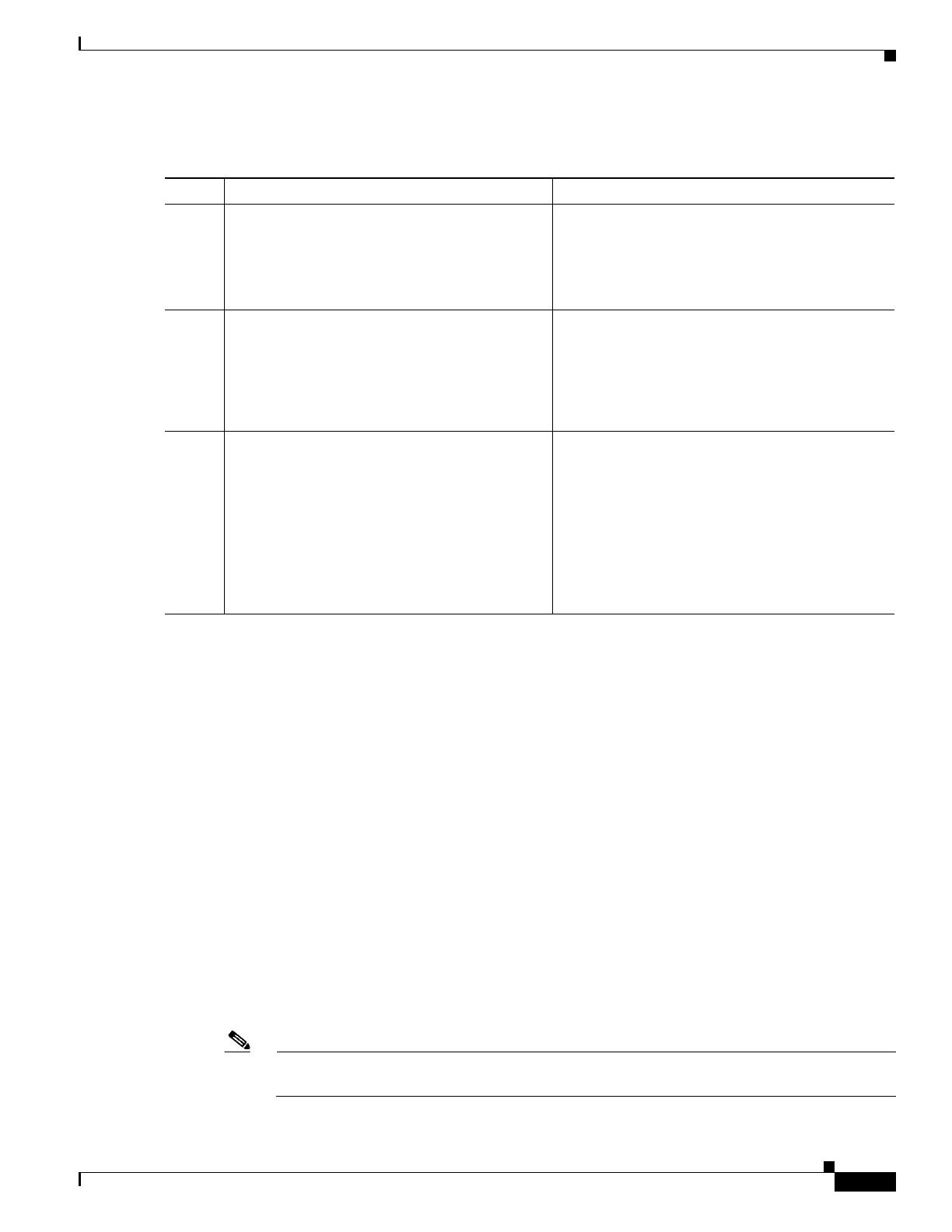101
Cisco 3900 Series, Cisco 2900 Series, and Cisco 1900 Series Integrated Services Routers Generation 2 Software Configuration Guide
Chapter Configuring Backup Data Lines and Remote Management
Configuring Backup Interfaces
DETAILED STEPS
Configuring Cellular Dial-on-Demand Routing Backup
To monitor the primary connection and initiate the backup connection over the cellular interface when
needed, the router can use one of the following methods:
• Backup Interface—Backup interface stays in standby mode until the primary interface line protocol
is detected as down; then the backup interface is brought up. See the “Configuring Backup
Interfaces” section on page 97.
• Dialer Watch—Dialer watch is a backup feature that integrates dial backup with routing capabilities.
See the “Configuring DDR Backup Using Dialer Watch” section on page 102.
• Floating Static Route—Route through the backup interface has an administrative distance that is
greater than the administrative distance of the primary connection route and therefore is not in the
routing table until the primary interface goes down. When the primary interface goes down, the
floating static route is used. See the “Configuring DDR Backup Using Floating Static Route” section
on page 103.
• Cellular Wireless Modem—To configure the 3G wireless modem as backup with Network Address
Translation (NAT) and IPSec on either Global System for Mobile Communications (GSM) or code
division multiple access (CDMA) networks, see “Cellular Wireless Modem as Backup with NAT and
IPSec Configuration” section on page 104.
Note You cannot configure a backup interface for the cellular interface or any other asynchronous
serial interface.
Command Purpose
Step 1
configure terminal
Example:
Router# configure terminal
Router(config)#
Enters global configuration mode.
Step 2
interface gigabitethernet slot/port
Example:
Router(config)# interface gigabitethernet
0/1
Router(config-if)#
Enters interface configuration mode.
Step 3
no media-type
Example:
Router(config-if)# no media-type
GigabitEthernet0/1: Changing media to
UNKNOWN.
You may need to update the speed and
duplex settings for this interface.
Enables Auto-Detect. If a 1 GigE SFP is plugged
in, set the speed as 1000 and duplex as full. An
RJ45 connection only works with speed as 1000
and duplex as full. If a SFP is not plugged in, all
speeds and duplexes are available for the RJ45
media.
Note Do not set speed as 100 or 10 and duplex as
half if a 1 GigE SFP is plugged in. SFP
behavior is unpredictable at these settings.