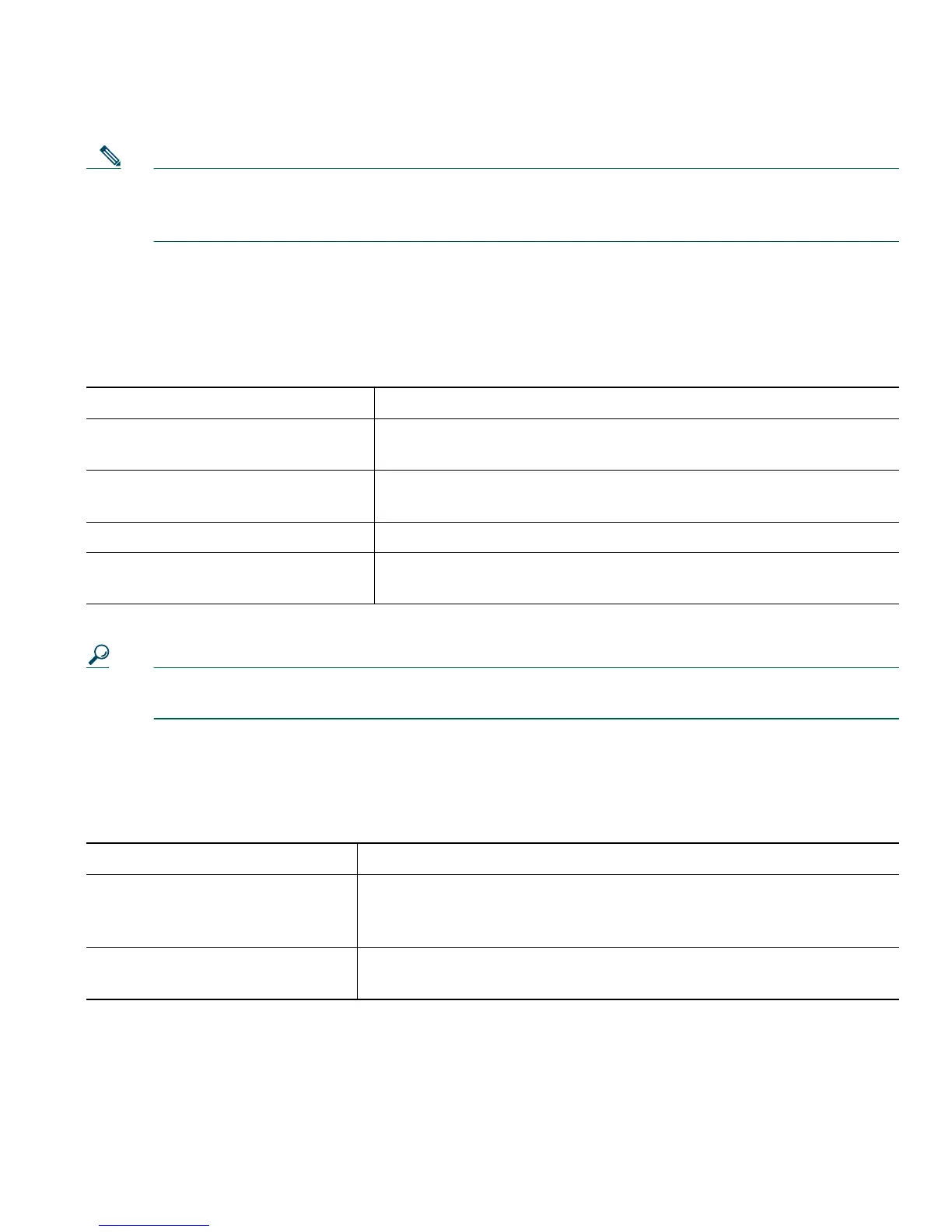Basic Call Handling
Cisco IP Phone 7905G and 7912G for Cisco CallManager 15
Note If you press End Call, you do not have to put the handset back in the cradle to end the call.
When the handset in not in the cradle, the off-hook icon will appear on the screen although
there are no active calls.
Using the Speaker
The Cisco IP Phone 7905G and 7912G each provide a speaker for hands-free listening. You can use
the speaker only to listen to a call. To talk on a call, you must pick up the handset.
Tip If you system administrator has disabled the speaker on your phone, the Monitor and MonOff
softkeys will not be available to you. You must lift the handset to place and monitor calls.
Using Hold and Resume
Only one call can be active at any given time; all other connected calls must be placed on hold.
Tips
• Engaging the Hold feature typically generates music or a beeping tone. For this reason, avoid
putting a conference call on hold.
If you want to... Then...
Listen to the other party on the
speaker
Press Monitor and then hang up the handset. You will be able to
hear the call but you will not be able to talk on the call.
Listen to the other party using the
handset
Lift the handset or press MonOff.
Turn off the speaker and hang up Press EndCall.
Adjust the volume on the speaker Press the up or down Volum e button when the speaker is in use.
If you want to save the speaker volume setting, press Save.
If you want to... Then...
Put a call on hold Choose the call you want to put on hold and press Hold. The Hold
button will turn red and the caller ID information will flash on the
phone LCD screen.
Remove a call from hold Choose the call you want to remove from hold and press Resume.
The Hold button light will turn off.