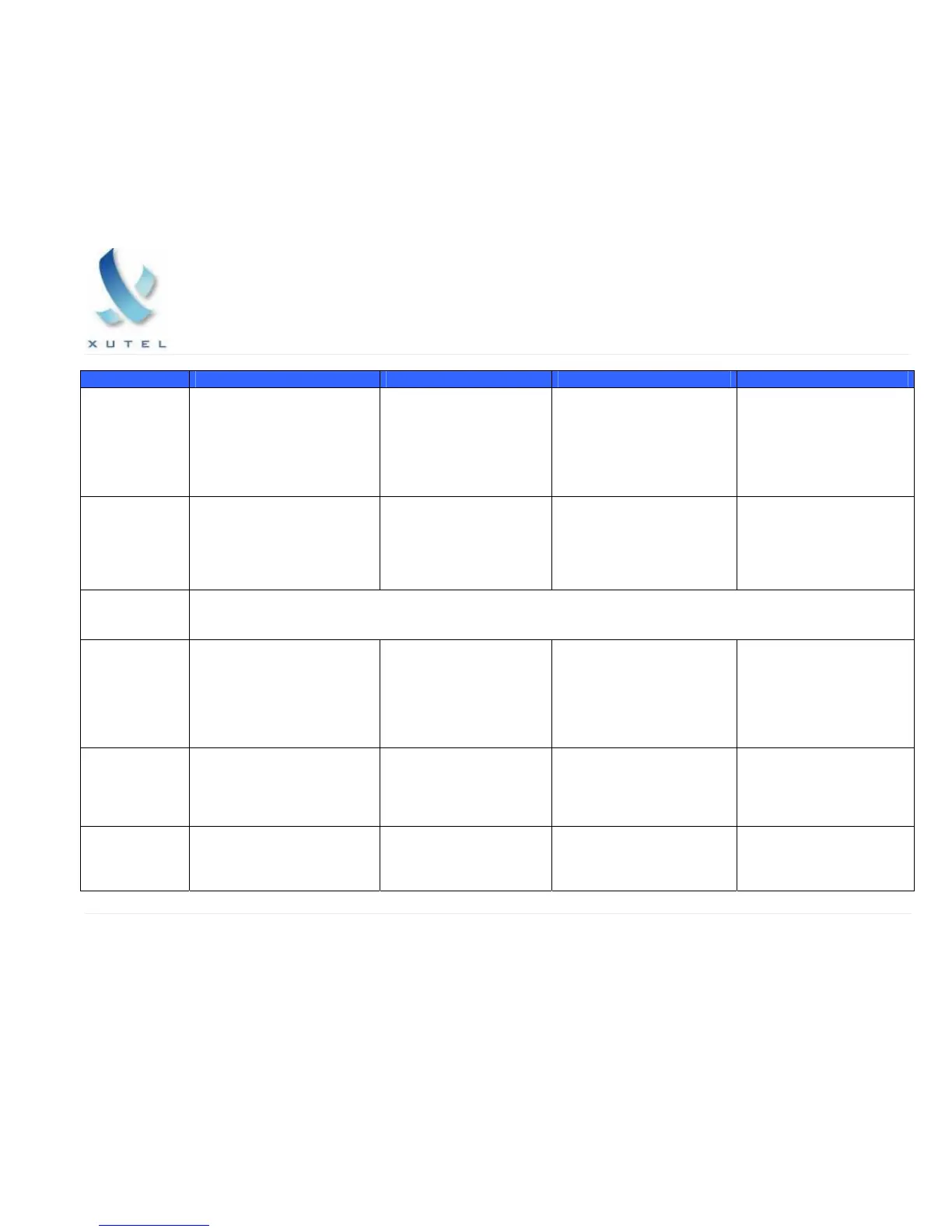ACCESSING CALL FEATURES
Action Step 1 Step 2 Step 3 Step 4
Place Call
(Internal or
External call)
• Pick up Handset and use the
key pad to dial the number
you wish to reach, or
• Press NEW CALL soft
key and use the key pad to
dial the number you wish
to reach.
• Pickup the handset as
soon as you completely
enter the number.
• Be sure to dial access
number for outside line (if
required).
Put Call on
Hold
• During an active call, press
the HOLD button to the left
of the arrow keys.
• The button will turn RED,
indicating the call is on
HOLD.
• To take call off hold, press
the HOLD button again.
NOTE: Putting a call on Hold
generates music or beeping tone.
Avoid putting a conference call
on Hold.
NOTE: After each minute the
caller is on hold, your phone
will ring (2 quick rings) and the
handset light flashes (2 quick
flashes), to remind you the
caller is on hold.
Mute a Call
There is no MUTE function on the Cisco 7905/7912
Transfer a Call
• During an active call, press
the MORE soft key, then
press the TRANSFER soft
key. This will place the call on
hold.
• Enter the transfer phone
#.
• When you hear the phone
ring, hang up (the transfer is
complete), or
• Wait for the other extension
to answer so you can
announce the call; then hang
up.
NOTE: If the party refuses the
call, press the HOLD key to
return to the original call.
Set up a
Conference Call
• During an active call, press
the MORE soft key, then
press the CONF soft key.
• Enter the phone number
of the party you wish to
conference in.
• After they answer, press the
MORE soft key, then press
the CONF soft key.
• All parties will now be in
conference.
• Repeat Steps 1-3 to add
additional parties, up to
your preset limit (Either 3
or 6).
Call Park
• During an active call, press
the MORE soft key until you
locate the PARK soft key
• Press the PARK soft key • This will place the caller in
PARK
• The system will announce
the PARK retrieval number
• Make note of the PARK
number and hang up
Xutel ExChange 4 of 10
Cisco 7905/7912 User Manual–v1.0 02/11/05
Xutel ExChange