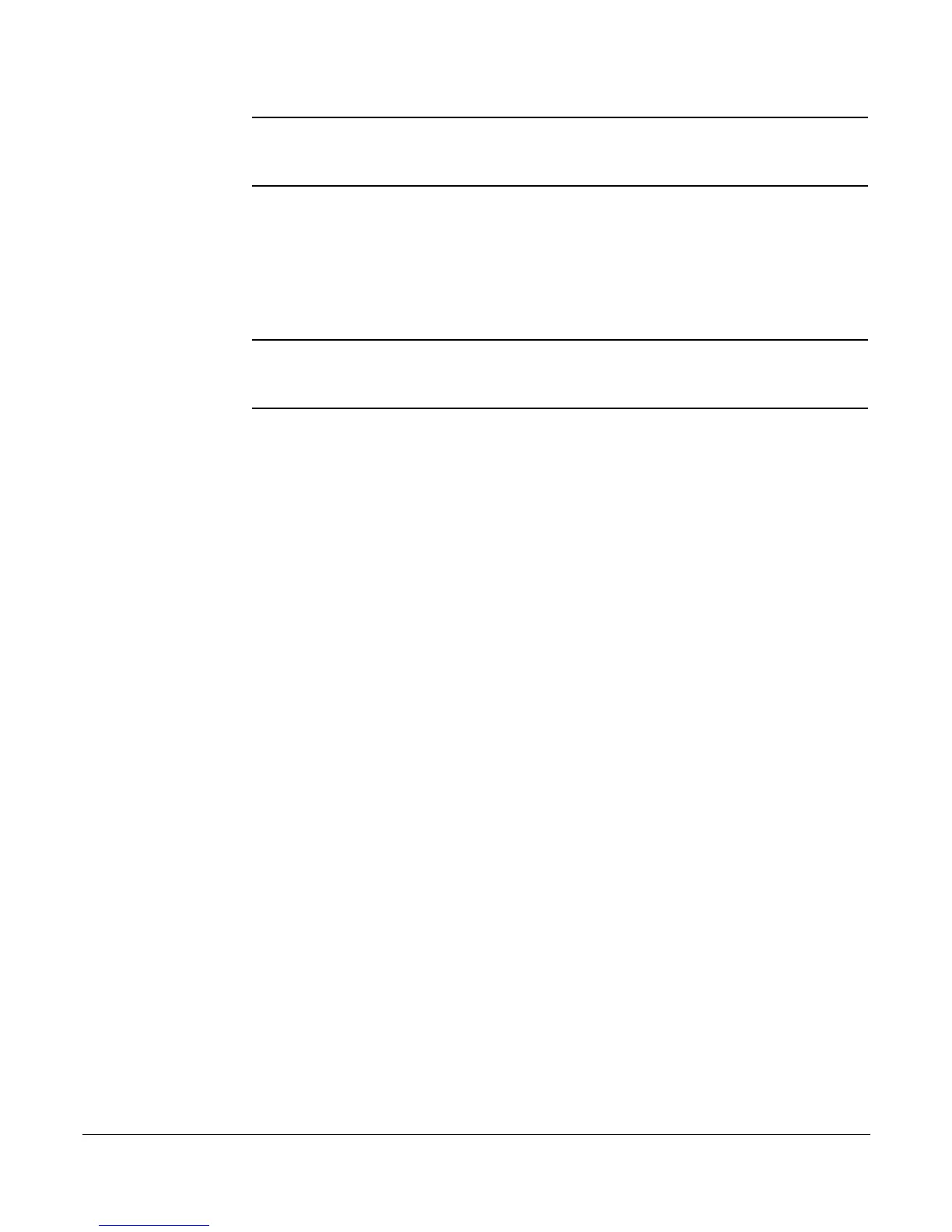Priority Call
46 System Telephone Features Cisco 7912 Telephone User Guide
620-05600350
NOTE: The 588 access code is the default for the system and your access code may be
different. Check with the system administrator for the correct access code if the
default code does not work.
Unassigning the Extension Number
You can unassign your number from your phone by dialing 589, entering your
complete phone number, and phone password.
NOTE: The 589 access code is the default for the system and your access code may be
different. Check with the system administrator for the correct access code if the
default code does not work.
Priority Call
The Priority Call feature allows you to define numbers that will ring at your
telephone with a special ring that tells you this is an important call. To use this
feature, you manage a list of telephone numbers (internal or external) that cause
the priority ring to sound when a call with that caller ID appears at your telephone.
Priority Call is managed through a menu of commands activated by pressing digits
on the keypad. The commands are:
• 1 - Enable/disable feature
• 2 - Add members
• 3 - List members
• 4 - Delete members
The display area on your telephone will show the options for each menu level. For
example, if you press 4 to delete a number, the display will show:
“1=Del Num, 2=List, 3=Del All, *=Menu”.
Enabling/Disabling Priority Call
The T6000 system allows you to turn the Priority Call feature on and off (i.e., set
the feature not to use the priority ring). Disabling (turning off) the feature does not
delete your list of callers assigned to receive the priority ring.
1. Press *61.
2. Press the Dial soft key or pickup the handset.
A voice prompt tells you whether Priority Call is enabled or disabled and
then gives the menu choices.