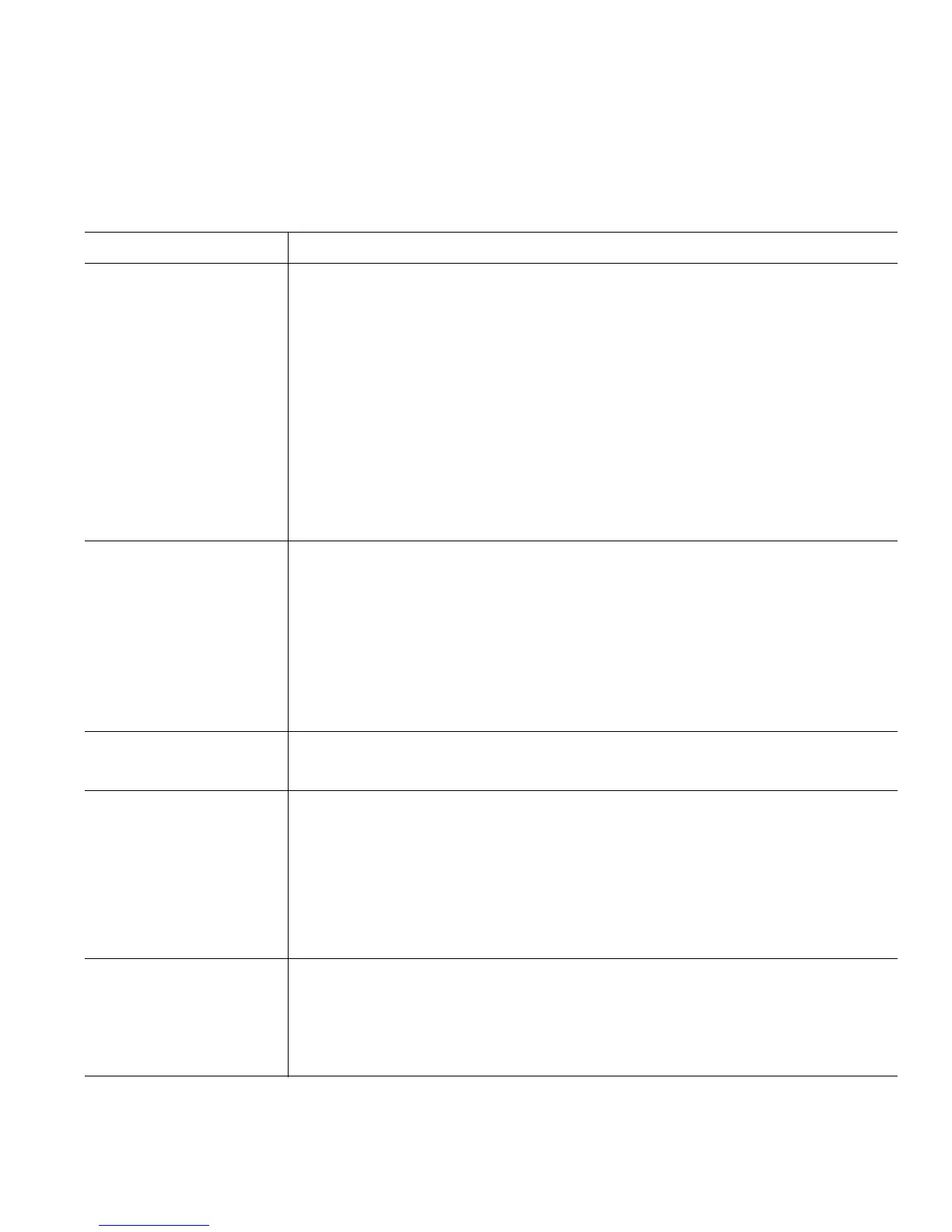Cisco Unified IP Conference Station 7937G Phone Guide for Cisco Unified Communications Manager 6.0 39
Configuring Fast Dials on the Web
This section describes how to assign Fast Dials from your User Options web pages. To access your
User
Options web pages, see Accessing Your User Options Web Pages, page 37.
If you want to... Then do this after you log in...
Assign a Fast Dial code
to a PAB entry
1. Create a PAB entry to assign a fast dial to. For information on how to
create a PAB entry, see the preceding section.
2. Choose User Options > Fast Dials.
3. Click Add New.
4. In the Fast Dial Entry area, change the Fast Dial index number, if
desired.
5. Search for the PAB entry you created in step 1.
6. In the search results area, click the phone number of the PAB entry.
The phone number automatically appears in the Phone Number field.
7. Click Save.
Assign a Fast Dial code
to a conference station
number (without using
a PAB entry)
1. Choose User Options > Fast Dials.
2. Click Add New.
3. In the Fast Dial Entry area, change the Fast Dial index number, if
desired.
4. In the Phone Number field, enter the phone number for the conference
station.
5. Click Save.
Search for a Fast Dial
entry
1. Choose User Options > Fast Dials.
2. Specify search information, and then click Find.
Edit a Fast Dial
conference station
number
1. Choose User Options > Fast Dials.
2. Search for the fast dial entry that you want to edit.
3. In the search results area, click a component of the fast dial entry.
4. In the Phone Number field, change the phone number of the conference
station.
5. Click Save.
Delete a Fast Dial entry 1. Choose User Options > Fast Dials.
2. Search for the fast dial entry that you want to delete.
3. Check the checkbox next to the fast dial entry you want to delete.
4. Click Delete Selected.
