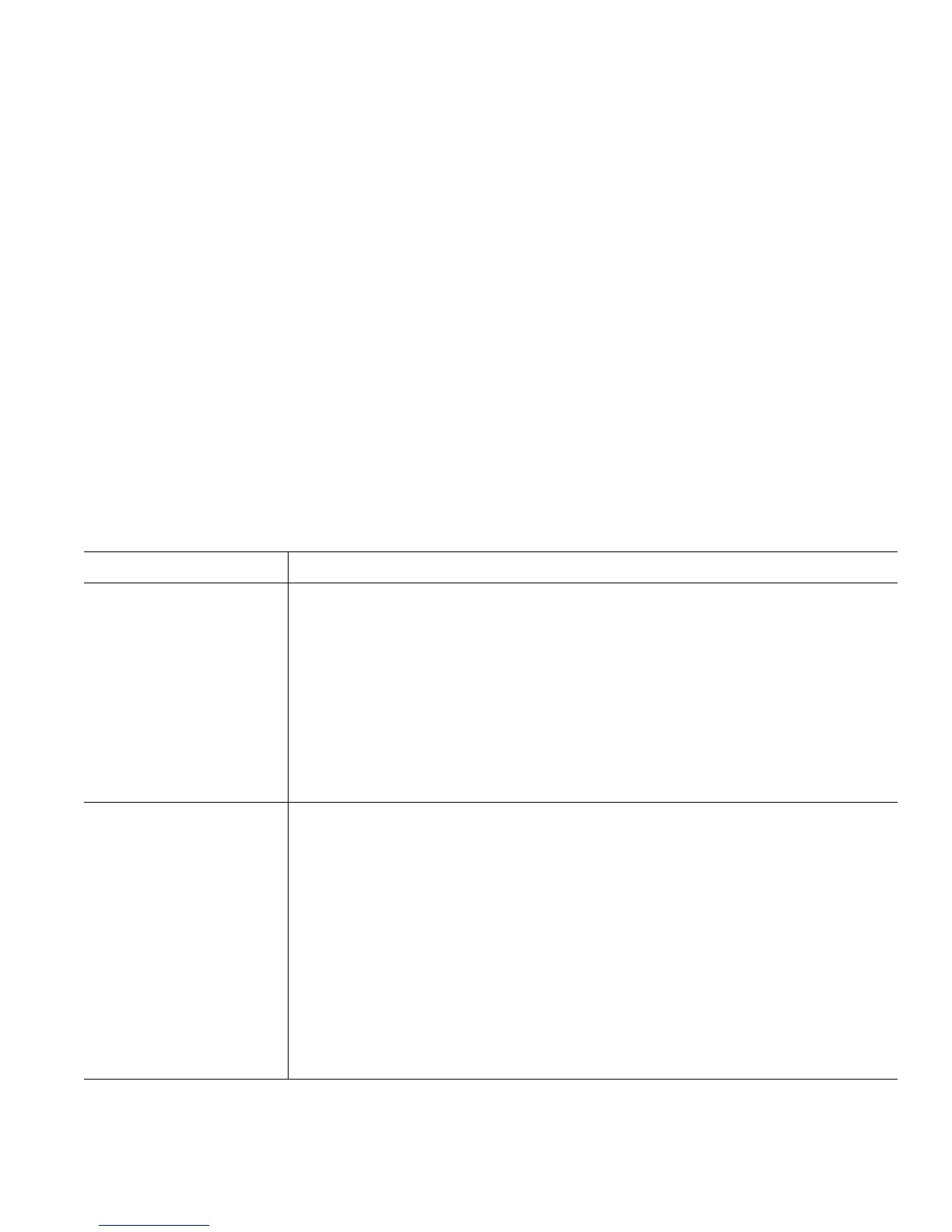Using the Cisco Unified CM User Options Web Pages
Cisco Unified IP Phone 7961G/7961G-GE and 7941G/7941G-GE for Cisco Unified Communications Manager 6.1(3) 73
Tip
Your PIN and password allow you to access different features and services. For example, use your PIN
to log in to Cisco Extension Mobility or Personal Directory on your phone. Use your password to log
in to your User Options web pages and Cisco WebDialer on your personal computer. For more
information, ask your system administrator.
Controlling Line Settings on the Web
Line settings affect a specific phone line (directory number) on your phone. Line settings can include
call-forwarding, voice message indicators, ring patterns, and line labels.
You can set up other line settings directly on your phone:
• Set up call forwarding for your primary phone line—see Forwarding Calls to Another Number,
page 34.
• Change rings, display, and other phone-model specific settings—see Changing Phone Settings,
page 63.
If you want to... Then do this after you log in...
Set up call forwarding
per line
1. Choose User Options > Device.
2. Choose a phone from the Name drop-down menu.
3. Click Line Settings.
4. If you have more than one directory number (line) assigned to your
phone, choose a line from the Line drop-down menu.
5. In the Incoming Call Forwarding area, choose call forwarding settings
for various conditions.
6. Click Save.
Change the voice
message indicator
(lamp) setting per line
1. Choose User Options > Device.
2. Choose a phone from the Name drop-down menu.
3. Click Line Settings.
4. If you have more than one directory number (line) assigned to your
phone, choose a line from the Line drop-down menu.
5. In the Message Waiting Lamp area, choose from various settings.
Note Typically, the default message waiting setting prompts your phone to
display a steady red light from the handset light strip to indicate a new
voice message.
6. Click Save.