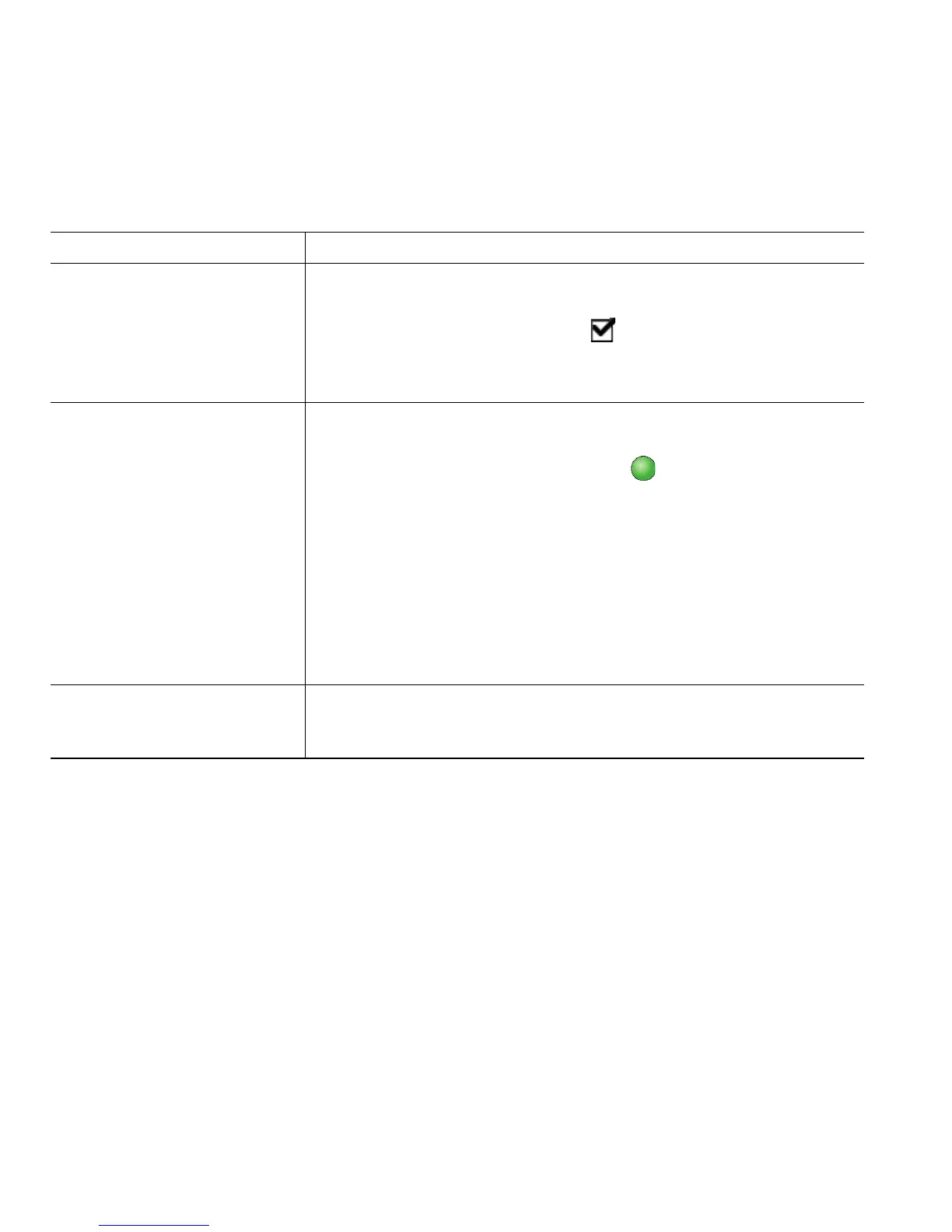34 OL-19612-01
Using Join
Join allows you to combine two or more existing calls to create a conference in which you are a
participant.
If you want to... Then...
Create a conference by joining
together existing calls that are
on a single phone line
1. From an active call, highlight another call that you want to
include in the conference and press Select.
Selected calls display this icon .
2. Repeat this step for each call that you want to add.
3. Press Join. (You may need to press the more softkey to see Join.)
Create a conference by joining
together existing calls that are
on multiple phone lines
1. From an active call, press Join. (You may need to press the more
softkey to see Join.)
2. Press the green flashing line button for the call(s) that you
want to include in the conference.
One of the following occurs:
• The calls are joined.
• A window opens on your phone screen prompting you to select
the call(s) that you want to join. Highlight the call(s) and press
Select, then press Join to complete the action.
Note If your phone does not support Join for calls on multiple lines,
transfer the calls to a single line before using Join.
See a list of participants or
remove participants
Press ConfList or Conference List. (You may need to press the more
softkey first.) See
Viewing or Removing Conference Participants,
page 36.
Tips
• If you frequently join more than two parties into a single conference, you might find it useful to
first select the calls that you want to join, then press Join to complete the action.
• When Join completes, caller ID changes to “Conference.”
• You may be able to combine multiple conference calls by using the Join or DirTrfr softkeys. Check
with your system administrator to see if this feature is available to you.
Using cBarge
You can create a conference by using cBarge to add yourself to a call on a shared line.