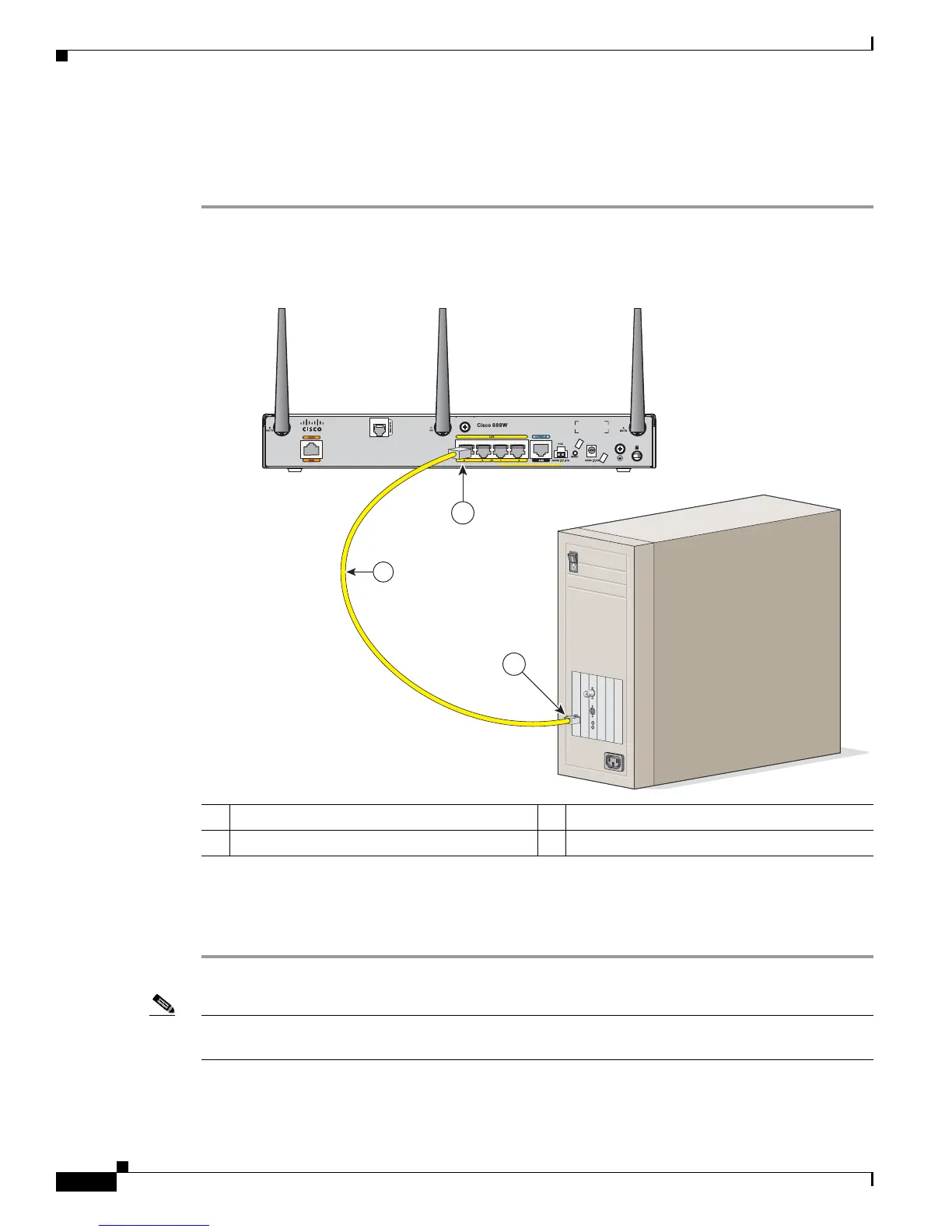3-12
Cisco Integrated Services Router Hardware Installation Guide
Chapter 3 Connecting the Router
Cisco 860, 880, 890 Series
Connecting a PC, Server, or Workstation
To connect a PC (or other Ethernet devices) to an Ethernet switch port, follow these steps:
Step 1 Connect one end of the yellow Ethernet cable to an Ethernet switch port on the router.
Figure 3-1 shows a Cisco 888W router connected to a PC.
Figure 3-7 Connecting a Server, PC, or Workstation
Step 2
Connect the other end of the cable to the RJ-45 port on the network interface card (NIC) that is installed
in the PC, server, or workstation.
Step 3 (Optional) Connect additional servers, PCs, or workstations to the other Ethernet switch ports.
Note Use the Cisco Configuration Express to configure the Internet connection settings. See
Cisco Configuration Professional Quick Start Guide for more information.
1 Yellow Ethernet cable supplied with the router 3 RJ-45 port on the network interface card
2 Ethernet switch port on the router
