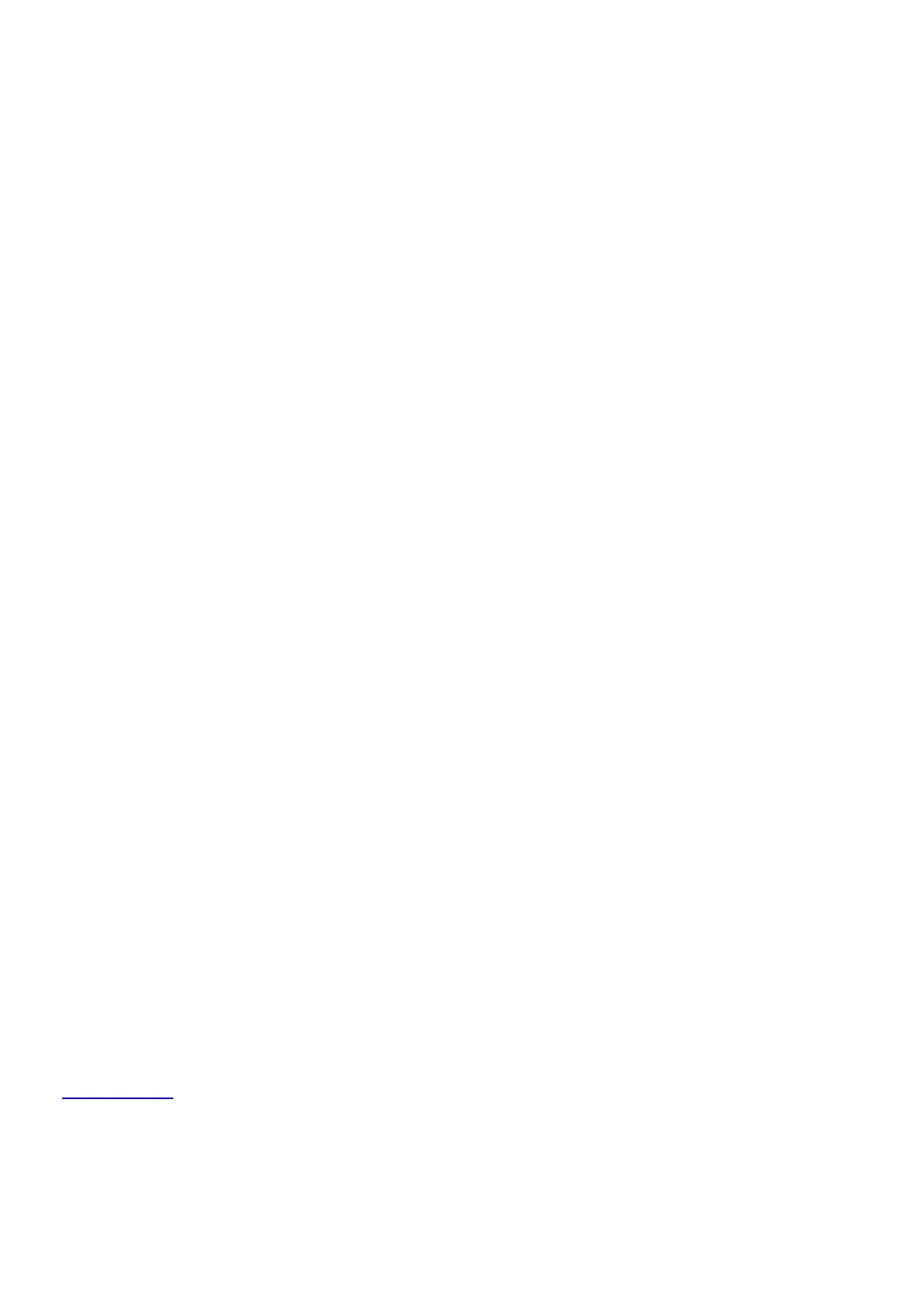Step 2. Press the audio path button (left side of the phone) to toggle between handsfree speaker,
handset speaker, etc.
Step 3. Speak into the microphone and the audio should be heard from the output selected in
Step 2.
For phones running firmware versions prior to 11.0(5)
The Cisco 8821 wireless phone has configurable side tone that can be used to confirm the
functionality of the microphone. Sidetone is sound received from the microphone being played out
of the earpiece or headset port. This is done to mimic normal speech where a person's ear will
hear what they are saying while speaking. This is useful for adjusting spoken volume levels.
To use the sidetone feature on the 8821 phone follow these steps:
Step 1. On the 8821 IP phone, navigate to Settings > Phone settings > Sounds> Headset
sidetone.
Step 2. Set the value to High.
Step 3. Ensure the speaker phone is Off (no speaker icon next to the wireless signal indicator).
Note: This procedure can only be used in conjunction with the 8821 IP Phone earpiece.
Speaker phone or the use of a headset is not supported.
Step 4. Place a call to or from the 8821 phone, answer it, and mute the phone that is not being
tested for microphone functionality.
Step 5. Tap and/or scrape the area near the microphone on the 8821. The microphone is located
on the bottom to the left of the charging plate. There is a small hole indicating the microphone
location.
Step 6. Check if the tap sound can be heard from the phone's earpiece.
Verification
If sound can be heard on the earpiece during the test the microphone is functional.
●
If no sound is heard the microphone is not functional and will need to be replaced through an
RMA. Please use the RMA Failure Code Microphone Failure.
●
Phone Will Not Power On (Boot)
(CSCvg06985 ). Fixed in 11.0(4) on 10/30/2018.
There may be a need to confirm the functionality of the battery in an 8821 wireless phone that will
not power on and/or boot up.
Procedure