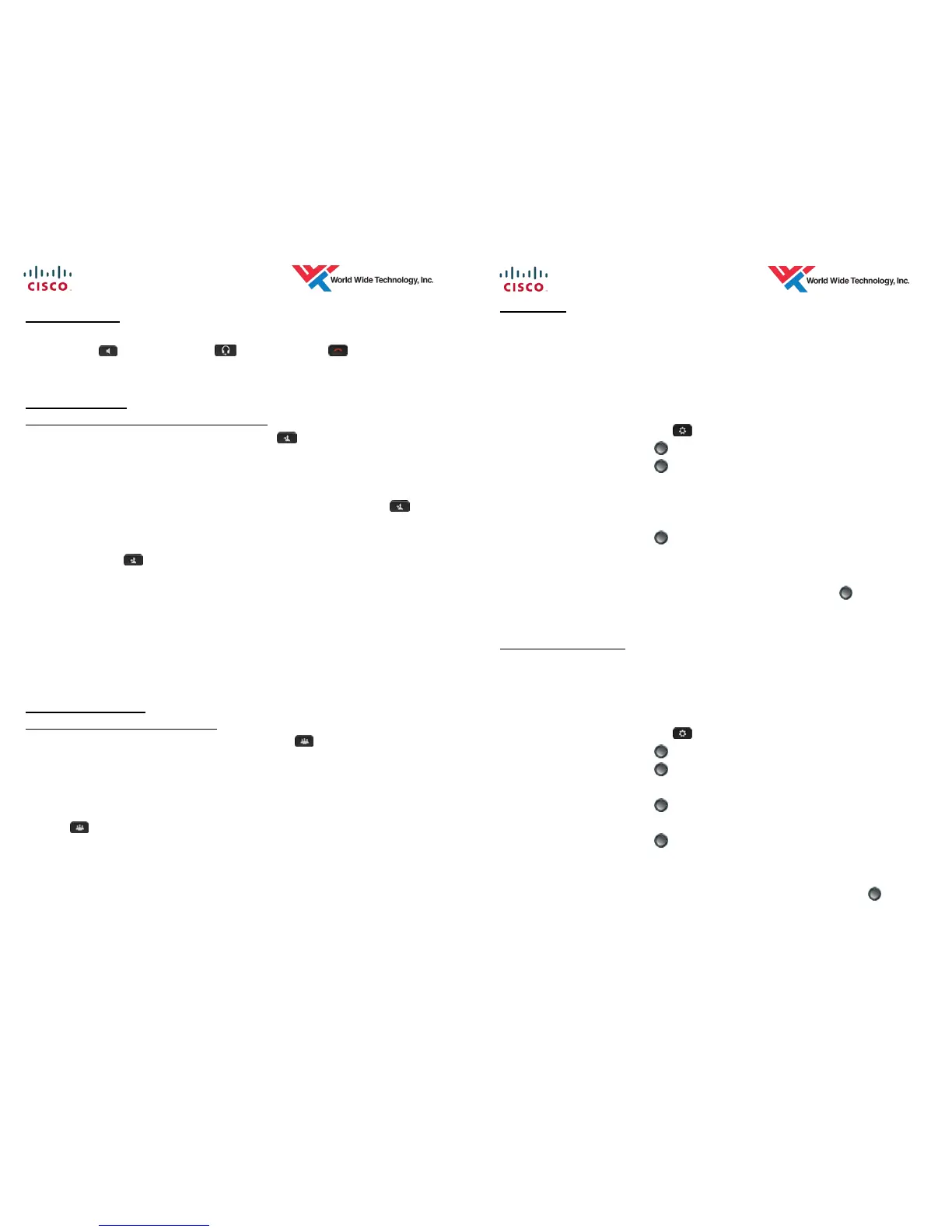4 DoE— Ho'okele ES—6/2015
ENDING A CALL
1. To disconnect from a call, place the Handset in the cradle, press the
Speaker button, Headset button, Release Button, or the End
Call softkey.
CALL TRANSFER
Redirect a single call to a number you specify
1. With a call in progress, press the Transfer Button or Transfer softkey.
The current caller is placed on hold.
2. Dial the number/extension to which you want to transfer the call.
3. Then perform one of the following:
Blind Transfer — when you hear ringing press the Transfer
Button
or Transfer softkey to complete the transfer.
Supervised Transfer — announce call to called party then press the
Transfer Button or Transfer softkey to complete the transfer.
Toggle between Calls — press the Swap softkey to toggle between the
two calls.
Cancel the transfer — press the Cancel softkey to cancel the transfer
feature. Then press the End Call softkey to disconnect from the called
party. Press the Resume softkey to return to the held call.
4. To transfer a caller directly to a voicemail box, dial * + extension
CONFERENCE CALL
Add another party to an existing call
1. With a call in progress, press the Conference
button. The current
caller(s) is/are placed on hold.
2. Dial the number/extension of the party you wish to add to the call.
3. Then perform one of the following:
Add Party to the call — Inform called party then press the Conference
Button or Conference softkey to add this part to the conference.
Toggle between Calls — press the Swap softkey to toggle between the
two calls.
Cancel the conference setup — press the Cancel softkey to cancel the
setup. Then press the End Call softkey to disconnect from the called
party. Press the Resume softkey to return to the held call.
9 DoE— Ho'okele ES—6/2015
HEADSETS
Various types of headsets can be used with this phone.
1. Wired with RJ9 connector—Plug RJ9 connector into the headset port on
the back of the phone.
2. Wired with USB connector—Plug USB connector into the USB port on the
side of the phone.
3. Wireless Bluetooth—Pair the headset to the phone
Press the Applications
button.
Use the Navigation
button to scroll and select Bluetooth.
Use the Navigation
button to scroll and select Bluetooth (1) and
press the On softkey to turn on Bluetooth.
Use the Navigation button to scroll and select Hands-free 2-way
audio (2) and press the On softkey.
Use the Navigation
button to scroll and select Add Bluetooth
device (3) and press the Select softkey.
Make your headset discoverable.
Once the phone finds the headset, use the Navigation button to
scroll and highlight the headset and press the Pair softkey.
PAIR MOBILE PHONE
Various types of headsets can be used with this phone.
1. Press Pair Mobile Phone programmable button.
- Or -
2. Go through Applications screen.
Press the Applications button.
Use the Navigation
button to scroll and select Bluetooth.
Use the Navigation
button to scroll and select Bluetooth (1) and
press the On softkey to turn on Bluetooth.
Use the Navigation
button to scroll and select Hands-free 2-way
audio (2) and press the On softkey.
Use the Navigation
button to scroll and select Add Bluetooth de-
vice (3) and press the Select softkey.
Make your phone discoverable.
Once the phone finds the mobile phone, use the Navigation
button
to scroll and highlight the headset and press the Pair softkey.
You can now place/answer mobile phone calls on your desk phone.