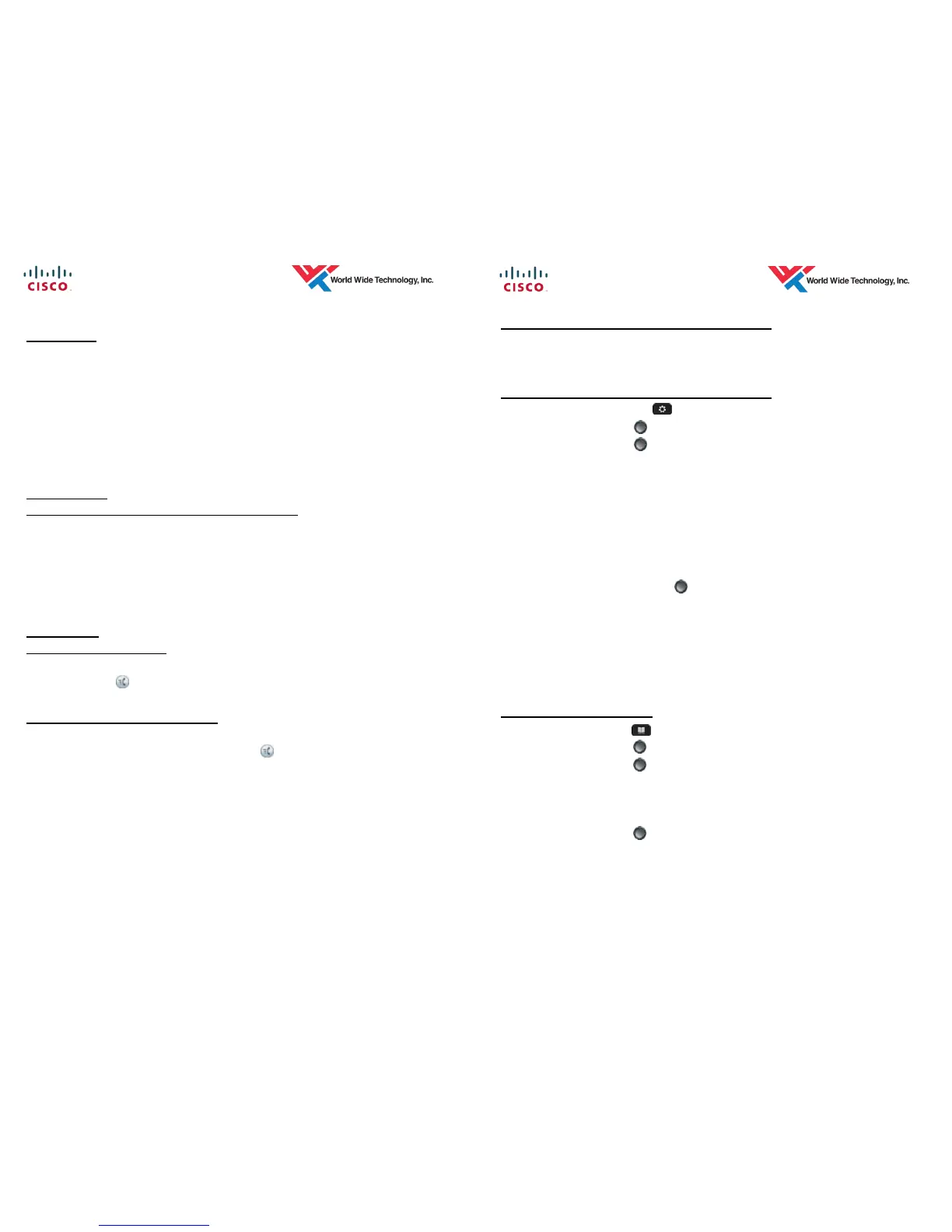6 DoE— Ho'okele ES—6/2015
CALL PARK
1. While on an active call press the Park softkey. Your caller is put on hold in
the system. Take note of the park number displayed in the display screen.
2. To retrieve the parked call:
Remote phone: get dial tone and dial the park number.
Park Phone: press the Resume softkey.
3. The call will be parked for 120 seconds. After this threshold is met, the call
is alerted on the phone that parked the call.
CALL PICKUP
To pick up a ringing extension in your pickup group
1. With a phone extension ringing in your pickup group, press the PickUp
softkey.
2. The ringing call is directed to your phone.
3. Lift Handset or press the Answer softkey to answer the call. If the call is
not answered, the call is returned to the original called party.
SPEED DIAL
Using a Speed Dial button
1. Get dial tone and press a Speed Dial button (programmable button that
displays the icon). Call is placed to the speed dial destination.
BUSY LAMP FIELD / SPEED DIAL
1. Get dial tone and press a Busy Lamp Field /Speed Dial button
(programmable button that displays the icon). Call is placed to the
speed dial destination.
2. Line Status Indicator— Shows the state of a line associated with a Busy
Lamp Field button:
Line Available (Green)
Line In Use (Yellow)
7 DoE— Ho'okele ES—6/2015
DECLINE (Sends an incoming call to voicemail)
1. While phone is ringing, press the Decline softkey. Call is forwarded to your
voicemail.
CALL HISTORY (MISSED, RECEIVED, PLACED)
1. Press the Applications
button.
2. Use the Navigation button to scroll and select Recents.
3. Use the Navigation
button to scroll through entries
Show Detail softkey displays details regarding the call
Missed Calls softkey filters the history to view only missed calls
All Calls softkey filters the history to view all calls (missed, placed, and
received)
Call softkey places a call to the selected item
EditDial softkey allows you to edit the highlighted number so you are
able to use the call history to place a call
Press the Navigation
button left or right to move the cursor to the
desired position and then use the keypad to edit the number
Clear list softkey allows you to erase all items in history
Delete softkey allows you to delete the highlighted item in your history
Note:
The number displayed should be in a dial-able format.
CORPORATE DIRECTORY
1. Press the Contacts
button.
2. Use the Navigation button to scroll and select Corporate Directory.
3. Use the Navigation
button to select the field you what to search (First
Name / Last Name).
4. Use the keypad to enter the appropriate information you want to search for
5. Press the Submit softkey.
6. Use the Navigation
button to scroll through the search results and
press the Dial softkey or pickup the handset to place the call.