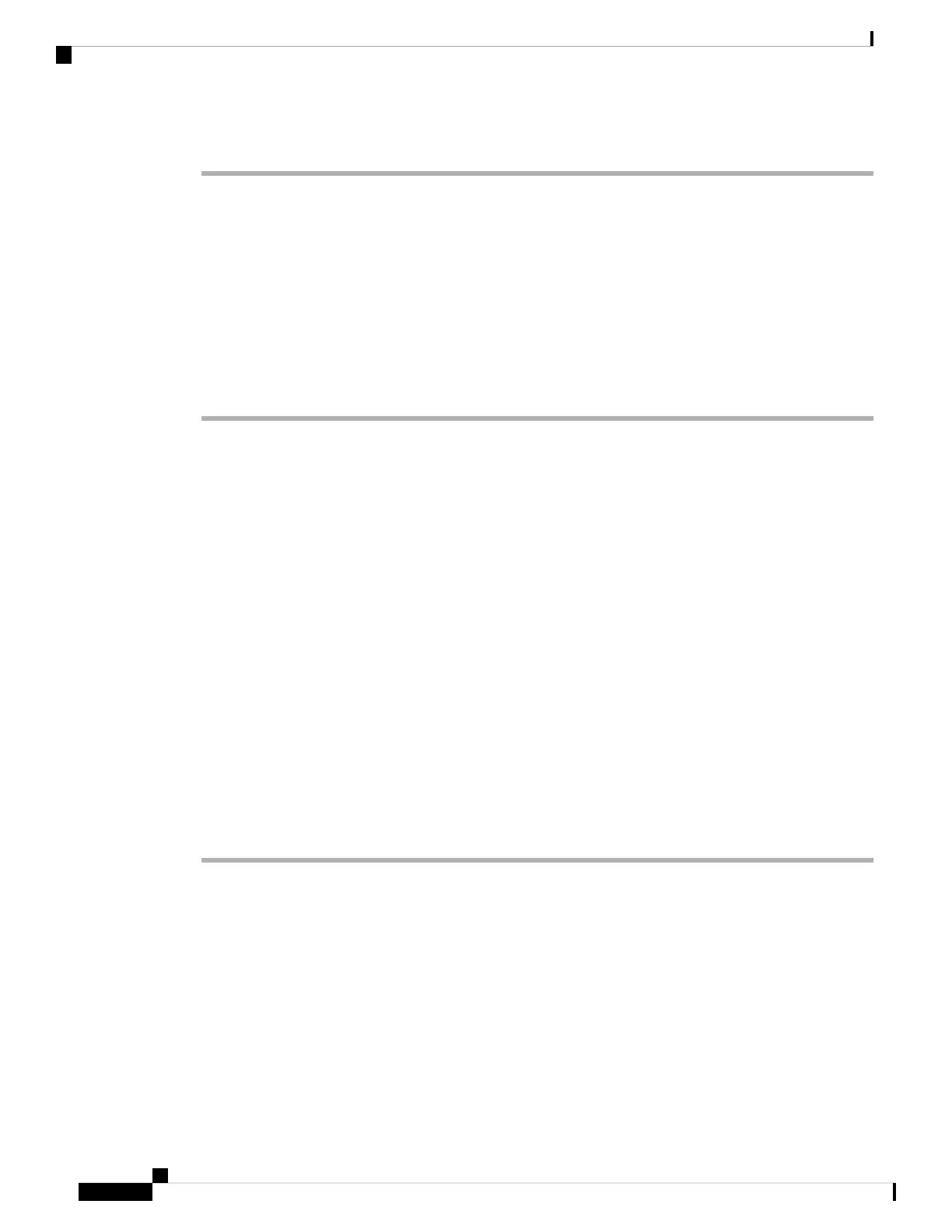Step 3 Click Submit All Changes.
Add a Menu Shortcut to a Key Expansion Module Line Key
You can add a menu shortcut to a line key of the attached key expansion module. Then, the user can press
the configured line key to access the menu.
Before you begin
Access the phone administration web page. See Access the Phone Web Interface.
Procedure
Step 1 Select Voice > Att Console.
Step 2 Go to the Unit (n) section, where n is unit number of the key expansion module.
Step 3 Configure the Unit n Key m field, where n is unit number of the key expansion module, and m is the key
number.
fnc=shortcut;url=userpref;nme=User preferences
where:
• fnc= shortcut means function=phone menu shortcut.
• url= userpref is the menu to open with this line key. It's the User preferences menu in this example. For
more shortcut mappings, see Menu Shortcuts Mapping on PLK and PSK.
• nme= XXXX is the menu shortcut name displayed on the key expansion module screen. If you don't
specify a display name, the line key displays the target menu item. In the example, the line key displays
User preferences.
You can also configure the parameter in the configuration file (cfg.xml) with a string in this format:
<Unit_n_Key_m_ ua="na">fnc=shortcut;url=userpref;nme=User preferences</Unit_n_Key_m_>
where n is the unit number of the key expansion module, and m is the key number.
Step 4 Click Submit All Changes.
Add an Extended Feature to a Key Expansion Module Line Key
You can add a feature to a line key of the attached key expansion module. Then, the user can press the line
key to access the feature. For the supported features, see Configurable Features on Line Keys.
Before you begin
Access the phone administration web page. See Access the Phone Web Interface.
Cisco IP Phone Accessories
30
Cisco IP Phone Accessories
Add a Menu Shortcut to a Key Expansion Module Line Key