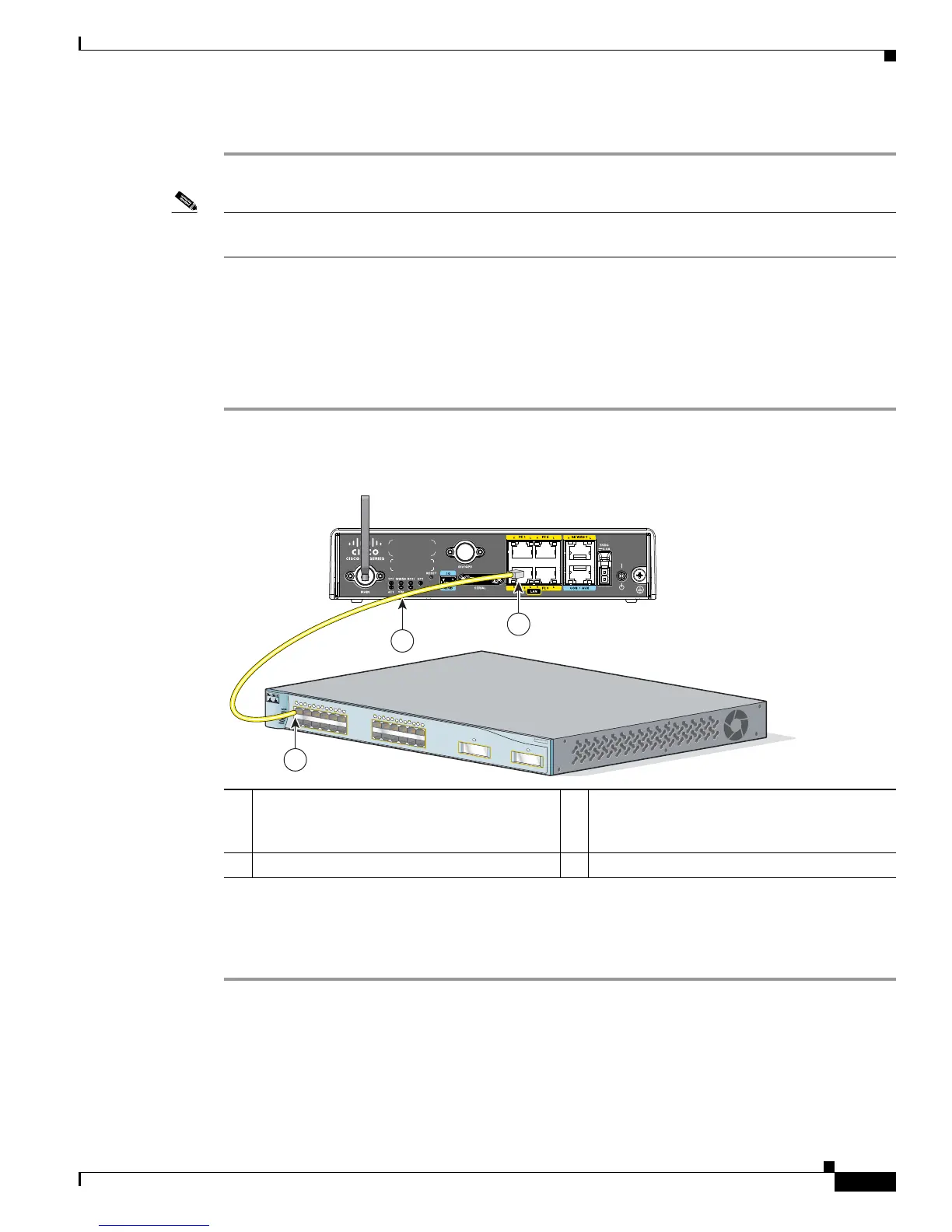3-3
Cisco Integrated Services Router Hardware Installation Guide
Chapter 3 Connecting the Router
Cisco 810 Series
Step 3 (Optional) Connect additional servers, PCs, or workstations to the other Ethernet switch ports.
Note Use the Cisco Configuration Express to configure the Internet connection settings. See
Cisco Configuration Professional Quick Start Guide for more information.
Connecting an External Ethernet Switch
If more than four PCs in an office must be connected to each other, you can add Ethernet connections to
the router by connecting an external Ethernet switch to the Ethernet switch on the router.
To connect an external Ethernet switch to an Ethernet switch port on the router, perform these steps:
Step 1 Connect one end of the yellow Ethernet cable to an Ethernet switch port on the router. (See Figure 3-2.)
Figure 3-2 Connecting to an Ethernet Switch
Step 2 Connect the other end of the cable to the available port on the Ethernet switch to add additional Ethernet
connections.
Step 3 Turn on the Ethernet switch.
1 Ethernet switch port on the router 3 Yellow CAT5 Ethernet cable,
RJ-45–to–RJ-45, connecting to an external
Ethernet switch port
2 Available port on the external Ethernet switch
245585
MODE
Catalyst 3500
SERIES
XL
INLINE POWER
SYSTEM
1X
2X
15X
16X
RPS
STATUS
UTIL
DUPLX
SPEED
1
2
3
4
5
6
7
8
9
10
11
12
1
1X
2X
15X
16X
1
2
3
4
5
6
7
8
9
10
11
12
2
1
3
2
