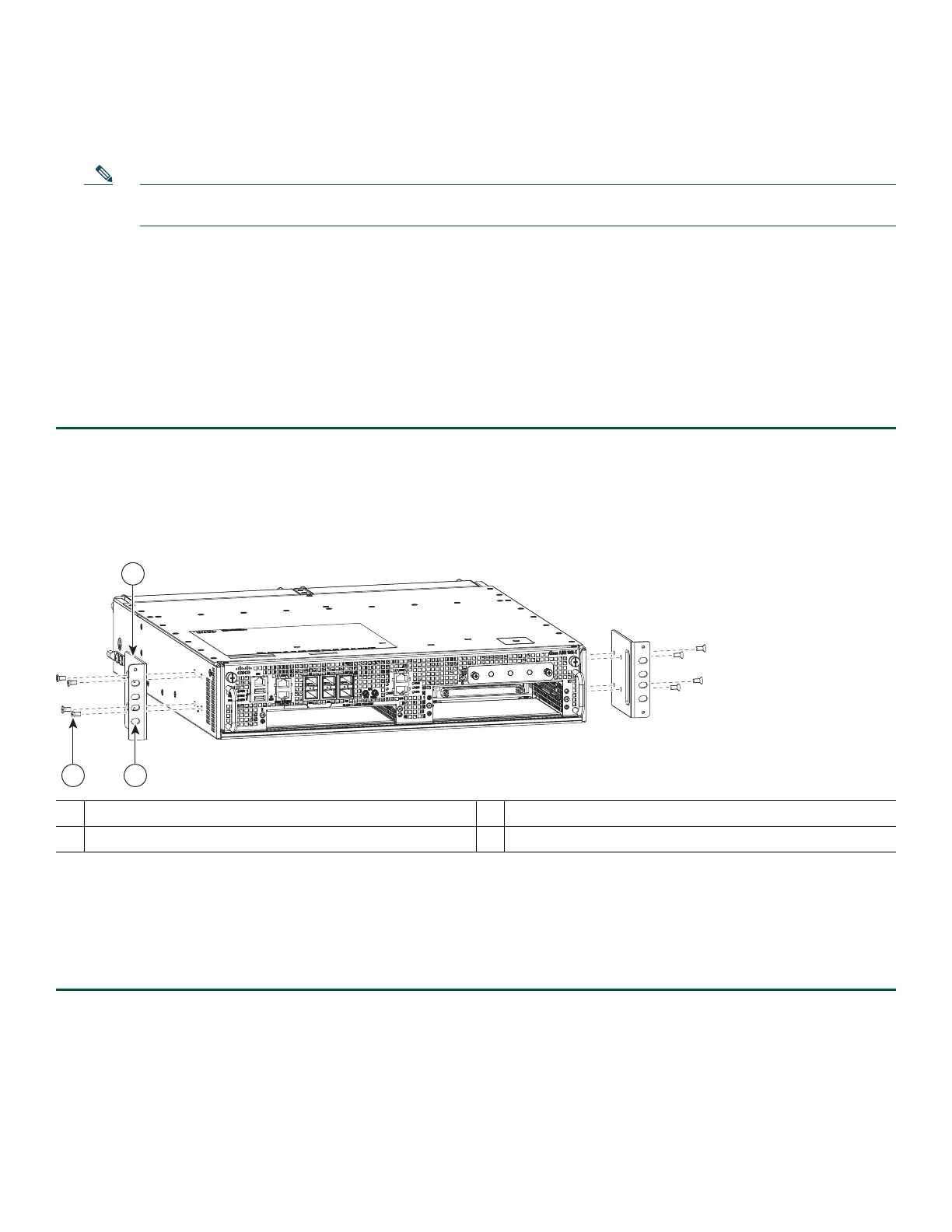4
Prepare for Rack-Mount Installation
Before you begin the rack-mounting tasks, decide whether or not you want to attach cable-management brackets to your chassis.
Note If you install cable-management brackets, ensure that you use the rack-mount ear holes specified in the procedure
described in and install the brackets after the chassis is mounted on the equipment rack.
3 Rack-Mount the Router
This section provides information about rack-mounting the router.
Attach the Rack-Mount Brackets—Chassis Front-Mounted
To attach the rack-mount brackets on a Cisco ASR 1002-X Router for a front rack-mount configuration, follow these steps:
Step 1 Locate the threaded holes in the front sides of the chassis.
Step 2 Align the rack-mount bracket to the side of the router.
Step 3 Position the front rack-mount bracket's top hole with the chassis, first top hole behind the side vent holes, as shown in Figure 1.
Figure 1 Front Rack-Mount Brackets in the Cisco ASR 1002-X Router
Step 4 Insert and tighten the black screws on one side.
Step 5 Repeat Step 1 through Step 4 on the other side of the chassis. Use black screws to secure the rack-mount brackets to
the chassis.
Step 6 To install the cable-management brackets, see the procedure described in the “Attach a Cable-Management Bracket”
section on page 6.
1
Front rack-mount bracket ear and holes
3
Front rack-mount bracket screws
2
Front rack-mount bracket
—
—
