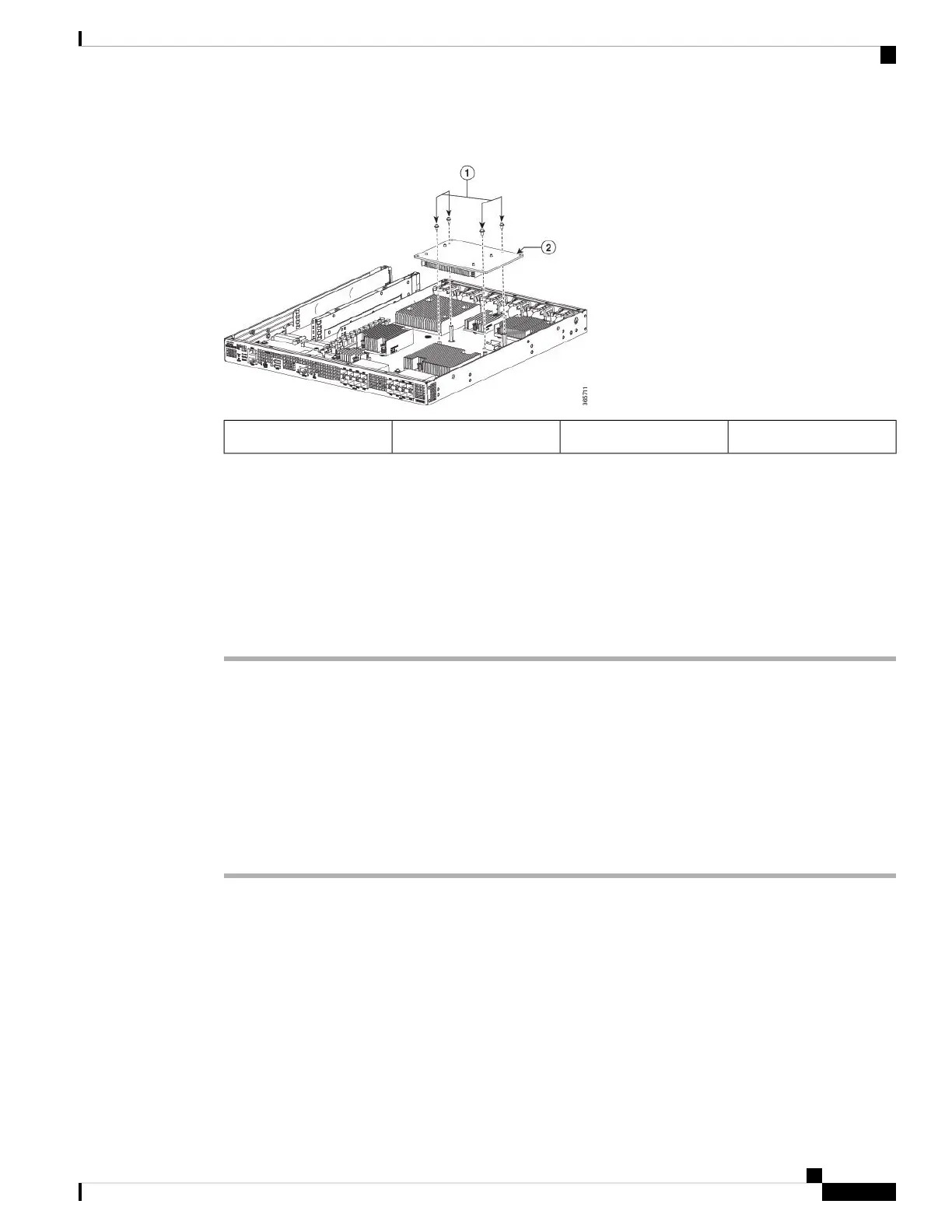Figure 2: Cisco ASR 1001-HX Router Crypto Module
Crypto module2Screws1
Step 7 Install the cover.
Step 8 Install the chassis in the rack.
Step 9 Power up the router by plugging in the power supplies and placing the chassis power switch to the On position.
Step 10 Use the show platform hardware crypto-device 0 status command to verify successful installation:
Router# show platform hardware crypto-device 0 status
Encryption processor is functional
Removing and Replacing the Crypto Module in a Cisco ASR 1002-HX Router
Before you begin
To install the crypto module, you must shut down the router and remove it from the rack. Enter the copy
running-config startup-config command to save the configuration to NVRAM.
Procedure
Step 1 Power down the router by placing the chassis power switch in the Standby position and unplug the power
supplies.
Step 2 Remove the router from the rack.
Step 3 Open the access panel on the right side of the chassis by removing the 5 screws, as shown in the following
figure.
Removing and Replacing FRUs
3
Removing and Replacing FRUs
Removing and Replacing the Crypto Module in a Cisco ASR 1002-HX Router
