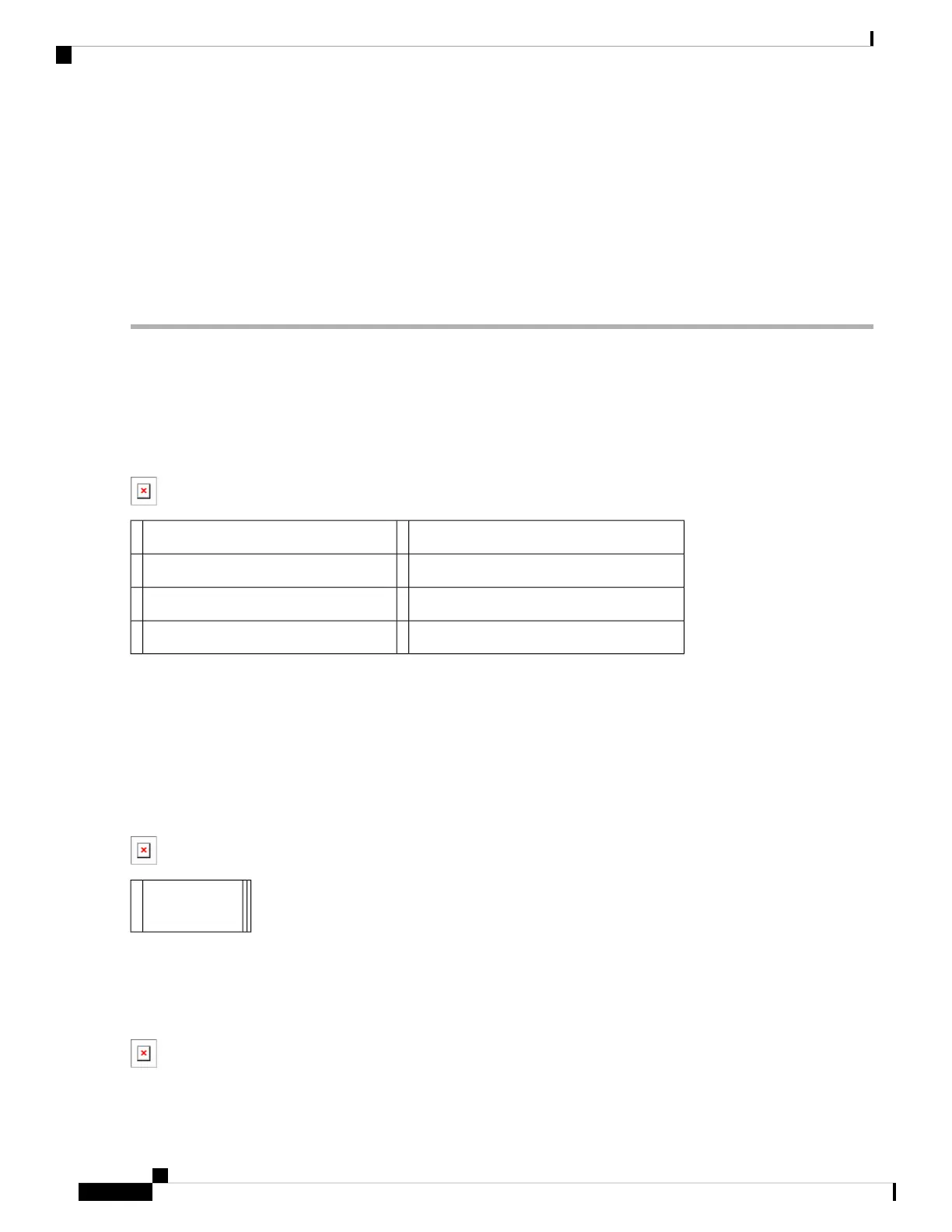SUMMARY STEPS
1. At the rear of the router, ensure that the power switch is in the Off (O) position.
2. Insert the AC power cable into the power supply AC inlet.
3. To ensure that the AC power cord does not interfere with other cables or wires, dress the AC power cable
in one of the following ways.
4. Plug the AC power supply cable into the AC power source.
DETAILED STEPS
Step 1 At the rear of the router, ensure that the power switch is in the Off (O) position.
Turn the power switch to the On (|) position after both sides of the power cord are connected.
Note
Figure 19: Cisco ASR 1002-X Router AC Power Supply Labels, on page 32 shows the various parts of the Cisco ASR
1002-X Router AC power supply.
Figure 19: Cisco ASR 1002-X Router AC Power Supply Labels
AC power supply fan5Chassis ESD socket1
AC power supply captive installation screw6AC power supply slot number 02
AC power supply slot number 17AC power supply On (|) /Off (O) switch3
AC power inlet8AC power supply LEDs4
Step 2 Insert the AC power cable into the power supply AC inlet.
Step 3 To ensure that the AC power cord does not interfere with other cables or wires, dress the AC power cable in one of the
following ways.
• Leave a small service loop in the AC power cord from the inlet and then secure the power cord through the AC
power supply handle, as shown in Figure 20: Positioning the Cisco ASR 1002-X Router AC Power Supply and Cord
in Slot 1, on page 32.
Figure 20: Positioning the Cisco ASR 1002-X Router AC Power Supply and Cord in Slot 1
AC power
cord
1
• Take the power cord and run it below the handles of the right and left power supplies. Make sure the power cord is
hanging loose so that it does not get disconnected from the AC power inlet, as shown in Figure 21: Cisco ASR
1002-X Router AC Power Supply in Slot 0 and Slot 1 with Power Cord, on page 32.
Figure 21: Cisco ASR 1002-X Router AC Power Supply in Slot 0 and Slot 1 with Power Cord
Cisco ASR 1002-X Router Overview and Installation
32
Cisco ASR 1002-X Router Overview and Installation
Connecting AC Input Power to Cisco ASR 1002-X Router
