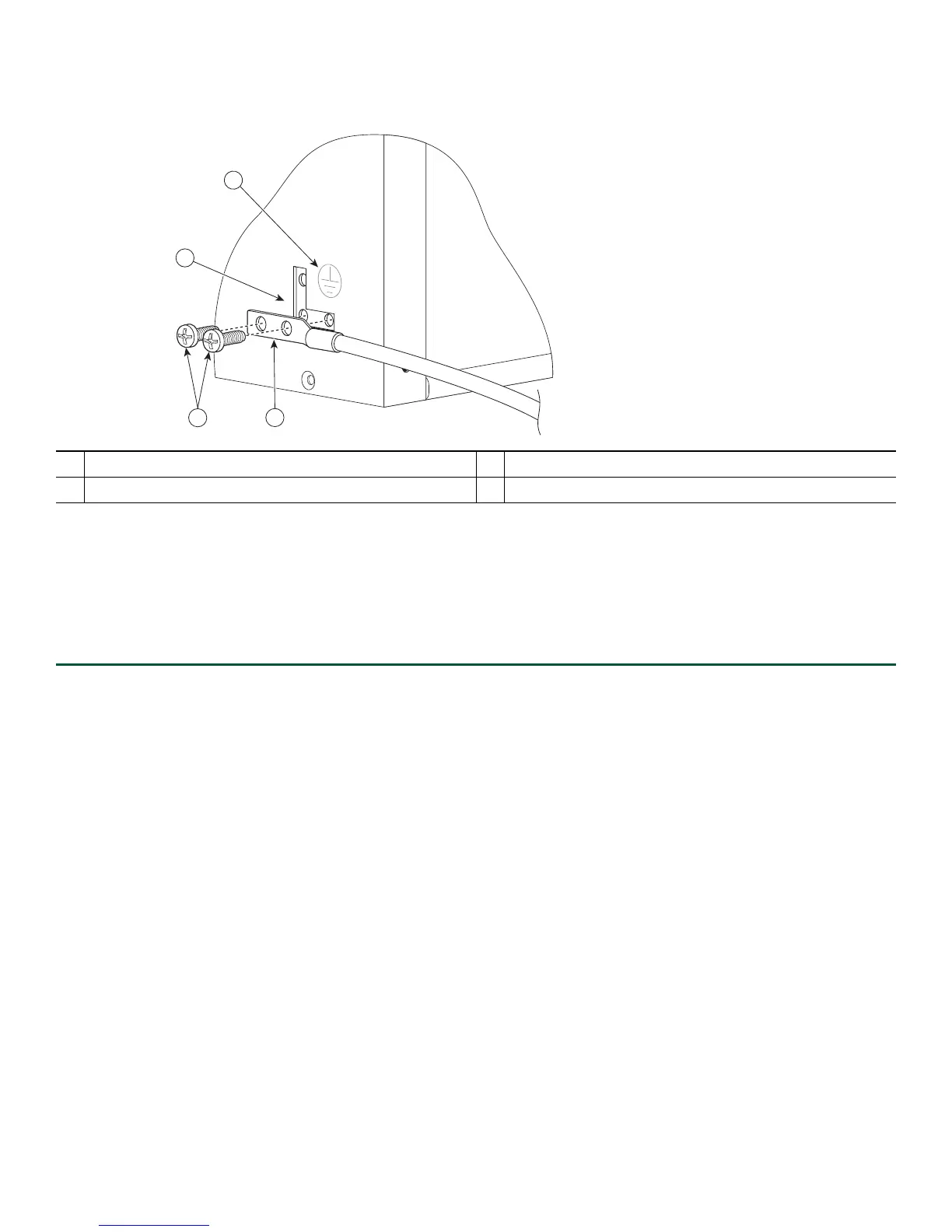11
Figure 8 Attaching a Ground Lug to the Chassis Ground Connector
Step 4 Locate the chassis ground connector on the side of your chassis.
Step 5 Insert the two screws through the holes in the ground lug.
Step 6 Use the Number 2 Phillips screwdriver to carefully tighten the screws until the ground lug is held firmly to the chassis.
Do not overtighten the screws.
Step 7 Connect the opposite end of the ground wire to the appropriate ground point at your site to ensure an adequate chassis
ground.
This completes the procedure for attaching a chassis ground connection. Go to the “Connect the Router to the Network” section
on page 11 for information on attaching cables.
6 Connect the Router to the Network
This section provides information about cables and ports and attaching the router to the network.
• Console and Auxiliary Port Cable Connections, page 11
• Management Ethernet Port Cable Connection, page 12
• Connect the Shared Port Adapter Cables, page 13
• Install the Cables Using the Cable-Management Bracket, page 14
Console and Auxiliary Port Cable Connections
The Cisco ASR 1002-F Router uses RJ-45 ports for both the console port to attach a console terminal or the auxiliary port to
attach a modem. The console DCE-mode port connects a console terminal and a DTE-mode auxiliary port connects a modem
or other DCE device to your router.
1
Two-hole chassis ground lug
3
Chassis ground connector location
2
Ground lug screws
4
Earth ground symbol
