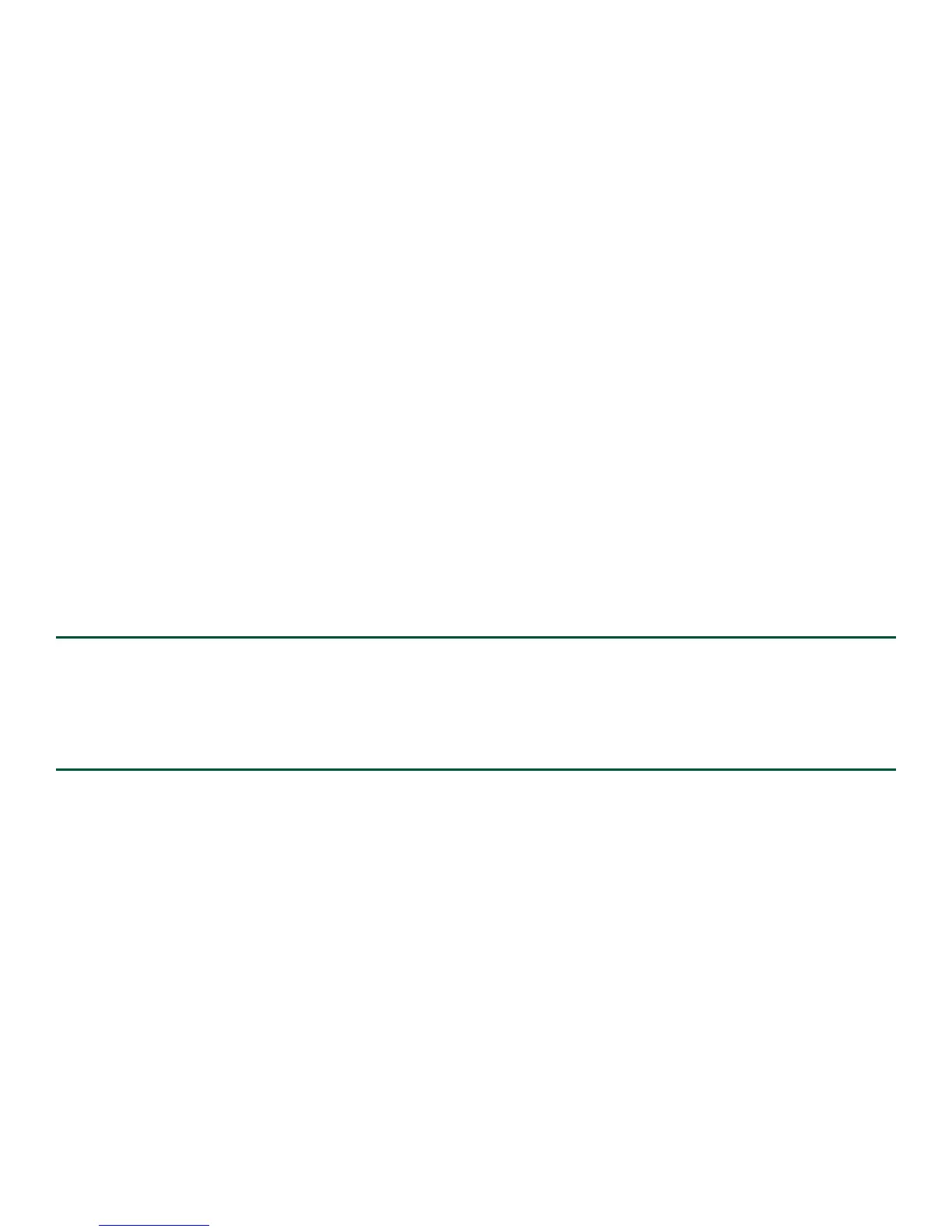31
Buffer logging: level debugging, 81 messages logged, xml disabled,
filtering disabled
Exception Logging: size (4096 bytes)
Count and timestamp logging messages: disabled
Persistent logging: disabled
No active filter modules.
Trap logging: level informational, 78 message lines logged
Log Buffer (10000000 bytes):
*Jan 10 06:08:14.713: %CMRP-3-PEM_REMOVE_SHUT: R0/0: cmand: The system will shut down in 5 minutes
*Jan 10 06:08:14.718: %ASR1000_PEM-6-REMPEM_FM: PEM/FM slot P1 removed
*Jan 10 06:08:28.966: %ASR1000_PEM-6-INSPEM_FM: PEM/FM slot P1 inserted
The second is after enabling console logging. Output is at the console (and in the log).
2ru_perf2#conf Configuring from terminal, memory, or network [terminal]?
Enter configuration commands, one per line. End with CNTL/Z.
2ru_perf2(config)#log con
% Ambiguous command: "log con"
2ru_perf2(config)#logg con
2ru_perf2(config)#^Z
2ru_perf2#
*Jan 10 06:08:54.643: %SYS-5-CONFIG_I: Configured from console by console
2ru_perf2#
2ru_perf2# *Jan 10 06:09:05.023: %CMRP-3-PEM_REMOVE_SHUT: R0/0: cmand: The system will shut down in 5
minutes
*Jan 10 06:09:05.026: %ASR1000_PEM-6-REMPEM_FM: PEM/FM slot P0 removed
*Jan 10 06:09:10.500: %ASR1000_PEM-6-INSPEM_FM: PEM/FM slot P0 inserted
2ru_perf2#
Step 5 Replace the AC power supply within five minutes or the system will shutdown
You have removed an AC power supply from the Cisco ASR 1002-F Router and now must replace the AC power supply within
five minutes.
Installing the AC Power Supply
Step 1 Insert an AC power supply in power supply Slot 0 or power supply Slot 1 until it is full seated.
Step 2 Tighten the captive installation screws.
Step 3 At the rear of the router, check that the power switch is in the Off (O) position.
Step 4 Insert the AC power cord into the power inlet and then turn it On (I).
Step 5 To ensure that the AC power cord does not interfere with other cables or wires, dress the AC power cable in one of the
following ways.
a. Leave a small service loop in the AC power cord from the inlet and then secure the power cord through the AC power
supply handle as shown in Figure 17. Or go to 5b.
