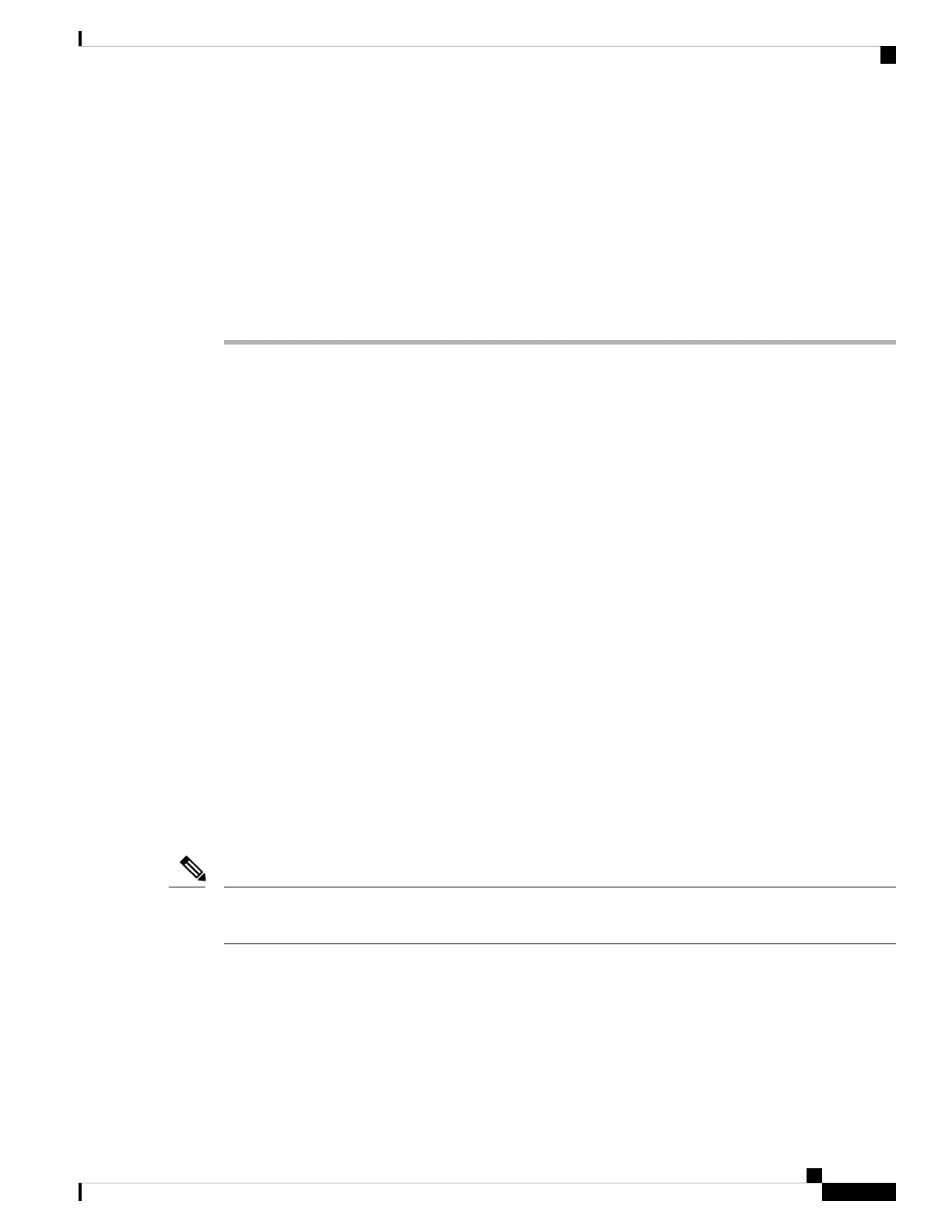Step 4 Connect a straight-through Category 5 Ethernet cable to a 10/100/1000 Ethernet port on the switch front panel
and to the Ethernet port on the PC.
Step 5 Verify that the port LEDs on the PC and on your device are solid green or blinking green. This indicates a
successful connection.
Step 6 Wait 30 seconds.
Step 7 To log on to the device using an Internet browser on your PC, type the IP address 10.0.0.1 or 10.0.0.3 in the
address bar of your Internet browser and press Enter.
Step 8 Type the following default credentials: username: cisco, password: cisco and press Enter.
The Configuration Setup wizard is displayed. Click Go to Wizard.
Completing the Configuration Setup Wizard
Completing the Configuration Setup Wizard enables you to set up your device with the minimum configuration
required to enable traffic to pass through the network. To achieve this, you must complete the following setup
tasks as you proceed with the Configuration Setup Wizard.
• Basic Device Settings
• Interfaces
• Layer 3 Settings
• Advanced Device Settings
For more information on the configuration steps involved in completing the Configuration Setup Wizard, see
User Guide for Cisco Configuration Professional for Catalyst .
Configuring the Switch Using the CLI
Accessing the CLI Through the Console Port
You can access the CLI on a configured or unconfigured switch by connecting the RJ-45 console port or USB
console port of the switch to your PC or workstation and accessing the switch through a terminal emulation
program.
If you have stacked your switches, connect to the console port of one of the switches in the stack. You can
initially configure the entire stack from any member switch.
Note
Cisco Catalyst 1000 Series 8-Port and 16-Port Switch Hardware Installation Guide
59
Configuring the Switch
Completing the Configuration Setup Wizard