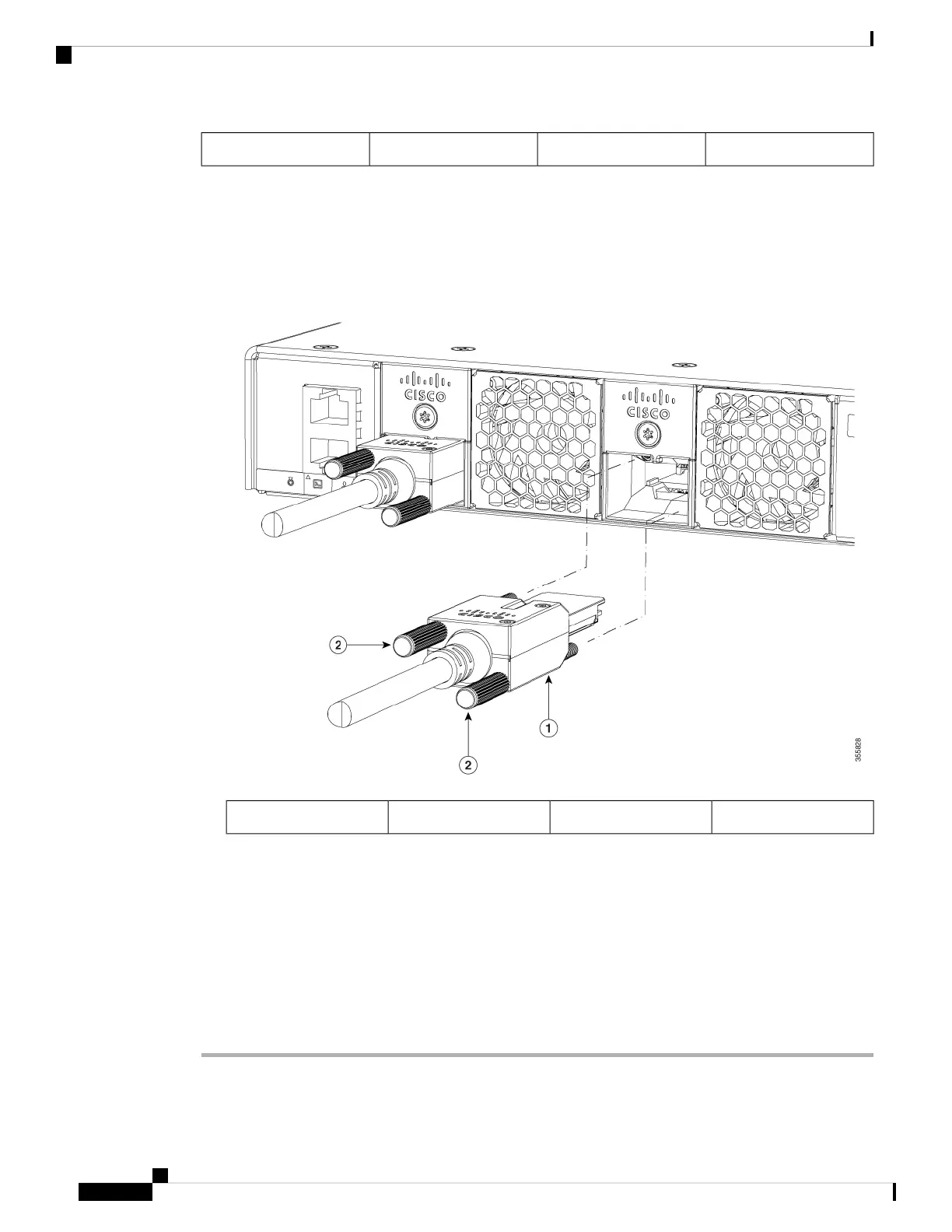StackWise port2StackWise adapter1
Step 4 Connect the cable to the StackWise port on the switch rear panel.
a) Align the StackWise cable connector with the StackWise adapter in the StackWise port.
b) Insert the StackWise cable connector into the StackWise port. Make sure that the Cisco logo is on the top
side of the connector.
Figure 20: Connecting the StackWise Cable in a StackWise Port
StackWise cable2Connector screws1
c) Finger-tighten the screws in clockwise direction.
Step 5 Connect the other end of the cable to the port on the other switch and finger-tighten the screws. Avoid
over-tightening the screws.
Removing and installing the StackWise cable can shorten its useful life. Do not remove and insert
the cable more often than is absolutely necessary (installing and removing it up to 200 times is
supported).
Caution
When you need to remove the StackWise cable from the connector, make sure to fully unscrew the correct
screws. When the connectors are not being used, replace the dust covers.
Cisco Catalyst 9200 Series Switches Hardware Installation Guide
26
Installing the Switch
Connecting to the StackWise Ports