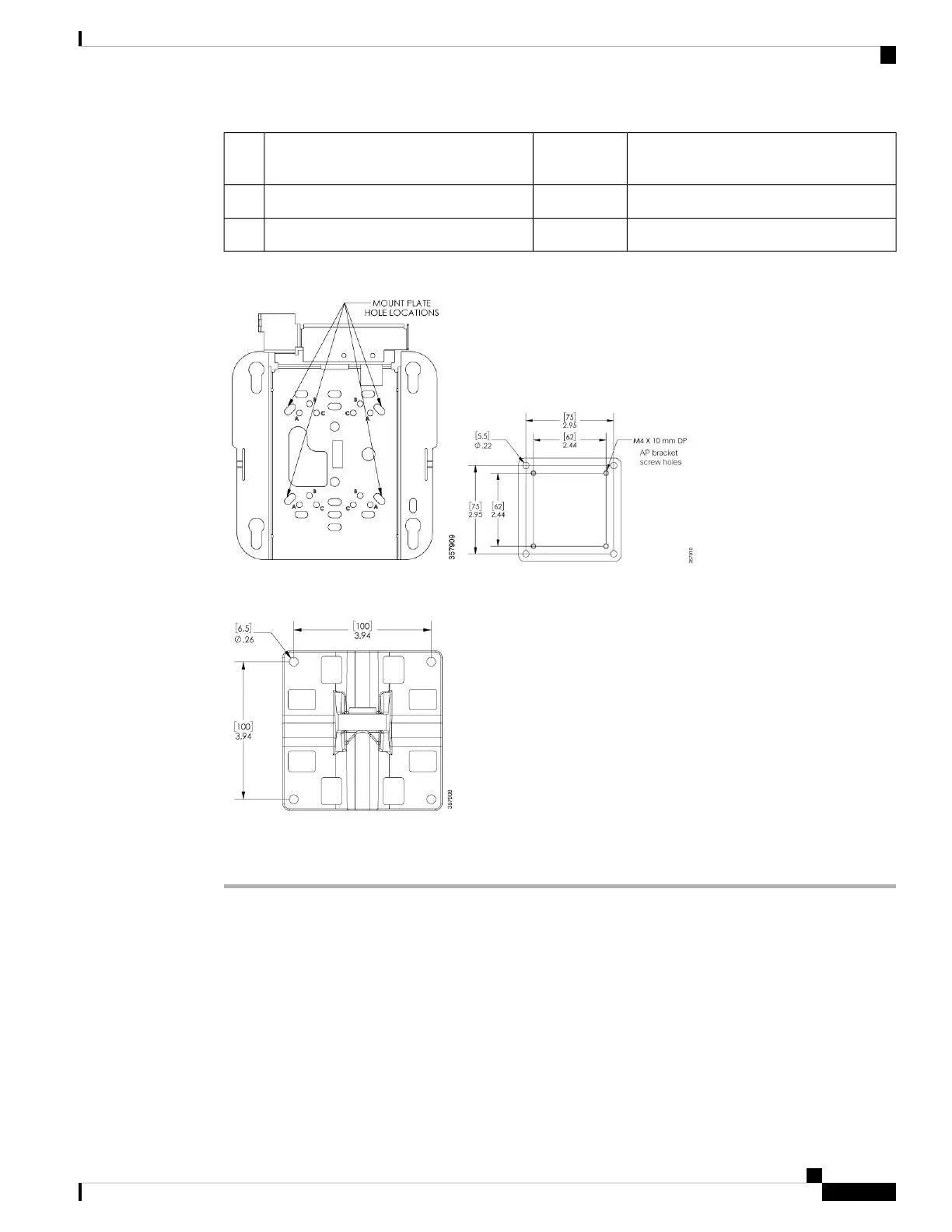Tightening ValuesQuantityMounting Bracket KitItem
#
5.6 lb-ft to 5.9 lb-ft (7.6 Nm to 8.0 Nm)2M8 flanged lock nut7
—1Pole or wall mounting flange8
Figure 20: AIR-AP-BRACKET-2 Attachment to Access Point Bracket Plate
Figure 21: Wall Flange Mounting Holes
Procedure
Step 1 Determine the mounting location for the access point.
Step 2 Attach the wall mounting flange to the wall or ceiling using four M6 screws through the holes in the bracket.
The mounting wall, attaching screws, and wall anchors must support a 50-lb (22.7–kg) static
weight.
Caution
The mounting kit does not include the M6 screws for securing the bracket to the mounting surface.
Note
Step 3 Attach the AIR-AP-BRACKET-2 to the access point bracket using four M4 screws through the holes in the
bracket.
Hand tighten snug the four screws.
Cisco Catalyst Wireless 9166D1 Wi-Fi 6E Access Point Hardware Installation Guide
23
Installation Overview
Mounting on a Wall or Ceiling Using Articulating Bracket
