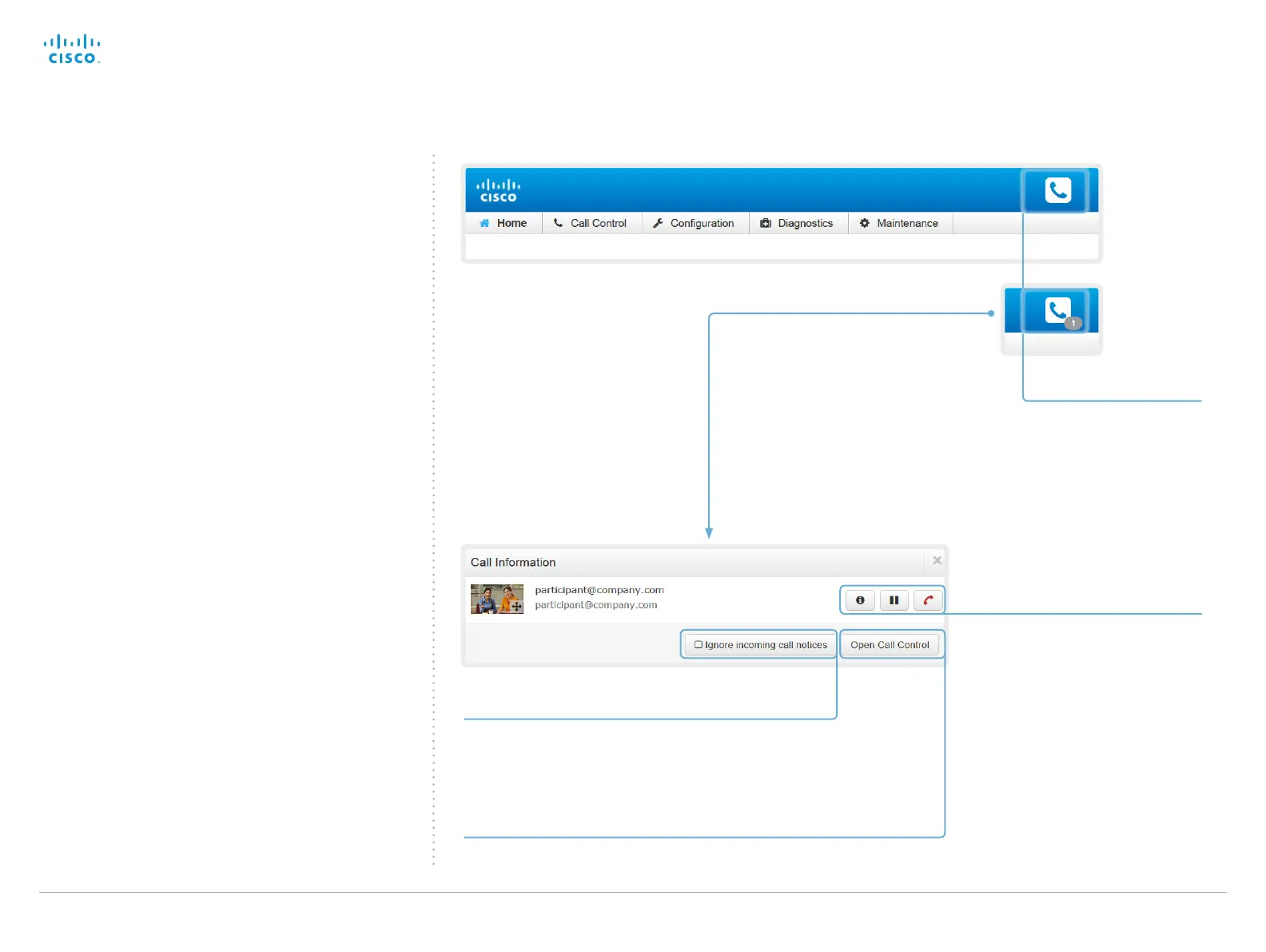Cisco TelePresence System EX Series Administrator Guide
D14726.14 EX Series Administrator Guide TC7.1, APRIL 2014. www.cisco.com — Copyright © 2010–2014 Cisco Systems, Inc. All rights reserved.
23
Accessing call information
A call state indicator is available in the top bar in the web
interface. It shows whether the system is in a call or not, and
how many calls it is engaged in. You may also be notified
about incoming calls.
Call state indicator
The call state indicator is
available on all pages except
the Call Control page.
The badge indicates the number
of active calls. If the system is
idle, there is no badge.
Click the indicator to get more
details about connected calls.
Call control
Use these buttons to:
• Show call details
• Put the call on hold
• Disconnect the call
Incoming call notification
As default, a notification is given when the
system receives a call.
Check this box, if you do not want to receive
such notifications.
Opening the Call Control page
Click Open Call Control to go straight to the Call Control page.
