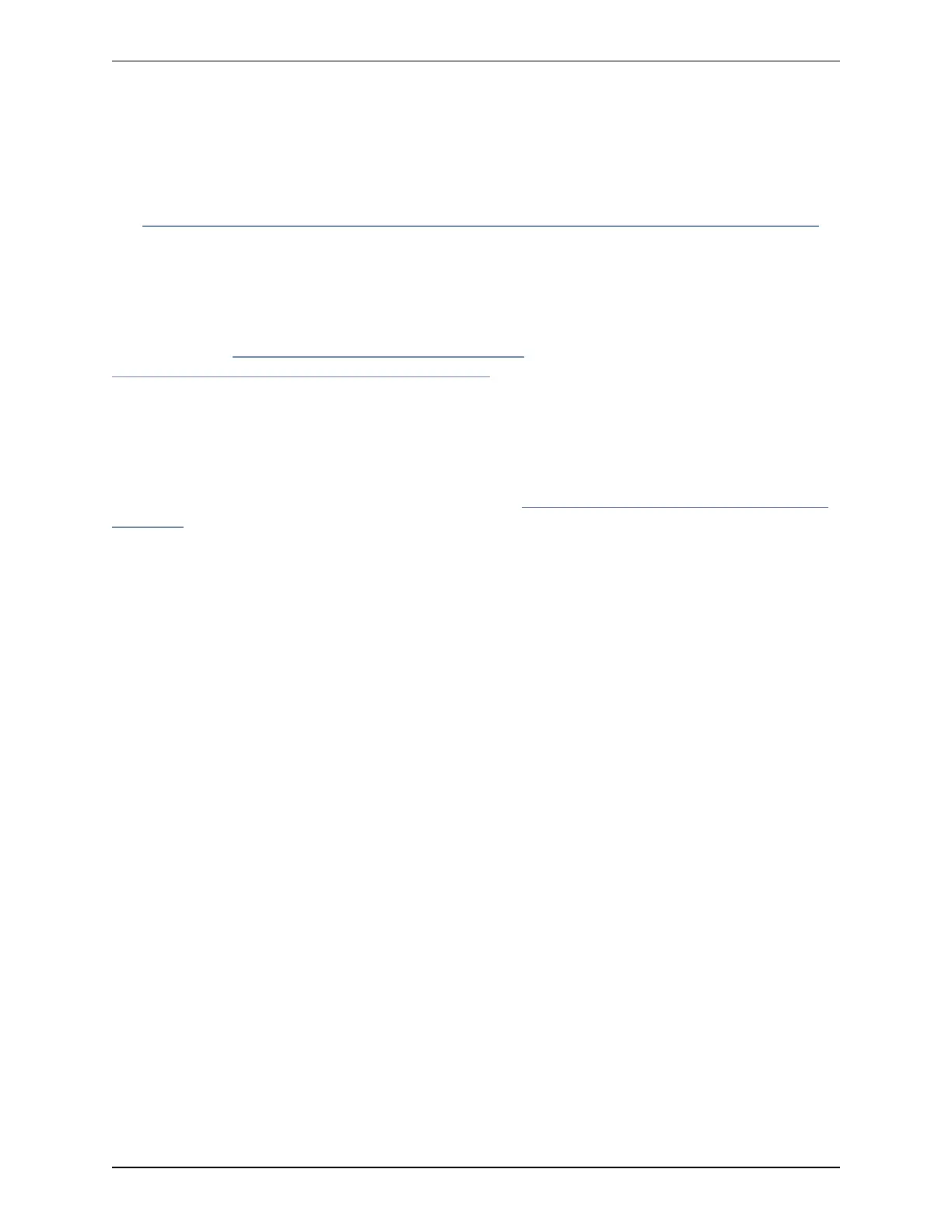Installing
Installing the unit in a rack
See http://www.cisco.com/en/US/docs/unified_computing/ucs/c/hw/C220/install/install.html#wp1341126
for information on how to install the unit in a rack.
Connecting and powering on the unit
Attach a power cord to the power supply in your server, and then attach the power cord to a grounded AC
power outlet. See http://www.cisco.com/en/US/docs/unified_
computing/ucs/c/hw/C220/install/spec.html#wp1070378 for power specifications.
The power button of the unit is located in the top left-hand corner of the front panel.
If this is the first time that the power switch has been turned on after connecting the power cable, the system
will perform a Self Test and the unit will automatically restart.This is expected behavior. The system will be
operational after it has booted up a second time. The first boot will take approximately 2 minutes.
To verify the power status look at the Power Status LED (see Figure 3: Front view of the Cisco Expressway
unit. [p.12]):
n Off—There is no AC power present in the server.
n Amber—The server is in standby power mode. Power is supplied only to the CIMC and some motherboard
functions.
n Green—The server is in main power mode. Power is supplied to all server components.
Cisco Expressway CE500 Appliance Installation Guide (X8.5) Page 6 of 16
Installing