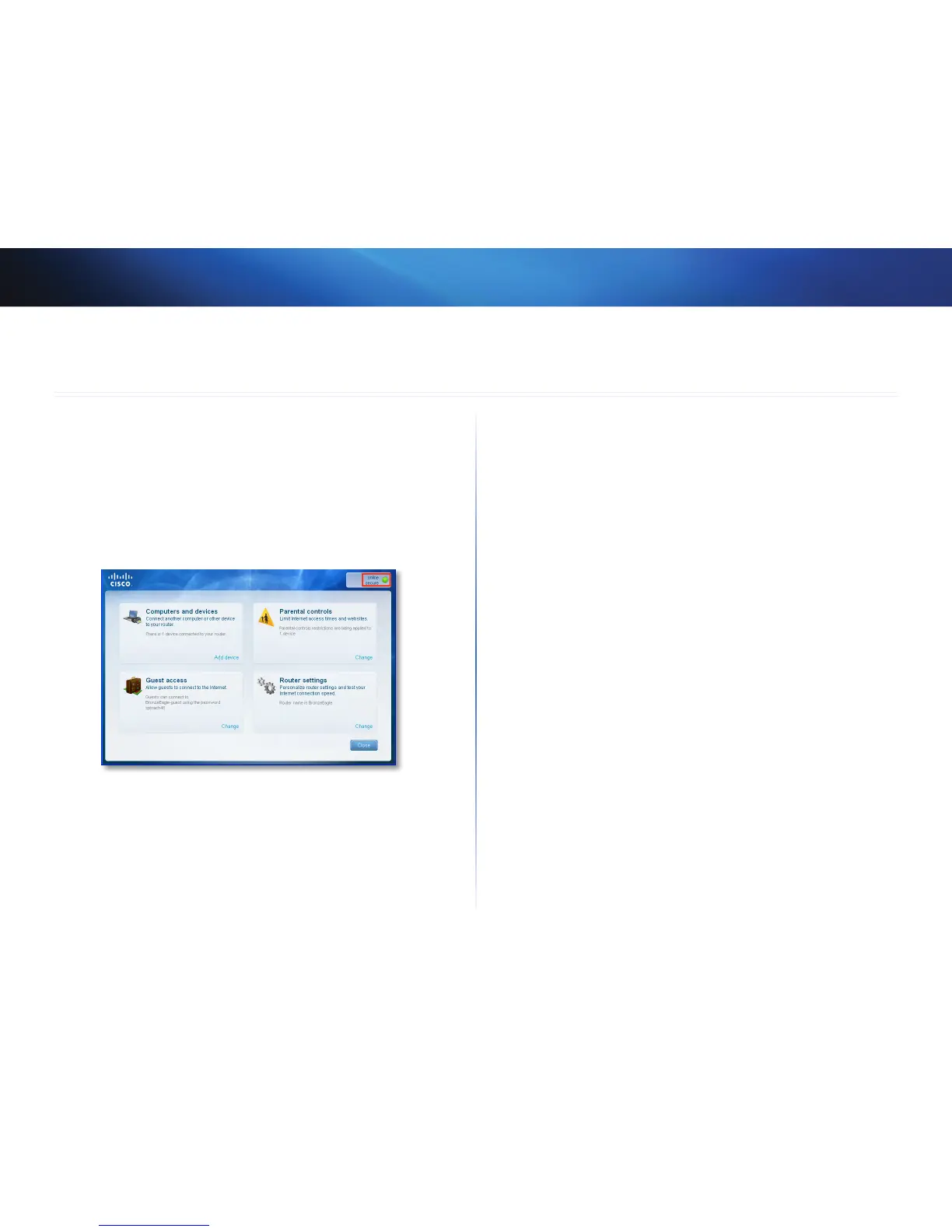27
Improving Security
Linksys E1550
27
How do I know if my network is secure?
If you configured your router using Cisco Connect, your network is secure.
During setup, Cisco Connect creates a name for your network, enables industry-
standard WPA/WPA2 wireless security, and assigns a highly secure password for
your wireless network and the administrator’s account.
To confirm that your network is secure:
1.
Run Cisco Connect.
2.
In the upper-right corner of the screen, check for the green light that
indicates your router is online and secure. If the green light is on, no
additional action is required to secure your network.
Network security following a manual
setup
If you configured your router manually (not recommended), you must manually
configure security.
To manually set your router’s password:
Administration > Management
1.
Log into the browser-based utility (see “How to open the browser-based
utility” on page 14).
2.
Click the Administration tab, then click the Management page.
3.
In the Router Access section, enter a secure password for your router,
then re-enter the password to confirm it. Your password should be
at least eight characters in length. The most secure type of password
should include a mix of uppercase and lowercase letters, numbers, and
punctuation.
4.
Click Save Settings at the bottom of the screen.
To manually set your router’s network name (SSID):
Wireless > Basic Wireless Settings
1.
Log into the browser-based utility (see “How to open the browser-based
utility” on page 14).
2.
Click the Wireless tab, then click the Basic Wireless Settings page.
3.
For Configuration View, select Manual.
4.
Enter a new network name in the Network Name (SSID) field, then click
Save Settings at the bottom of the screen.
Improving Security
