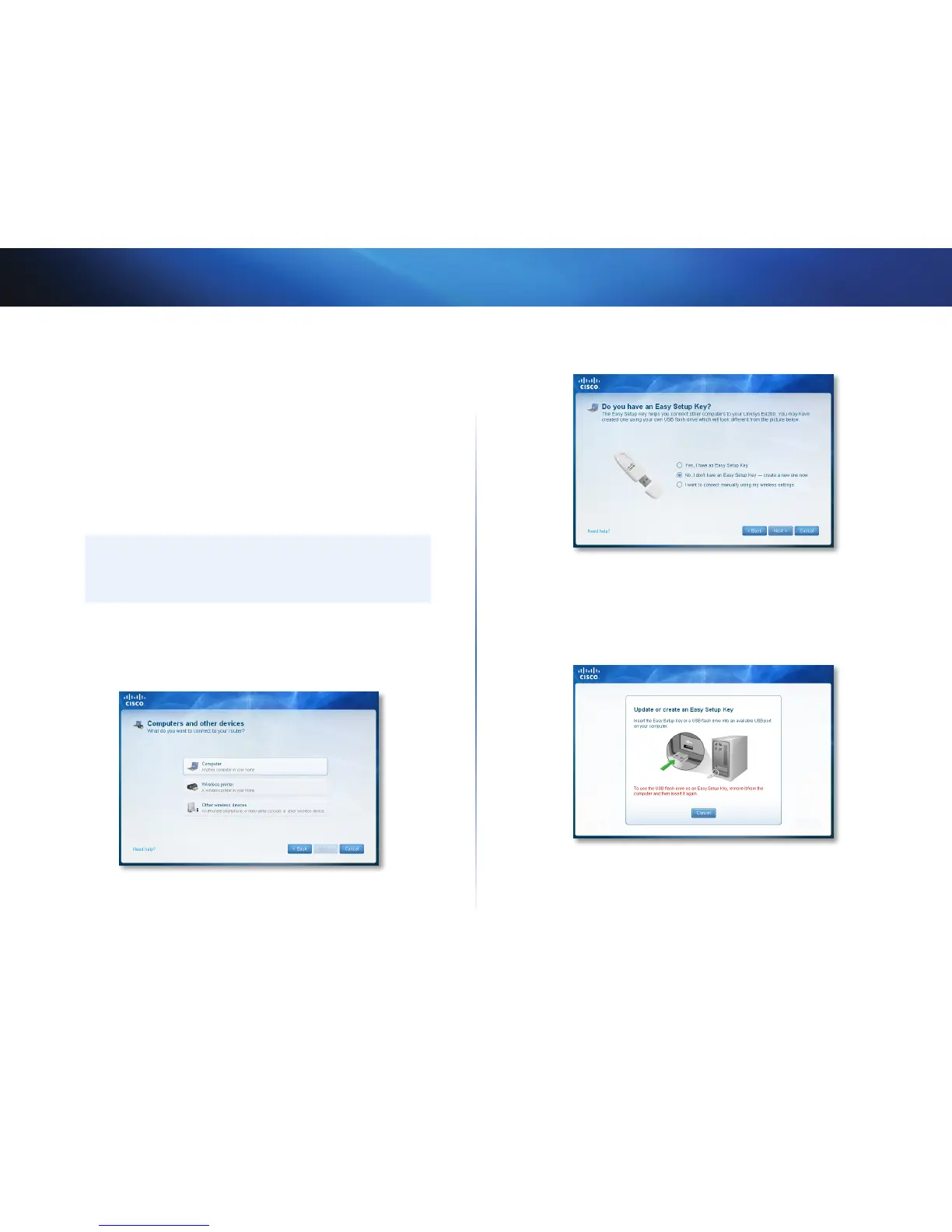6
Setting Up: Basics
Linksys E1550
How to connect devices to your network
How to connect a computer to your network
You can connect a computer to your network using an Easy Setup Key (the
easiest way) or manually.
How to connect a computer using an Easy Setup Key
To use an Easy Setup Key, you first need to create one using any available USB
drive. After it has been created, you can use the same key to connect several
computers to your network.
TIP
The Easy Setup Key stores network information (name, password,
security type, and security key) so you don’t have to remember
them.
To create an Easy Setup Key:
1.
Run Cisco Connect, then click Add device under Computers and devices.
The Computers and other devices screen opens.
2.
Click Computer.
3.
Select No, I don’t have an Easy Setup Key, then click Next.
4.
Insert a USB drive into an available USB port on your computer. This USB
drive will be your new Easy Setup Key.
Cisco Connect detects the newly attached USB drive and copies the
router’s settings and a copy of Cisco Connect to it.
5.
When the files have finished copying, remove the Easy Setup Key from
your computer. You can now use it to install Cisco Connect onto other
computers and to connect them to the network.
6.
Click Close.
