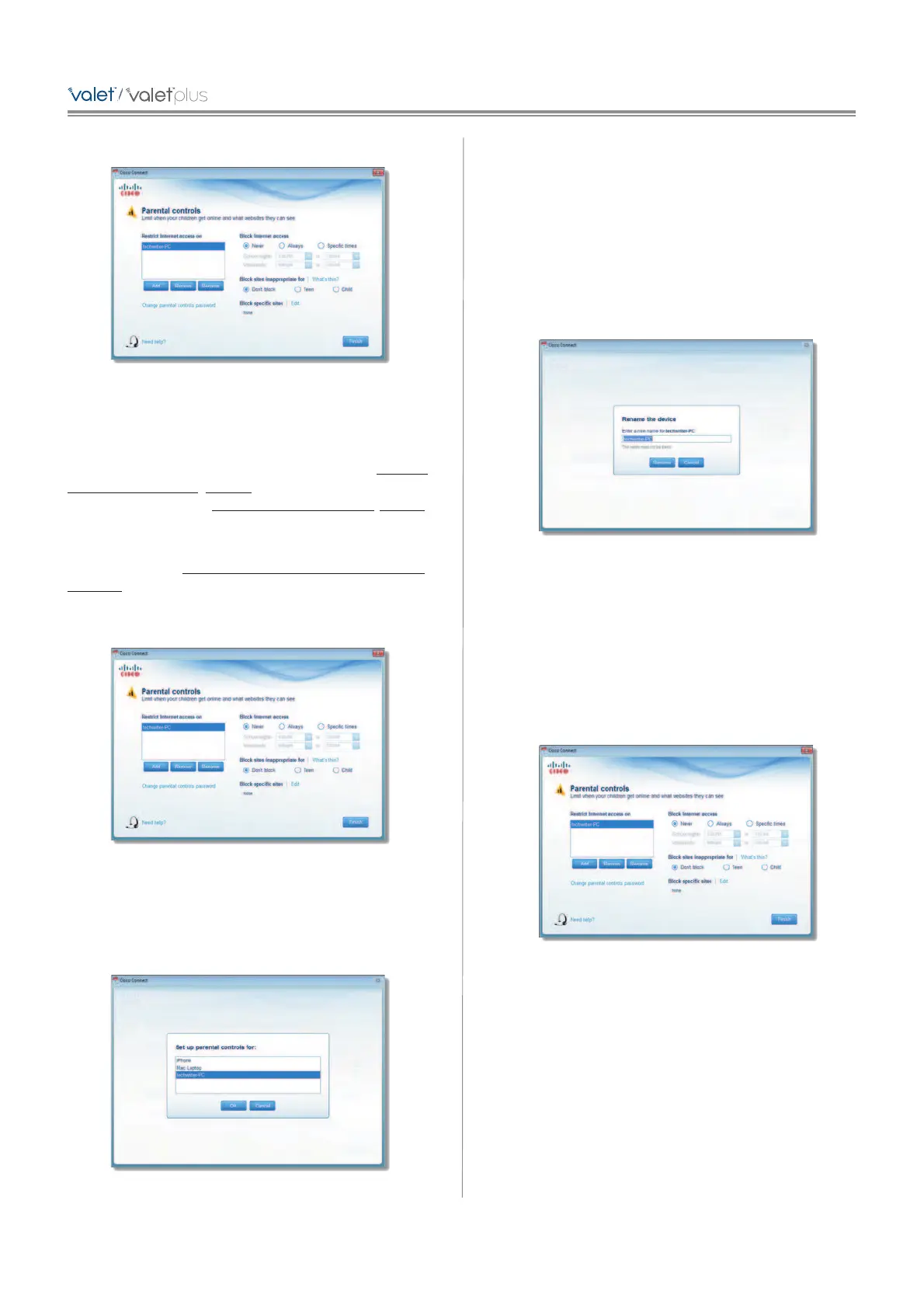3. The Parental controls main screen appears.
Manage Parental Controls
You have the following options:
Restrict Internet access on The list of computer(s) you
have selected for parental controls is displayed. To add,
remove, or rename computers on this list, refer to Restrict
Internet Access List, page 9. To set up parental controls
on a computer, refer to Set Up Parental Controls, page 9.
Change parental controls password Click this option
to change the password that protects access to parental
controls. Refer to Change Parental Controls Password,
page 10.
Restrict Internet Access List
Parental Controls
Add If you want to apply parental controls to additional
computers, click Add.
If you clicked Add, the Set up parental controls for screen
appears.
Set Up Parental Controls For
Select the computer whose parental controls you want to
set up. Then click OK.
Remove If there is a computer that should not have
parental controls applied, select the computer and click
Remove.
Rename To give a computer a new name, select the
computer and click Rename.
If you clicked Rename, the Rename the device screen
appears.
Rename the Device
Enter the new name. Then click Rename.
Set Up Parental Controls
To set up parental controls for a computer, follow these
instructions:
1. Select the computer from the Restrict Internet access on
list. (If the computer is not listed, click Add to select
the computer.)
Parental Controls
2. The Block Internet access option offers the following:
• Always To always block Internet access, select this
option.
• Specific times To block Internet access during
specific days and times, select this option and set the
schedule:
– School nights Select the appropriate start and
end times.
– Weekends Select the appropriate start and
end times
