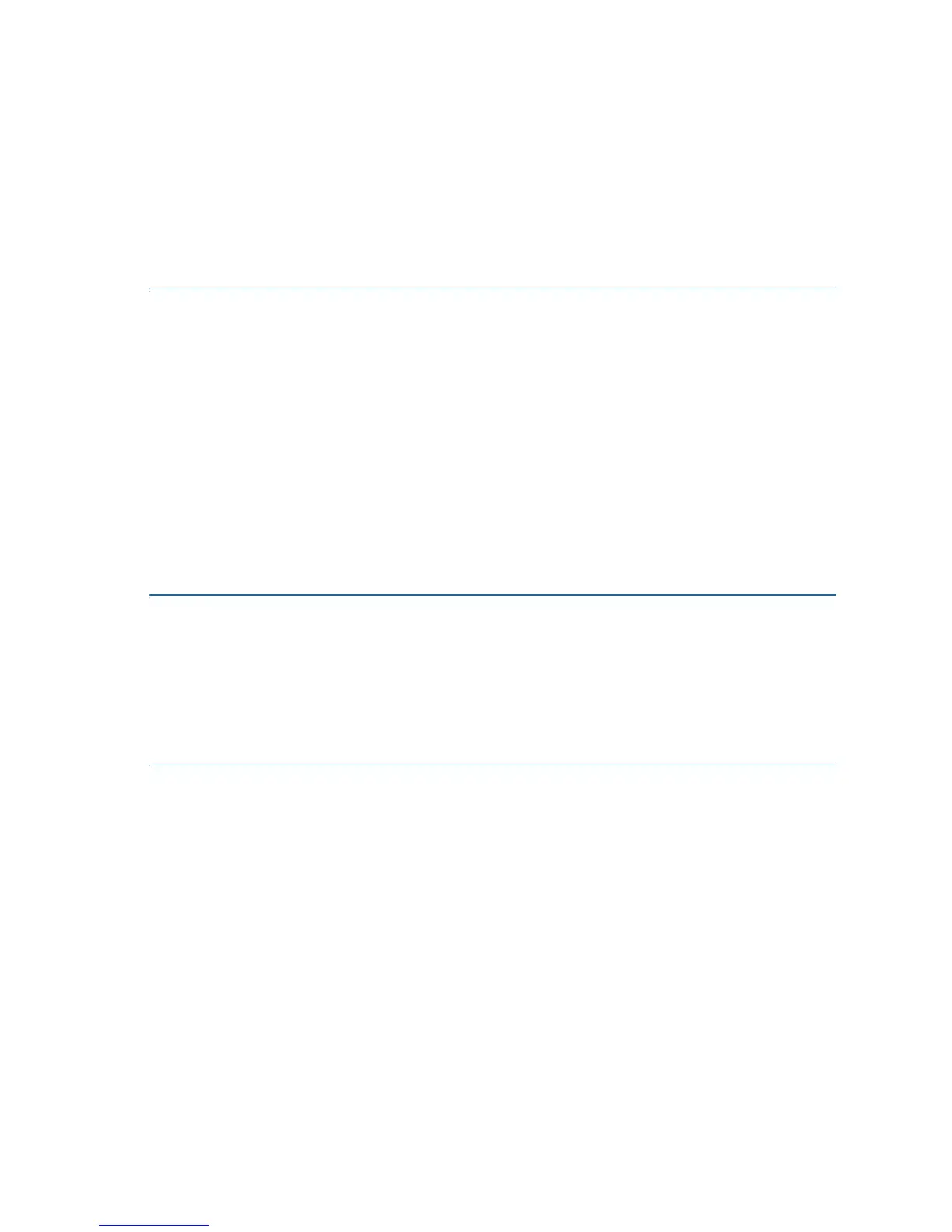Cisco Small Business RV 120W Quick Start Guide 13
• Configure quality of service
• Perform software upgrades
This section describes how to connect to the configuration utility and
provides an overview of the utility and some common tasks. For more
information on using the configuration utility, see the
Cisco Small Business
RV 120W Wireless-N VPN Firewall Administration Guide
(see Where to Go
From Here, page 16, for the location of the document).
To use the configuration utility:
STEP 1 On a PC connected to a LAN port on the back panel of the
Cisco RV 120W, start your web browser. (If you have performed the
initial configuration using the Setup Wizard, you can connect
wirelessly to the Cisco RV 120W.)
STEP 2 To connect to the configuration utility, enter
http://192.168.1.1 in your browser’s address field, and press Enter.
A password request page appears.
STEP 3 In the Username and Password fields, enter the user name and
password for your router. The default is admin for both, but if you
used the Setup Wizard to configure your router, you should have
changed these. Then click Log In.
The Getting Started page displays some of the most common
configuration tasks. Click these tasks to view the configuration windows.
To view other configuration tasks, click a menu item on the left panel to
expand it. Click the menu names displayed underneath to perform an
action or view a sub-menu.
Suggested Next Steps
After you log in to the configuration utility, you may want to perform these
basic tasks:
• Configuring WAN (Internet) Settings—Choose Networking > WAN and
select IPv4 or IPv6 WAN Configuration.
• Changing the Cisco RV 120W Username and Password—Choose
Administration > Users and edit the Admin Settings information.
• Viewing the Wireless Profile and Configuring Security—Choose
Wireless > AP Profile and configure the wireless network.
