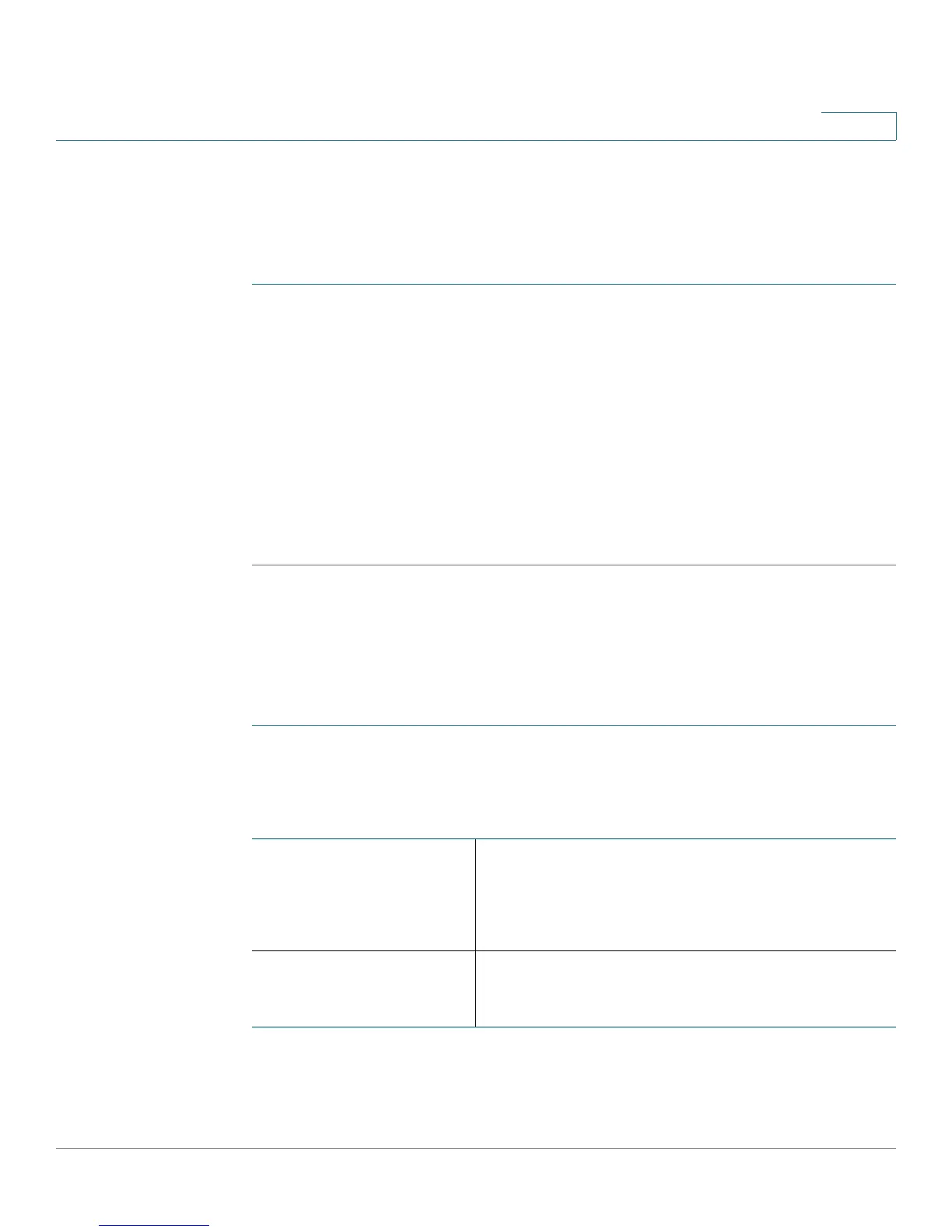Configuring Networking
Configuring the LAN (Local Network) Settings
Cisco RV180/RV180W Administration Guide 32
2
Configuring IPv4 LAN (Local Network) Settings
Configuring the Host Name
To configure the host name of the Cisco RV180/RV180W:
STEP 1 Choose Networking > LAN (Local Network) > IPv4 LAN (Local Network).
STEP 2 In the Host Name field, enter the host name of the Cisco RV180/RV180W. You can
use only alpha-numeric characters and the hyphen.
The default hostname (for example, “router6DE44E”) consists of the word “router”
followed by the last 3 bytes of the router’s LAN MAC address (in hexadecimal
form). This format allows the FindIT application to use Bonjour to identify Cisco
Small Business devices on the LAN.
NOTE: Changing the router name causes the router to reboot.
STEP 3 Click Save.
Configuring the IP Address
You might want to change the default IP address (for example, if the default
address is already assigned to another piece of equipment in your network).
To configure the IP address of the Cisco RV180/RV180W:
STEP 1 Choose Networking > LAN (Local Network) > IPv4 LAN (Local Network).
STEP 2 Enter this information:
IP Address Enter the LAN IP address of the RV180/RV180W.
Make sure the address is not in use by another
device on the same network. The default IP
address is 192.168.1.1.
Subnet mask Choose the subnet mask for the new IP address
from the drop-down menu. The default subnet is
255.255.255.0.
