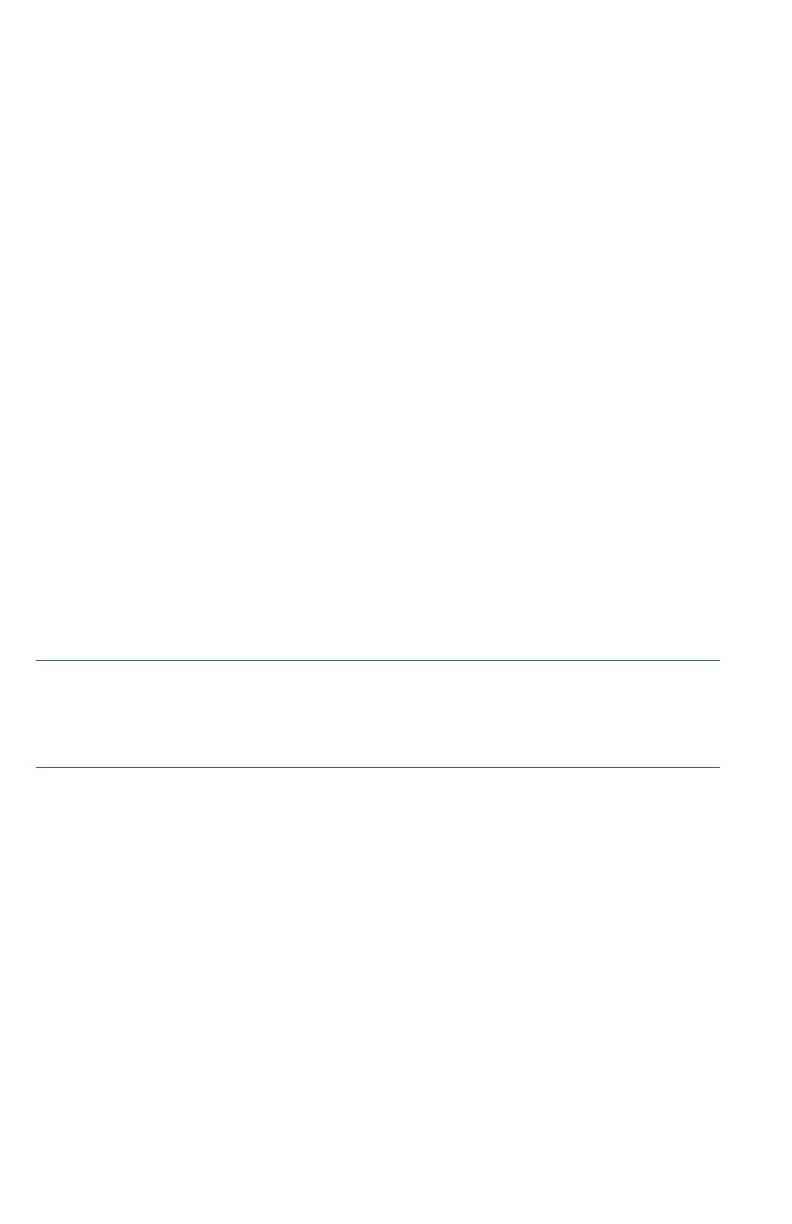8 Cisco RV260W Router Quick Start Guide
plug-in, or the Apple Mac Safari browser, you can find the
router on your local network without knowing its IP address.
You can download the complete Bonjour for Microsoft Internet
Explorer browser from Apple’s website by visiting:
http://www.apple.com/bonjour/.
STEP 3 Launch a web browser, such as Microsoft Internet Explorer or
Mozilla Firefox.
STEP 4 In the address bar, enter the default IP address of the device,
https://192.168.1.1. A site security certificate, message is
displayed. The Cisco RV260W uses a self-signed security
certificate. This message appears because the device is not
known to your computer.
STEP 5 Enter the default user name: cisco and password: cisco in the User
Name and Password fields.
STEP 6 Click Login.
STEP 7 Follow the Setup Wizard instructions to finish the router installation.
We strongly recommend that you use the Setup Wizard for the first
installation.The Setup Wizard turns on the Wi-Fi radio, which allows
you to connect wirelessly. For more advanced configurations, see
the Administration Guide. A link to the Administration Guide is
found in Where to Go from Here.
Congratulations, you can now start using your router.
Changing the Administrator Username and Password
To change the Administrator username and password on the device:
STEP 1 From the Getting Started page, select Change Administrator
Password or select System Configuration > User Accounts from
the navigation bar.
STEP 2 Check a username from the Local User Membership list and click
Edit.
STEP 3 Enter the Username.
STEP 4 Enter the old Password.
STEP 5 Enter the new Password.
STEP 6 Confirm the new Password.
STEP 7 Select the group (admin, guest) from the drop-down list in the
Password Strength Meter.
