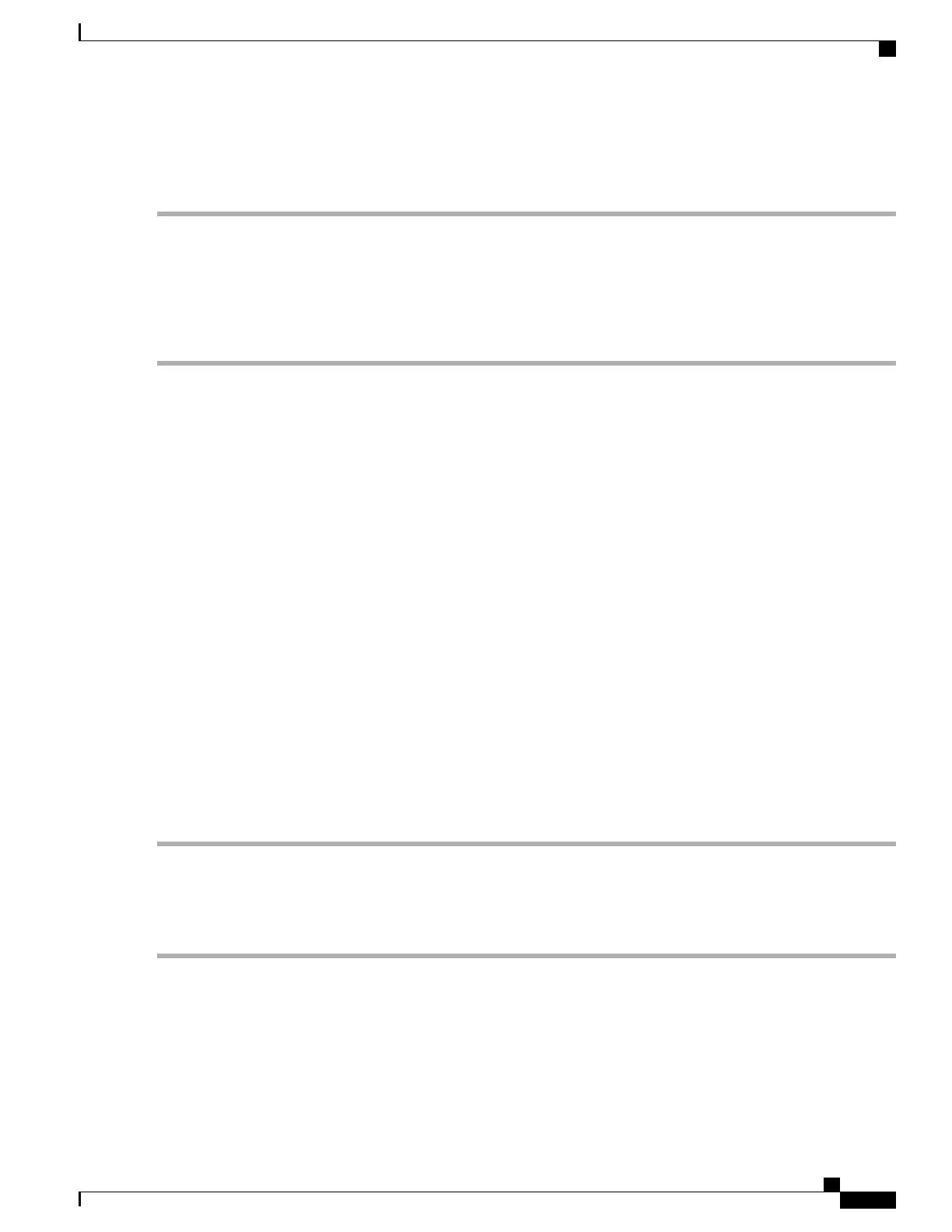You can use the Ping or Trace utility to test connectivity between this router and another device on the network.
To use Ping or Trace, follow these steps:
Step 1
Select Administration > Diagnostic.
Step 2
In the Ping or Trace an IP Address section, in the IP Address/Domain Name field, enter an IP address or domain name.
Step 3
Click Ping. The ping results appear. This tells you if the device is accessible. Or click Traceroute. The traceroute results
appear.
Step 4
To perform a DNS lookup, enter the IP address or domain name in the Perform a DNS Lookup>IPAddress/Domain
Name field and click Lookup.
License
In the License section, you can configure the licenses or register the router. It simplifies the Cisco software
experience and helps you understand how the Cisco software is used.
Smart Software Licensing Status
The Smart Software Licensing Status section displays your device’s license information.
Registration Status — Registered or Unregistered, and date of registration.
License Authorization Status — Authorized or Evaluation Mode or Out of Compliance or Authorization
Expired or Evaluation Period Expired and the date of license authorization.
Export-Controlled Functionality — Not allowed by default.
Smart License Usage
You can select the Smart License to be used for the router. Make sure that you have enough of licenses in the
virtual account for the router, otherwise it is not compliant.
To configure the Smart License, follow these steps:
Step 1
Under Smart License Usage, click Choose Licenses.
Step 2
Check the applicable licenses and enter a number under Count.
Step 3
Click Save.
Step 4
A License Authorization Renewal pop-up will appear, click OK.
RV345/345P Administration Guide
19
Administration
License