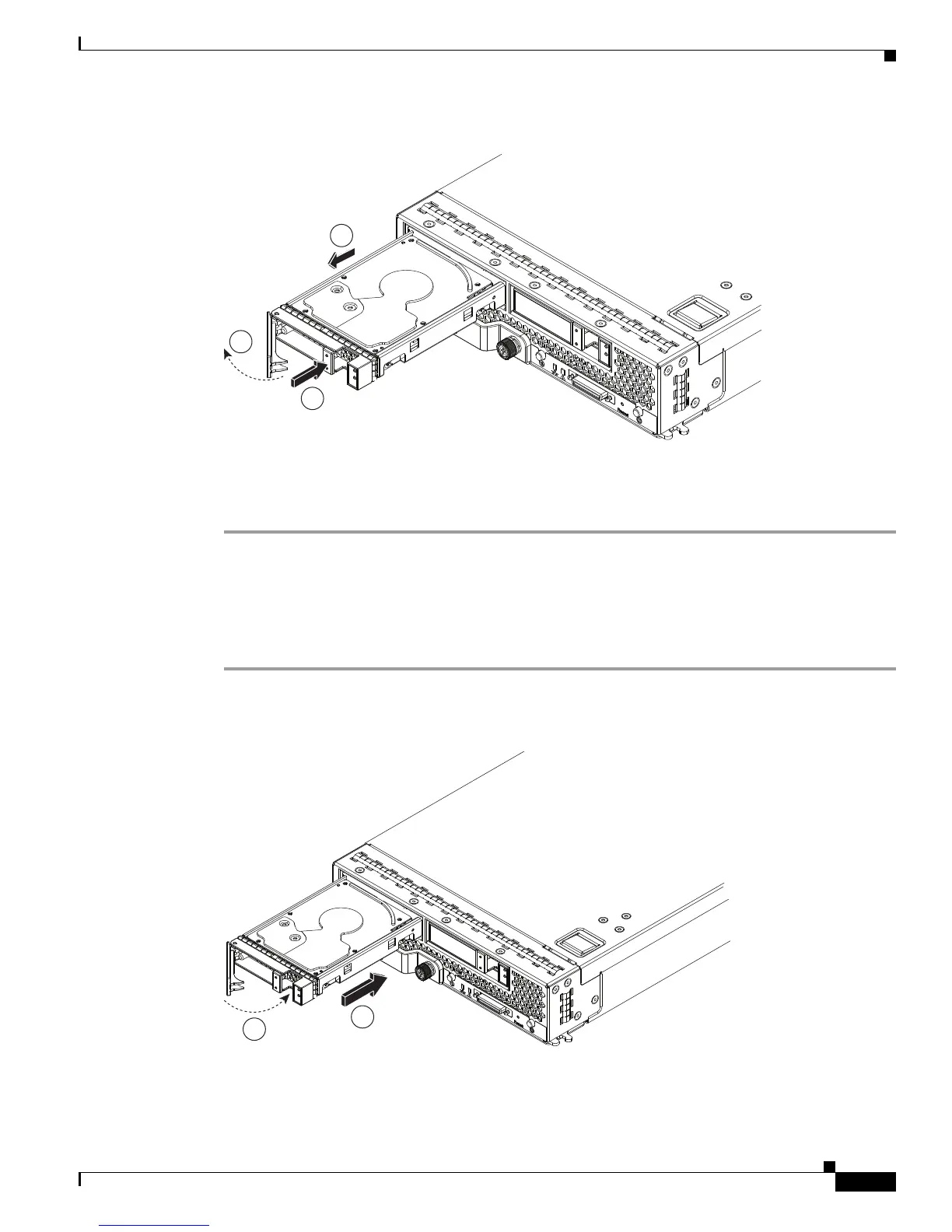Send document comments to ucs-docfeedback@cisco.com
11
Cisco UCS B200 Blade Server Installation and Service Note
OL-22473-02
Installing and Removing a Blade Server Hard Drive
Figure 3 Removing the Hard Drive
Step 2
Place the hard drive on an antistatic mat or antistatic foam if you are not immediately reinstalling it in
another blade server.
Step 3 Install a blank faceplate (N20-BBLKD) to keep dust out of the blade server if the slot will remain empty.
Installing a Blade Server Hard Drive
To install a blade server hard drive in a blade server, follow these steps:
Step 1 Place the hard drive lever into the open position by pushing the release button (see Figure 4).
Figure 4 Installing a Hard Drive in a Blade Server
Step 2
Gently slide the hard drive into the opening in the blade server until it seats into place.