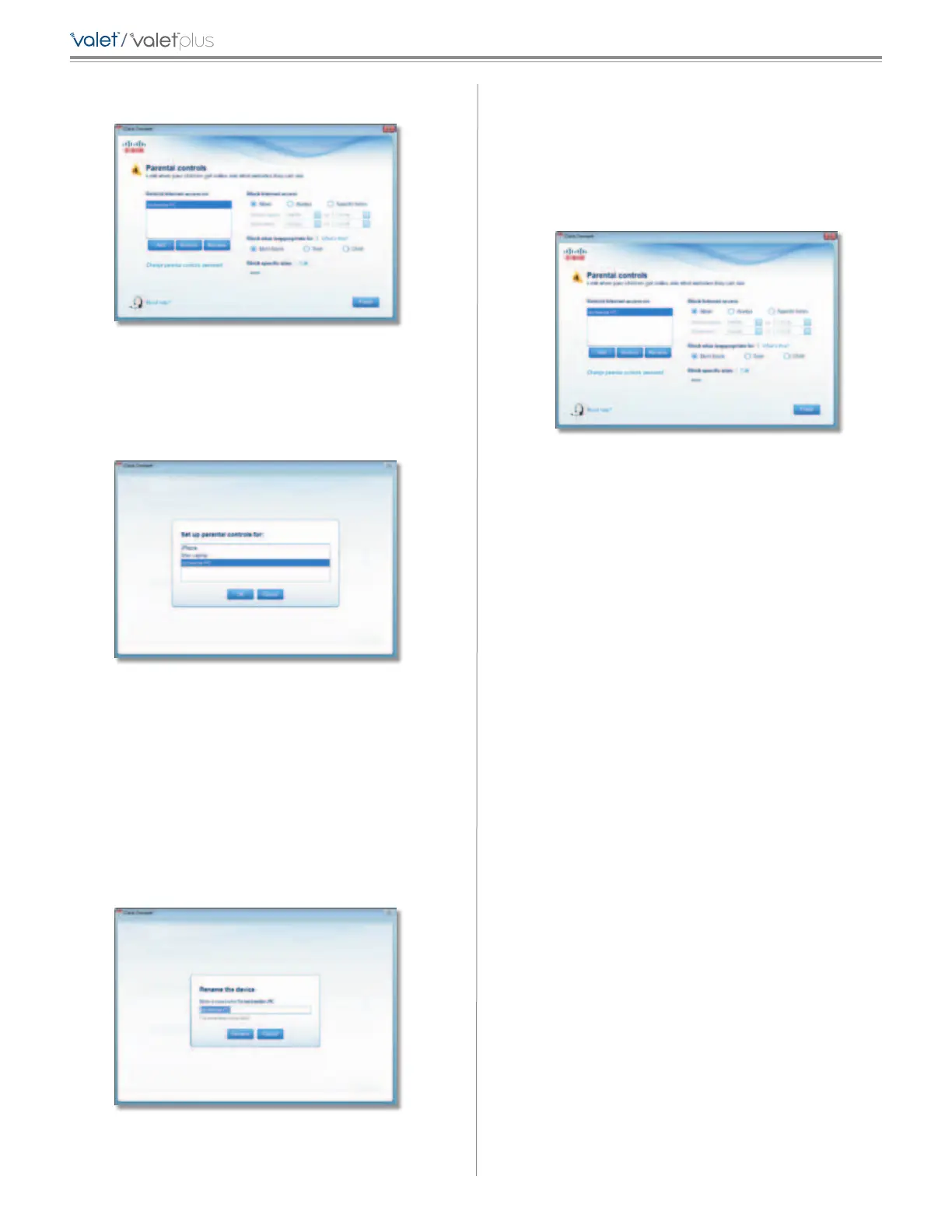7
Cisco Connect
/
Restrict Internet Access List
Parental Controls
Add Click to apply parental control settings to additional
computers.
If you clicked Add, the Set up parental controls for screen
appears.
Set Up Parental Controls For
Select the computer whose parental controls you want to
set up. Then click OK.
Remove If there is a computer that you want to remove
parental controls from, select the computer and click
Remove.
Rename To give a computer a new name, select the
computer and click Rename.
If you clicked Rename, the Rename the device screen
appears.
Rename the Device
Enter the new name. Then click Rename.
Set Up Parental Controls
To set up parental controls for a computer, follow these
instructions:
1. Select the computer from the Restrict Internet access on
list. (If the computer is not listed, click Add to select
the computer.)
Parental Controls
2. The Block Internet access option offers the following:
– Always Select this option to block Internet access
continuously on the selected computer.
– Specific times To block Internet access during
specific days and times on the selected computer,
select this option and set the schedule:
• School nights Select the appropriate start and
end times.
• Weekends Select the appropriate start and
end times
– Never Select this option if you do not want to
restrict access during specific times.
3. The Block sites inappropriate for option allows you
to block websites based on content. The following
options are available:
– Don’t Block Select this option if you do not want
to restrict access to any websites.
– Teen Blocks websites that contain content that
may be inappropriate for teenagers.
– Child Blocks websites that contain content that
may be inappropriate for children.
