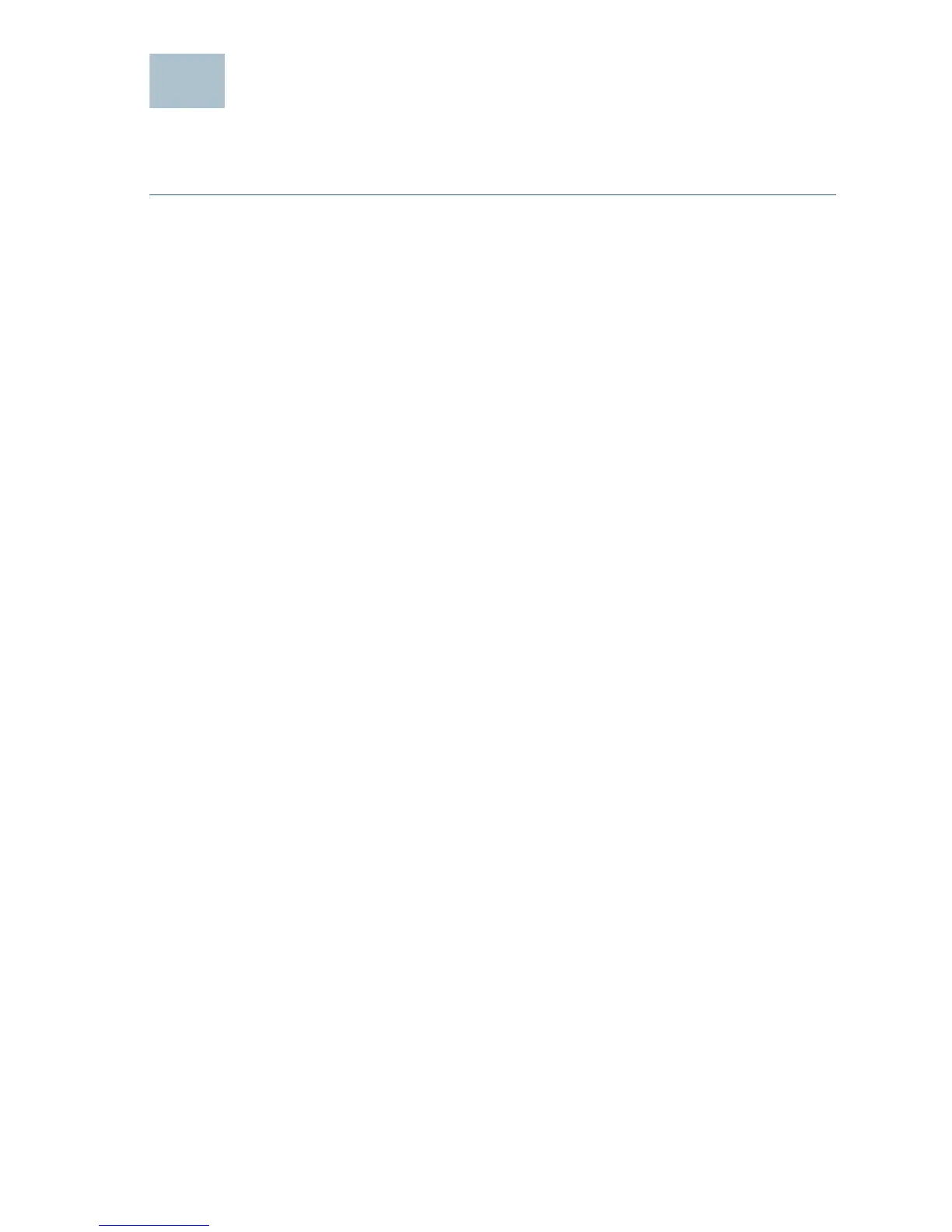Cisco WAP121 and WAP321 Wireless-N Access Points 7
Getting Started with the Configuration
To configure the wireless access points, follow these steps to access the
Wizard and then the web-based configuration utility from your computer.
STEP 1 Connect the wireless access point to the same network (IP subnet)
as your computer. The factory default IP address configuration of
the access points is DHCP. Make sure your DHCP server is running
and can be reached.
See “Incorrect IP Address” on page 9 for troubleshooting
information, or if you do not have a DHCP server.
STEP 2 Locate the IP address of the wireless access point.
a. The wireless access points can be accessed and managed by
Cisco network tools and services including the Cisco FindIT
Network Discovery Utility that enables you to automatically
discover all supported Cisco devices in the same local
network segment as your computer. You can get a snapshot
view of each device or launch the product configuration utility
to view and configure the settings. For more information, see
www.cisco.com/go/findit.
b. The wireless access points are Bonjour-enabled and
automatically broadcast their services and listen for services
being advertised by other Bonjour-enabled devices. If you
have a Bonjour-enabled browser, such as Microsoft Internet
Explorer with a Bonjour plug-in, or the Apple Mac Safari
browser, you can find the wireless access point on your local
network without knowing its IP address.
You can download the complete Bonjour for Internet Explorer
browser from Apple’s Web site by visiting
http://www.apple.com/bonjour/.
c. Locate the IP address assigned by your DHCP server by
accessing your router/DHCP Server; see your DHCP server
instructions for information.
STEP 3 Launch a web browser, such as Internet Explorer or Mozilla Firefox.
STEP 4 In the Address field enter the default DHCP address and press the
Enter key.
STEP 5 Enter the default user name of cisco and password of cisco in the
User Name and Password fields.
STEP 6 Click Login. The Wireless Access Point Setup Wizard appears.
