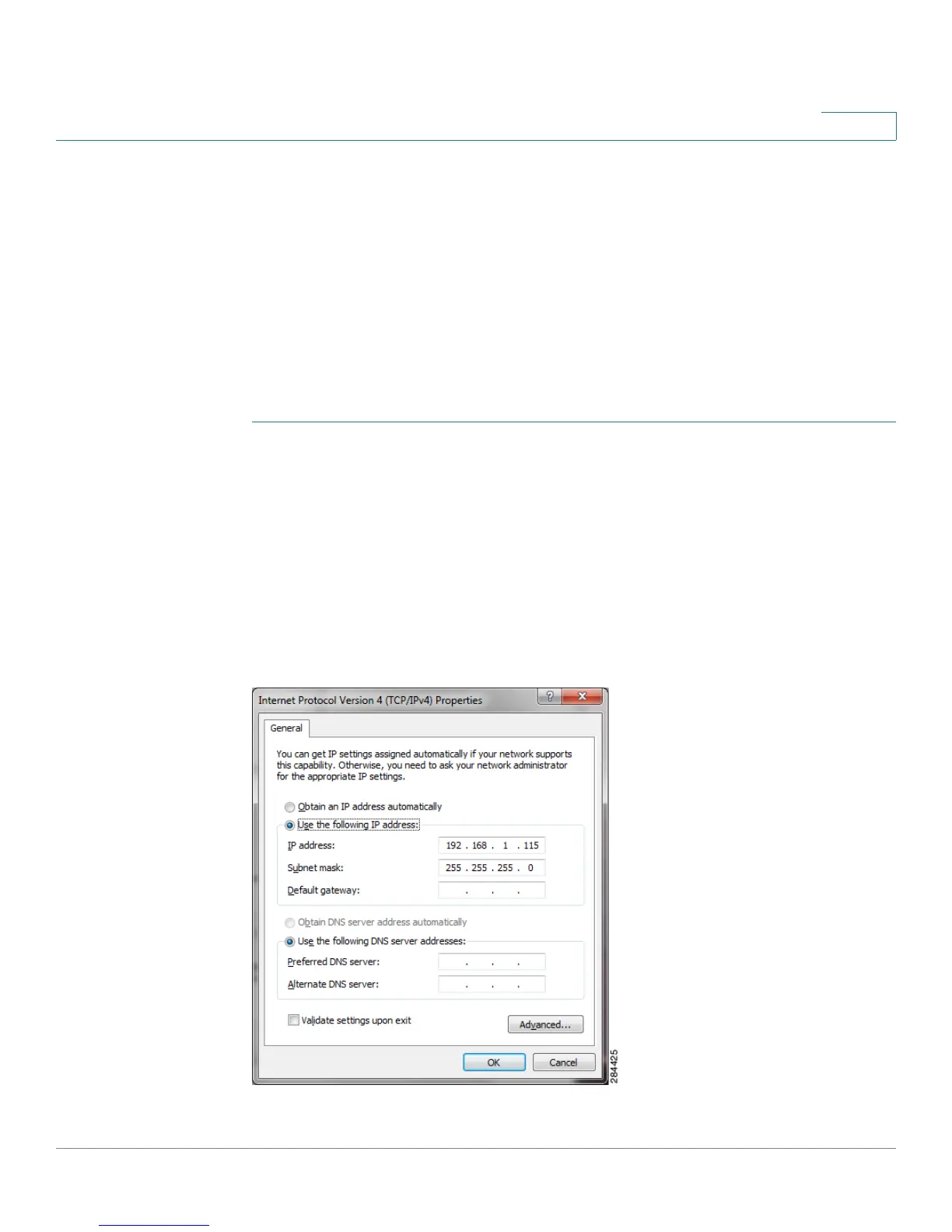Installing the WBPN Wireless-N Bridge for Phone Adapters
Connecting the WBPN Using a PC
Cisco WBPN User Guide 12
1
the WBPN. If your computer is set up to obtain an IP address automatically, you will
need to change it to have a static IP address. If your PC is set up to have a static IP
address, you need to make sure that the IP address is in the range of 192.168.1.1 to
192.168.1.253.
You should revert to your original IP address settings after configuring the WBPN.
The following sections describe how to set a static IP address on several
operating systems. Your PC or network may vary. Consult the user documentation
for your PC for more information.
Windows 7 (IPv4)
STEP 1 From the Control Panel window, under
Network and Internet
, click View network
status and tasks.
STEP 2 In the left panel, click Change adapter settings.
STEP 3 Right-click on the Local Area Connection icon.
STEP 4 Click Internet Protocol Version 4 (TCP/IPv4) and click the Properties button below.
STEP 5 Select Use the following IP address and enter an address in the range of
192.168.1.2 to 192.168.1.253; for example, 192.168.1.115. Enter 255.255.255.0 for
the subnet mask. Leave the default gateway field blank.
