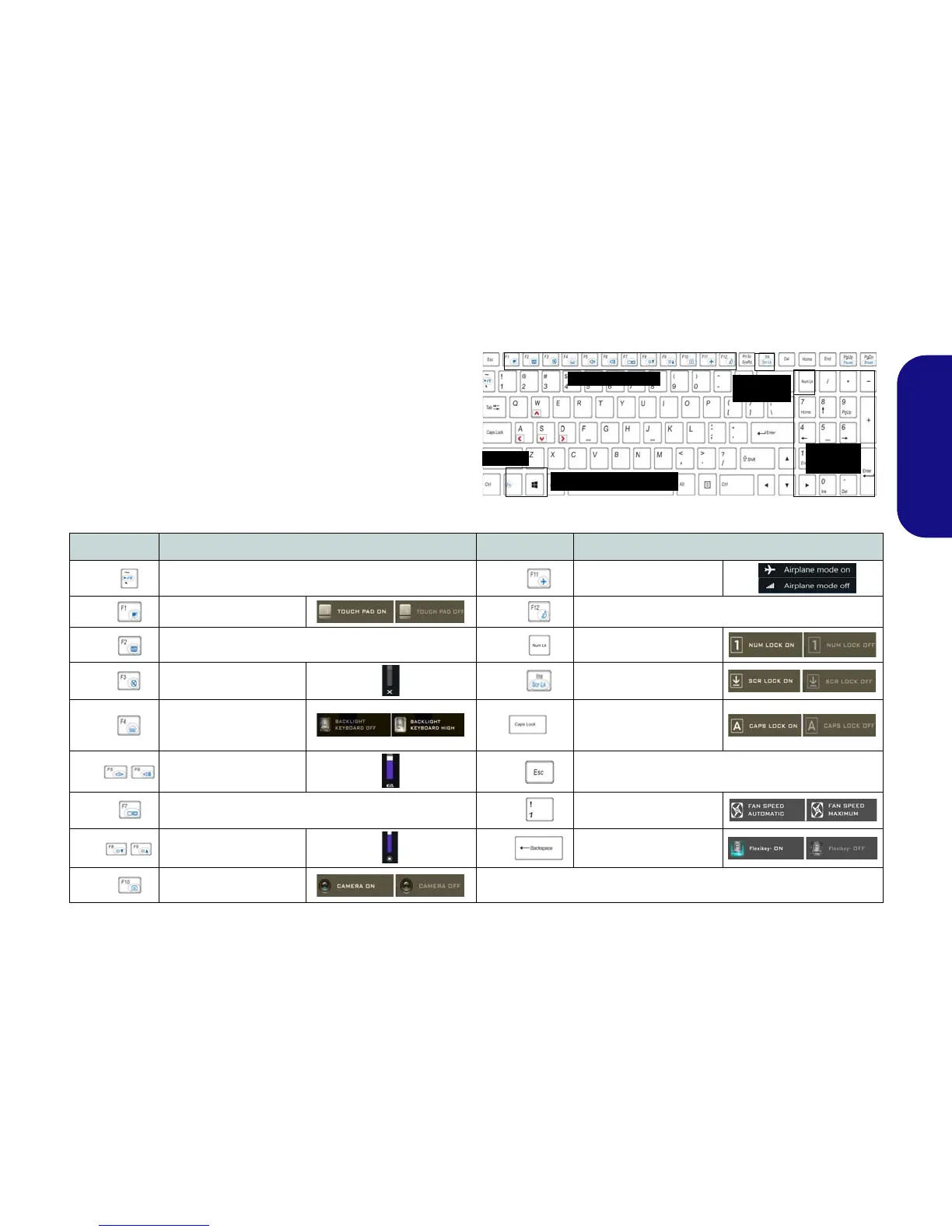7
English
Keyboard & Function Keys
The keyboard includes a numeric keypad for easy numeric
data input. Pressing Fn + NumLk turns on/off the numer-
ic keypad. It also features function keys to allow you to
change operational features instantly. The function keys
(F1 - F12 etc.) will act as hot keys when pressed while the
Fn key is held down. In addition to the basic function key
combinations, some visual indicators are available when
the Control Center driver is installed.
Keys Function/Visual Indicators Keys Function/Visual Indicators
Fn +
Play/Pause (in Audio/Video Programs)
Fn +
Airplane Mode Toggle
Fn +
Touchpad Toggle
Fn +
Sleep Toggle
Fn +
Turn LCD Backlight Off
(Press a key to or use Touchpad to turn on)
Fn +
Number Lock Toggle
Fn +
Mute Toggle
Fn +
Scroll Lock Toggle
Fn +
Toggle Keyboard Illumi-
nation/Adjust Brightness
Level
Caps Lock Toggle
Fn +
Volume Decrease/
Increase
Fn +
Control Center Toggle (see page 8)
Fn +
Change Display Configuration (see page 21)
Fn +
Fan Automatic Control/
Full Power
Fn +
Brightness Decrease/
Increase
Fn +
Disable/Enable Flexikey®
(see page 10)
Fn +
PC Camera Power
Toggle
Table 2 - Function Keys & Visual Indicators