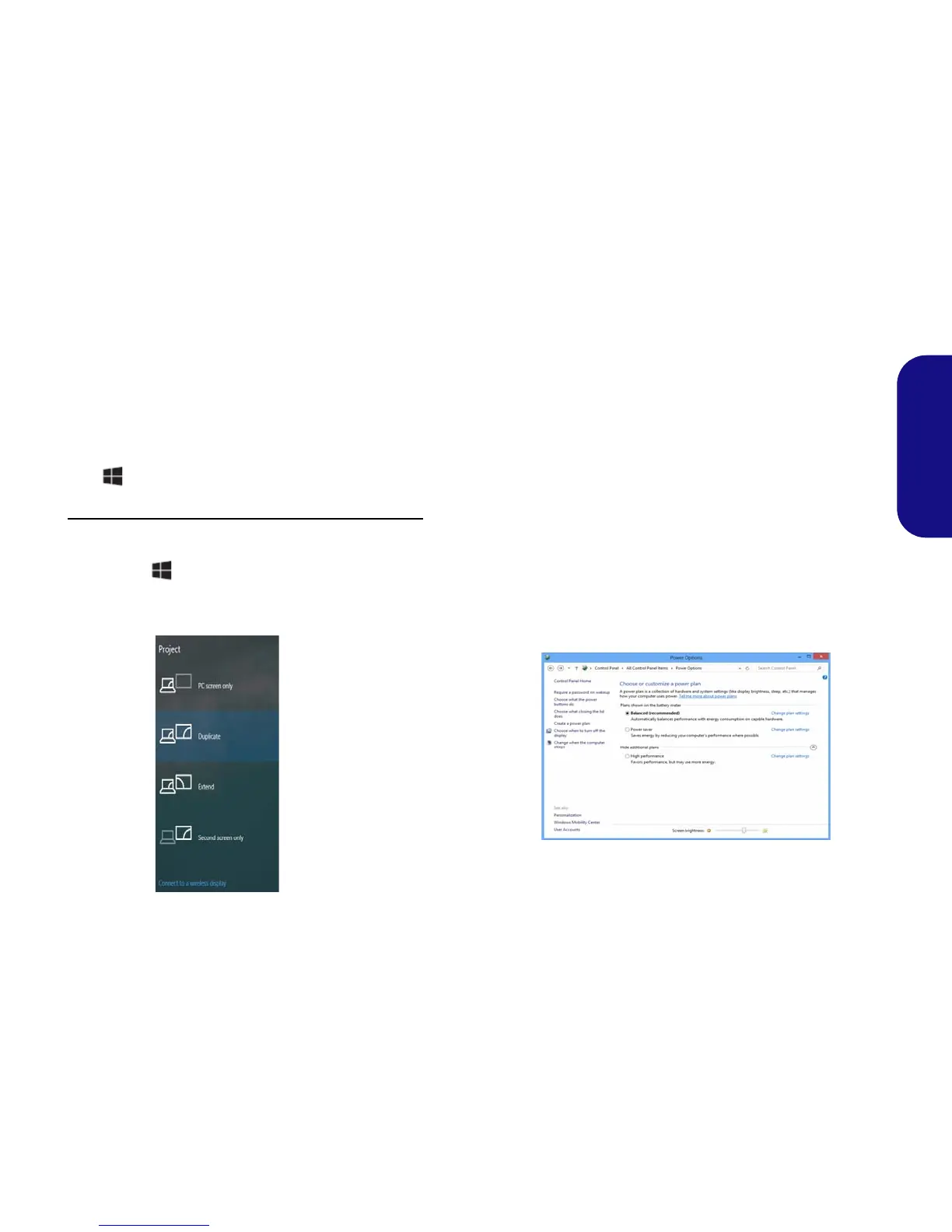21
English
Display Devices
Note that you can use external displays connected to the
HDMI-Out port and/or external monitor port and Mini
DisplayPort. See your display device manual to see which
formats are supported.
In Windows it is possible to quickly configure external
displays from the Project menu (press the Windows Logo
Key and the P key).
To configure the displays using the Project menu:
1. Attach your external display device to the appropriate port, and
then turn it on.
2. Press the + P (or Fn + F7) key combination.
3. Click on any one of the options from the menu to select PC
screen only, Duplicate, Extend or Second screen only.
Power Options
The Power Options (Hardware and Sound menu) con-
trol panel icon in Windows allows you to configure power
management features for your computer. You can con-
serve power by means of power plans and configure the
options for the power button, sleep button (Fn + F12),
computer lid (when closed), display and sleep mode (the
default power saving state) from the left menu. Note that
the Power saver plan may have an affect on computer
performance.
Click to select one of the existing plans, or click Create a
power plan in the left menu and select the options to cre-
ate a new plan. Click Change Plan Settings and click
Change advanced power settings to access further con-
figuration options.