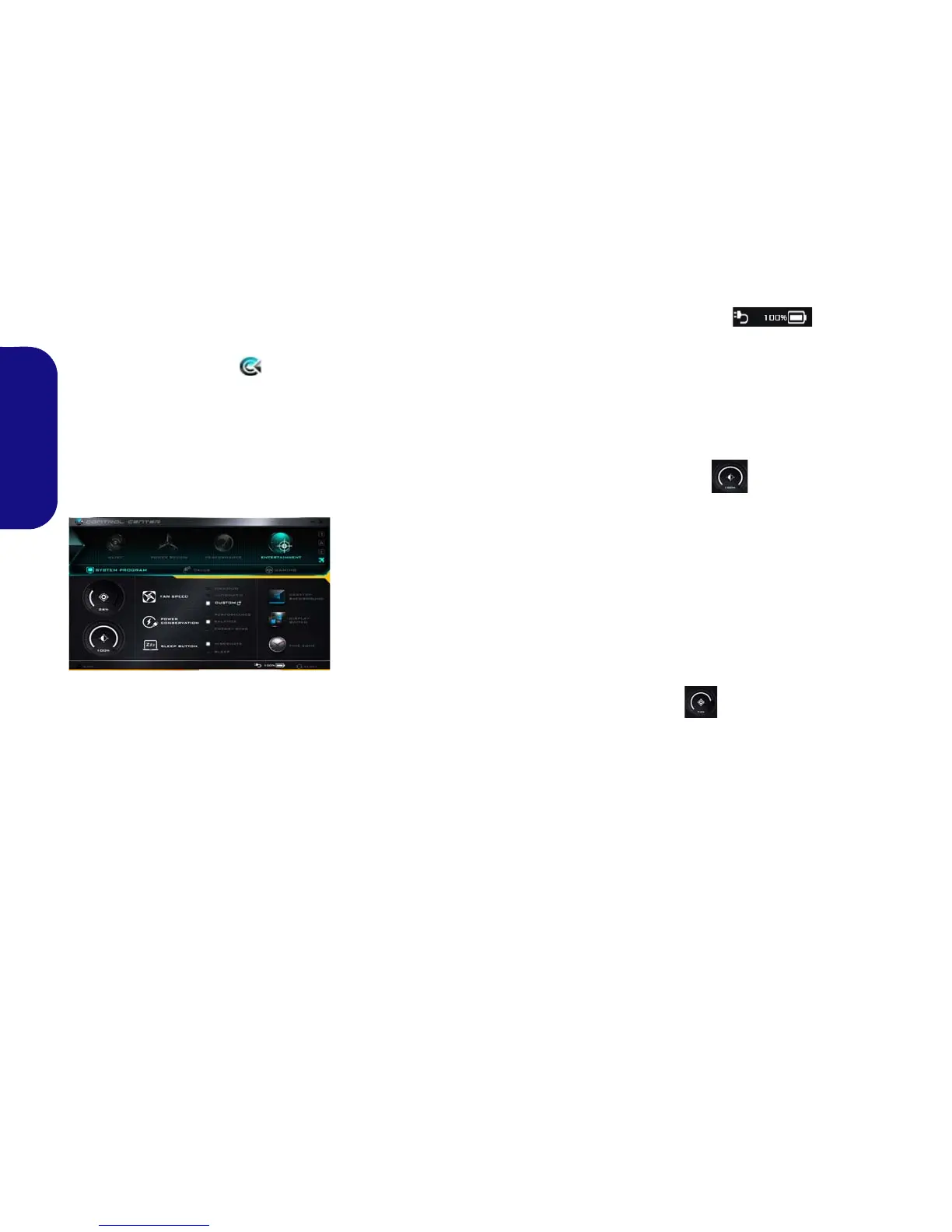8
English
Control Center
Press the Fn + Esc key combination,
or double-click the icon in the no-
tification area of the taskbar to tog-
gle the Control Center on/off. The
Control Center gives quick access to
frequently used controls and enables
you to quickly turn the camera/Touch-
pad on/off.
Power Modes
You can set a Power Mode by click-
ing the appropriate icon at the top of
the Control Center. Each power
mode will affect the Power Conserva-
tion Mode, Airplane Mode, Power
Plan and PC camera power etc.
Control Center Menus
The Control Center contains 3 menu
headings (System Program, Device
and Gaming) under the Power Modes.
Click the Control Center icons to
toggle the appropriate function, or
hold the mouse button down and move
the dial control where applicable. Cer-
tain functions will automatically be
adjusted when a power mode is select-
ed. Click the menu headings and then
click any of the buttons.
Power Status
The Power Status icon will show
whether you are currently powered by
the battery, or by the AC/DC adapter
plugged in to a working power outlet.
The power status bar will show the
current battery charge state.
Brightness
The Brightness icon will show the
current screen brightness level. You
can use the slider to adjust the screen
brightness or the Fn + F8/F9 key com-
binations, or use the Fn + F2 key com-
bination to turn off the LED backlight
(press any key to turn it on again).
Note that screen brightness is also ef-
fected by the Power Mode selected.
Volume
The Volume icon will show the cur-
rent volume level. You can use the
slider to adjust the volume or the Fn +
F5/F6 key combinations, or use the
Fn + F3 key combination to mute the
volume.