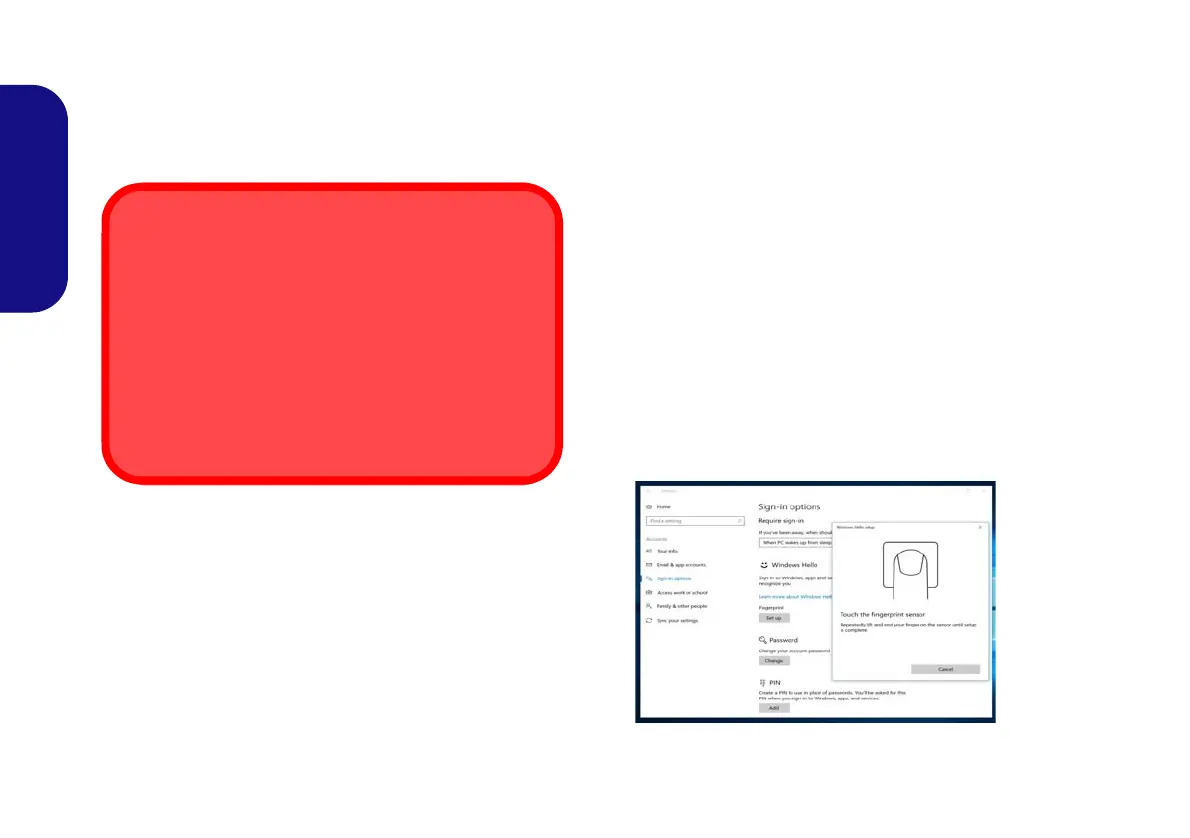20
English
Fingerprint Reader
Enroll your fingerprints as instructed below before use.
The fingerprint reader module uses the Sign-in options
configuration of the Windows Account.
Fingerprint Module Configuration
1. Click the Settings item in the Start Menu.
2. Click Accounts and then click Sign-in options.
3. You will need to add a Windows password (click Add under
Password).
4. After you have added the password you will need to also add a
PIN.
5. Under Windows Hello click Set up under Fingerprint.
6. The wizard will then guide you through the set up process to
enroll your fingerprints.
7. You will be instructed to Touch the fingerprint sensor a number
of times (this may be in excess of 20 times).
8. Try to present different parts of your finger in different positions.
9. Click Close when complete.
10. You can choose to Add another finger (this is recommended) or
Remove the current fingerprint reading.
11. You can now touch the fingerprint sensor to log-on to the
computer.
Fingerprint Sign-In Issues
If at the Windows Hello screen, the Fingerprint reader
fails to recognize the fingerprint 3 times it will then block
access to the computer. In this case you will need to use
your PIN (the PIN you used when initially setting up the
fingerprint reader) to access the computer. Alternatively
you can sign-in using your windows password. After us-
ing the PIN code (or windows Password) to access the
computer you can go to the Settings > Accounts >
Sign-in options if you wish to change any settings.
Figure 12
Accounts
- Sign-in
options