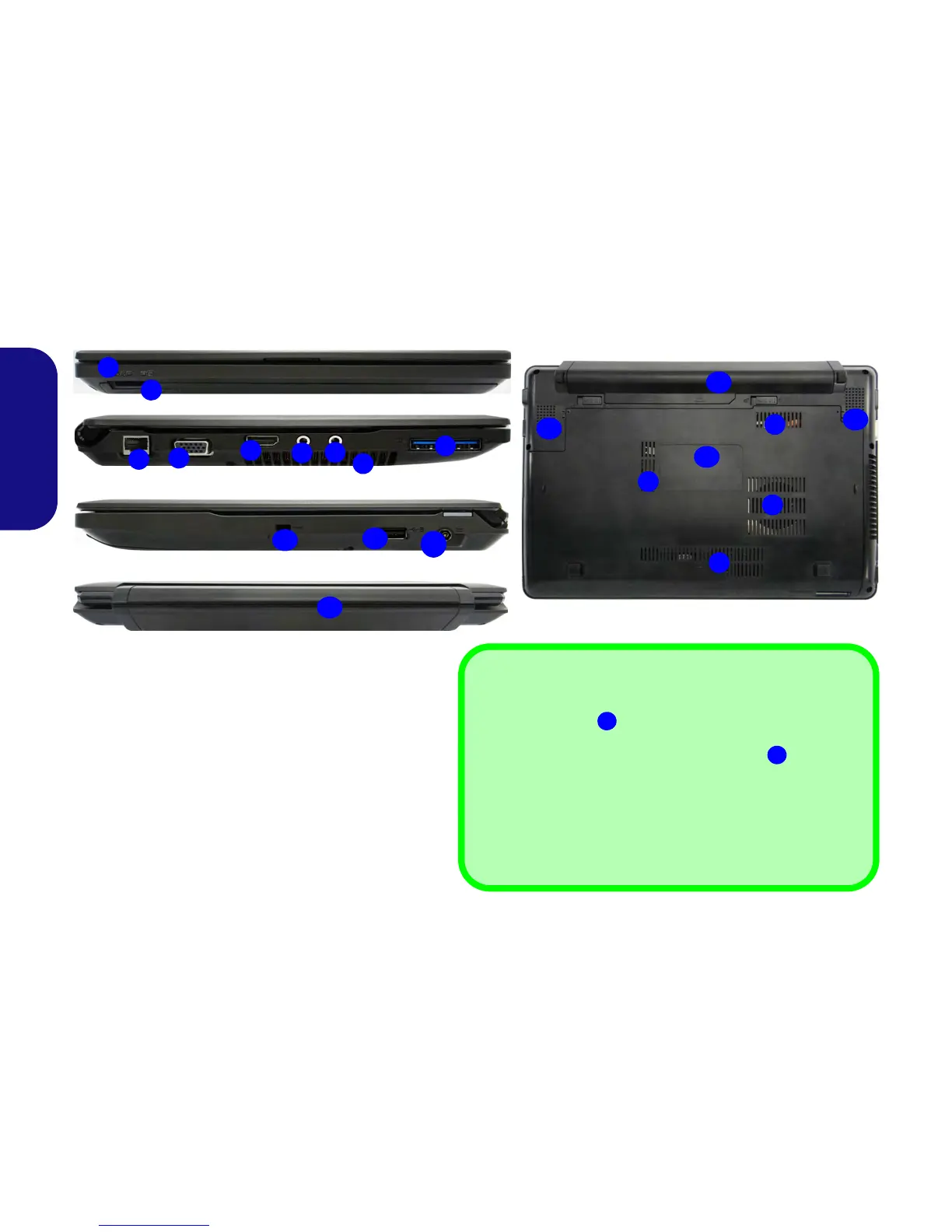12
English
System Map: Front, Left, Right, Rear & Bottom Views
1
Front
13
8
Bottom
8
15
Figure 5
Front, Left, Right, Rear & Bottom Views
1. LED Power Indicators
2. Multi-in-1 Card Reader
3. RJ-45 LAN Jack
4. External Monitor Port
5. HDMI-Out Port
6. Microphone-In Jack
7. Headphone-Out Jack
8. Vent
9. USB 3.0 Ports
10. Security Lock Slot
11. Powered USB 2.0 Port
12. DC-In Jack
13. Battery
14. Speakers
15. Component Bay Cover
2
8
4
6
3
Left
Right
5
Rear
10
13
11
12
9
7
USB
The USB 3.0 ports
are colored blue. USB 3.0 will transfer
data much faster than USB 2.0, and is backwards-compatible
with USB 2.0. When the powered USB 2.0 port
is on it will
supply power (for charging devices only, not for operating
devices) when the system is off but still powered by the AC/DC
adapter plugged into a working outlet, or powered by the battery
with a capacity level above 20% (this may not work with certain
devices - see page 19). Toggle power to this port by using Fn +
power button.