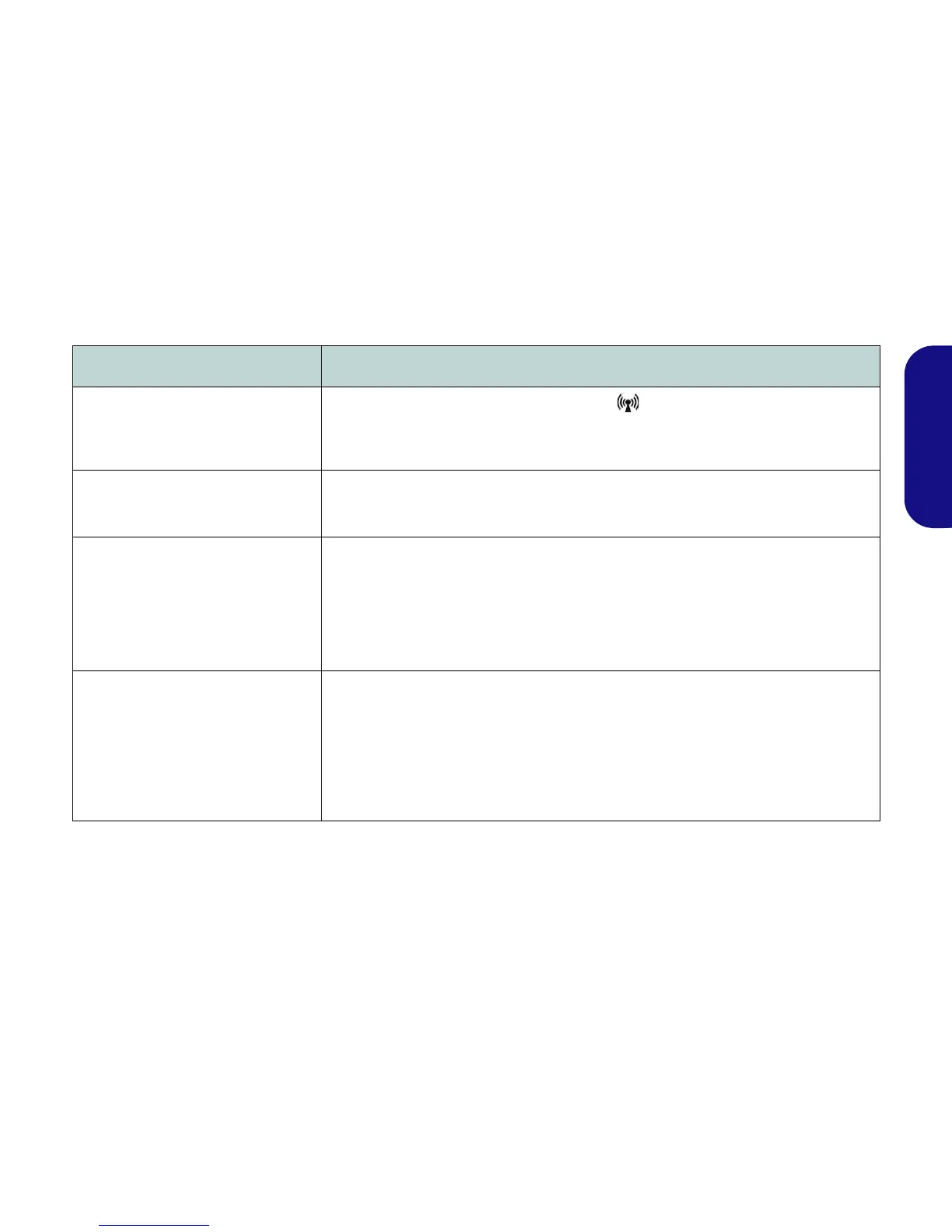19
English
Troubleshooting
Problem Possible Cause - Solution
The Wireless LAN/Bluetooth
modules cannot be detected.
The modules are off. Check the LED indicator and/or function key indicator to see if
the WLAN/Bluetooth module is on or off (see Table 1 on page 6 and Table 3 on page 7).
If the LED indicator is off, then press the Fn + F11 (WLAN), or Fn + F12 (Bluetooth) in
order to enable the modules (see Table 3 on page 7).
The Bluetooth module is off after
resuming from Sleep.
The Bluetooth module’s default state will be off after resuming from the Sleep power-
saving state. Use the key combination (Fn + F12) to power on the Bluetooth module after
the computer resumes from Sleep.
The captured video files from the PC
Camera are taking up too much disk
space.
Note that capturing high resolution video files requires a substantial amount of disk space
for each file.
Note that the Windows system requires a minimum of 15GB of free space on the C: drive
system partition. It is recommended that you save the capture video file to a location other
than the C:drive, limit the file size of the captured video or reduce video resolution
(Options > Video Capture Pin... > Output Size).
The computer is off (or in Sleep Mode)
but powered by the AC/DC adapter
plugged in to a working outlet or
powered by the battery with a capacity
level above 20%. I have plugged a
device into the powered USB port
in order to charge it, but the device is
not charging.
The port is not powered on. Toggle power to the port using the Fn + power button
combination.
This function may not work with certain external USB compliant devices (check your
device’s documentation). If this is the case, power the computer on and connect the
external USB device in order to charge it.