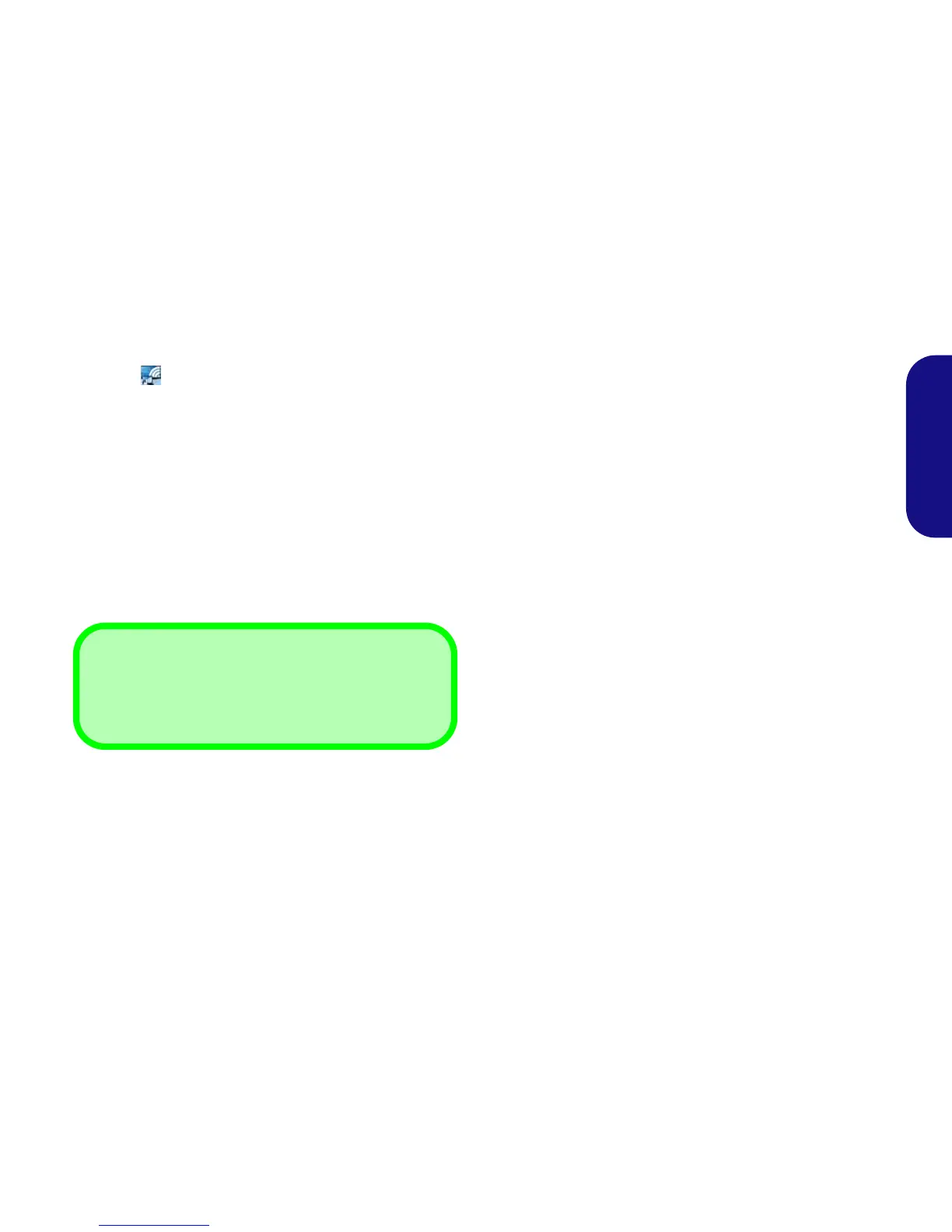17
English
Intel® WiDi Application Configuration
1. Click Start > All Programs > Intel Corporation > Intel(R)
Wireless Display > Intel(R) Wireless Display, or double click
the icon on the desktop.
2. Click I agree to the terms of this license (button).
3. The application will scan for any connected compatible
adapters (or you can click the Scan for available adapters
button to enable Intel My WiFi Technology).
4. Click to select any detected adapters, and click Connect.
5. The system will then prompt you to enter the 4-digit security
code which will be displayed on the external TV Screen (or
press the connect button on the wireless speaker adapter).
6. Enter the code for the video adapter and click Continue.
7. You will then be prompted to enter a name for the video
adapter and click Continue.
8. Click Finished to complete the setup.
Compatible Adapters
For a list of compatible display and audio adapters check
the Intel website, or your service center.